To upgrade your database between versions 9.5.40 through 9.5.47, consider the following steps:
- Ensure that the database is configured with the compatibility level for your version of SQL Server. Below are the levels of compatibility according to the version:
- SQL Server 2014: 120
- SQL Server 2016: 130
-
SQL Server 2017: 140
To verify the current compatibility level of the database, you can run the following query in SQL Server:
Consultation
SELECT compatibility_level *FROM sys.databases WHERE name = '<database_name>';
-
Replace
with the name of the database. Adjusting the Compatibility Level
If the compatibility level is not correct, it can be changed using the following command:
ALTER DATABASE <database_name> SET COMPATIBILITY_LEVEL = { 140 | 130 | 120 };
- Replace
with the name of the database and select the appropriate value for compatibility based on the version of SQL Server that is being used. - Download the official packages from BD Tools
- Download the 9.5.40-BD2014.zip and 9.5.47-BD2014.zip packages from the repository
- Workaround Database Package 9.5.40 for SQL-2014 Version
- Workaround Database Package 9.5.47 for SQL-2014 Version
- Create a folder called “SQL” and save the downloaded files to an accessible location on the application server, such as C:\SQL, for later use.
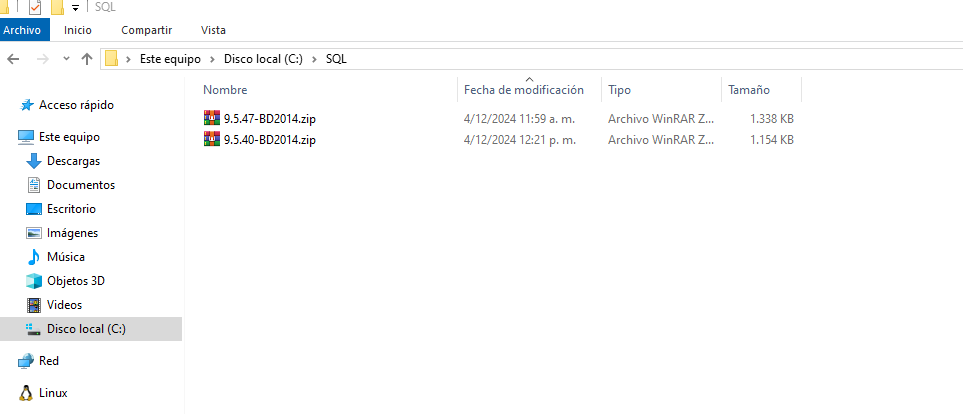
5. Upload the 9.5.40-BD2014.zip and 9.5.47-BD2014 packages manually from Aranda DB Tools.View Aranda DB Tools Packages 6. Update the database to the official version 9.5.39
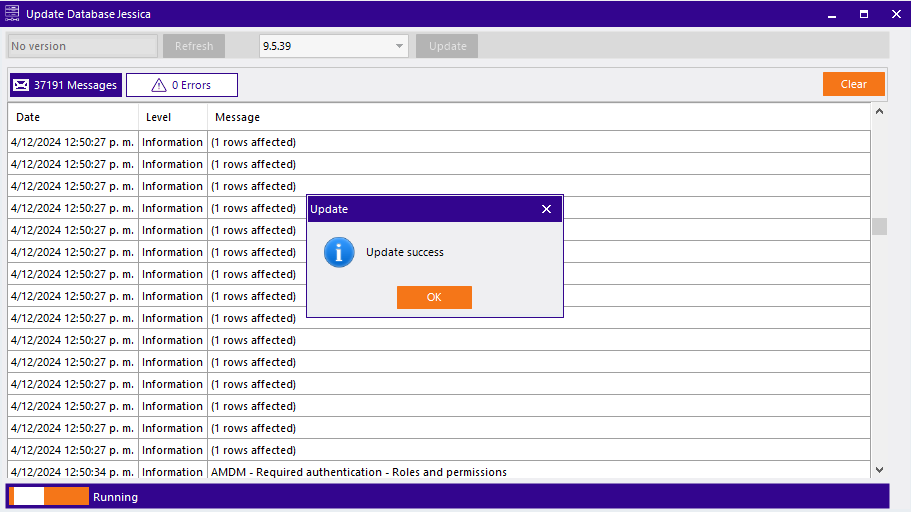
7. Upgrade the database to version 9.5.40-BD2014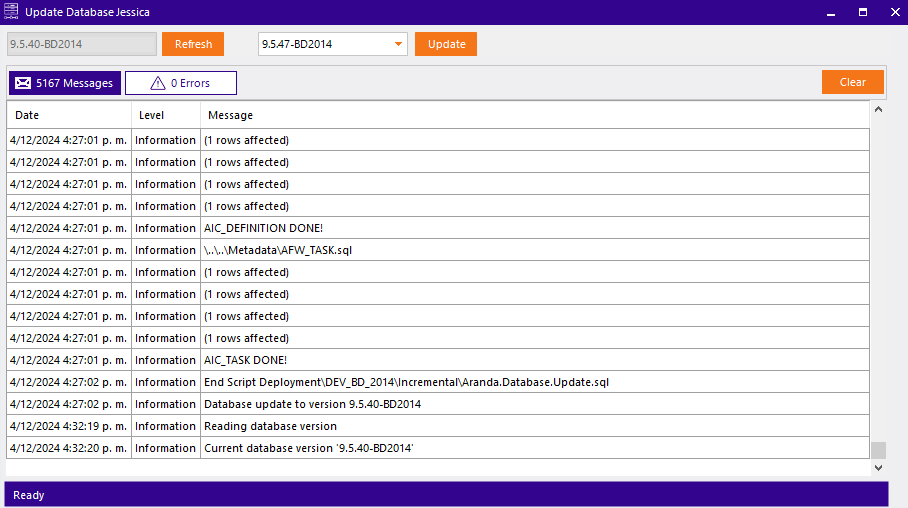
8. Run script to update to version 9.5.40Consultation
SELECT *FROM VERSION_DATABASE
UPDATE VERSION_DATABASE SET VERSION='9.5.40'
-
Update the database to version 9.5.47-BD2014
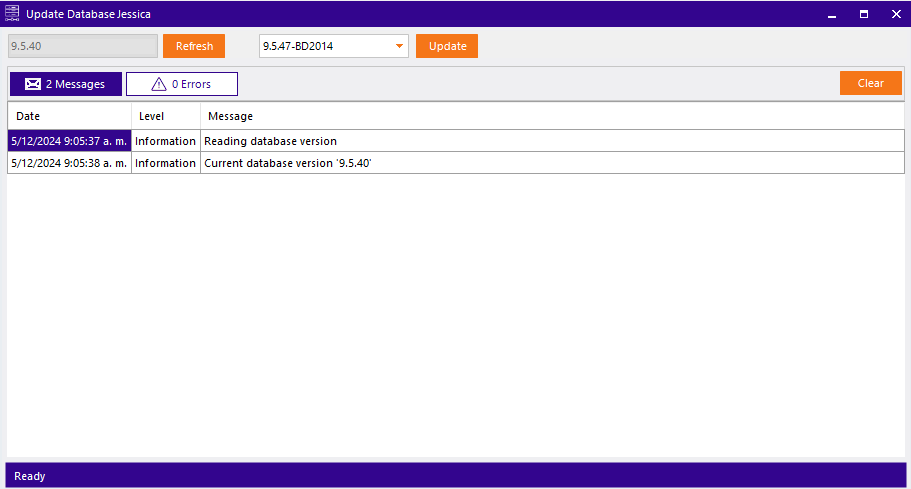
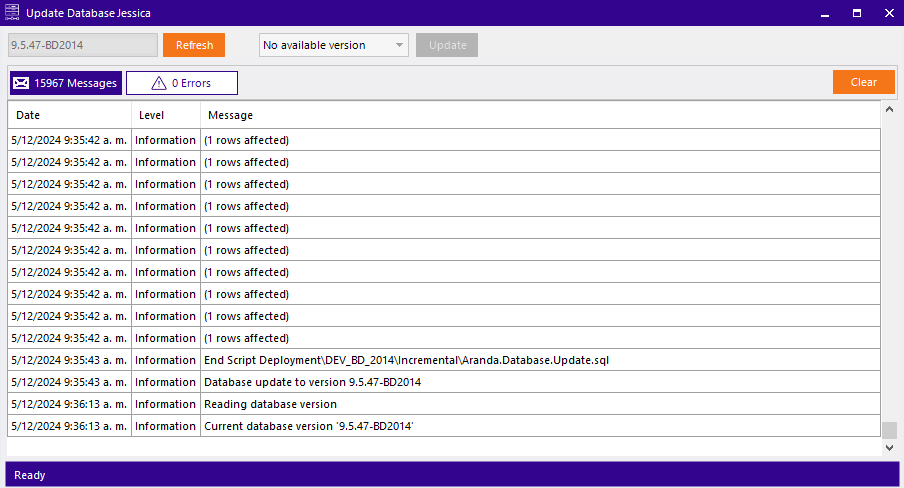
-
Run script to update to version 9.5.47
**Consultation**
~~~sql
SELECT *FROM VERSION_DATABASE
UPDATE VERSION_DATABASE SET VERSION='9.5.47'
~~~


