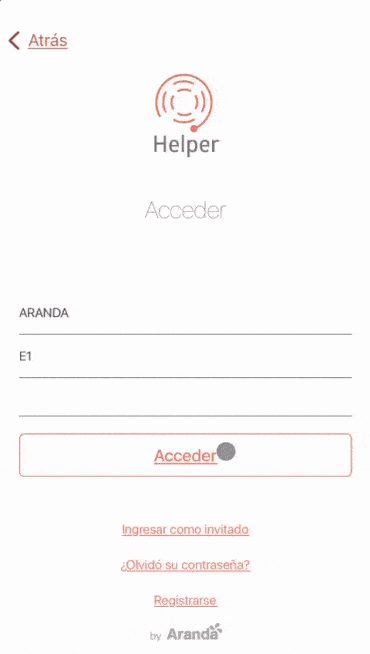1. Once authenticated on the Aranda Helper login screen, you will be able to view the information of all the projects related to the user.
The initial screen is divided into different sections so that the user can navigate and manage their cases like this:
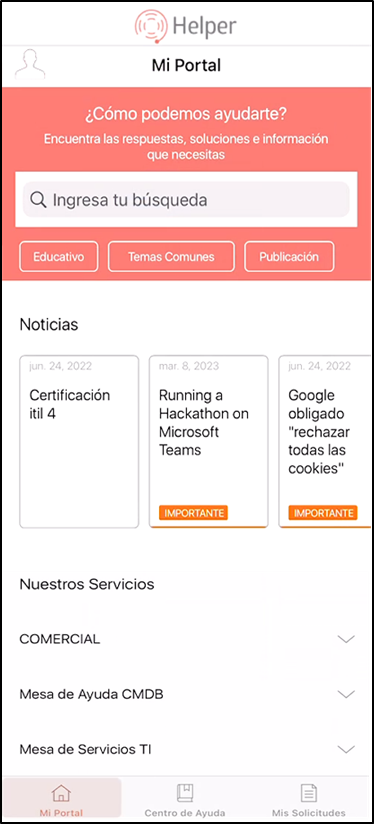
| Options | Description |
|---|---|
| Seeker | This option allows you to enter a query or search for cases and articles associated with the user in session. At the bottom of the search, the types of previously configured items are displayed, selecting one of these will show the Items associated with it. |
| News | This option will allow you to view the news or news, previously configured in the BASDK console. |
| Projects | This option will allow you to view the projects associated with the User. |
| Taskbar | This option allows navigation to other main sections such as My Portal, Help Center and My Requests in which the user can navigate. |
Display articles by type
2. On the taskbar of the Aranda Helper mobile console, select the My Portal and a category of Types of Articles Enabled. You will be able to view and access the item of your choice.

News
3. On the taskbar of the Aranda Helper mobile console, select the My Portal and the segment of News. You will be able to view and access all the news of the projects to which the user in session is associated.
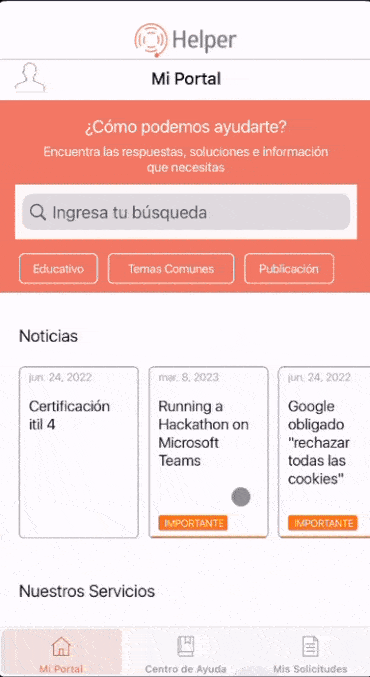
Search for cases and/or articles
4. On the taskbar of the Aranda Helper mobile console, select the My Portal and in the Enter your search field you can consult the cases and/or articles by entering the keywords. You can also search using the filters Cases and Articles when applicable in the results.
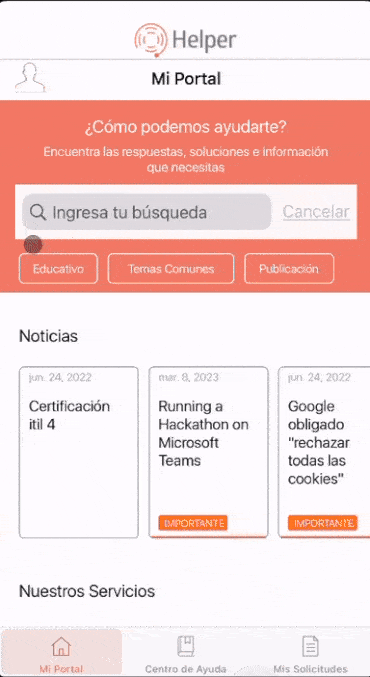
⚐ Note: The system presents all the related results and highlights in color the words that match those entered in the search, making it easier to identify the article.
Other features
5. On the taskbar of the Aranda Helper mobile console, select the My Portal And at the top of the console, the user in session will be able to access the following configuration actions:
Profile: By selecting this option, the user will be able to validate the information in their profile, such as username, full name, phone number, and email address, ensuring that the information is updated. If the user has the necessary permissions, they can update the profile information by selecting the Edit.
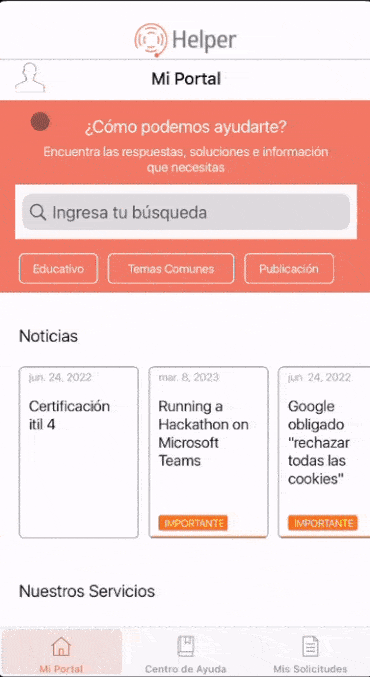
⚐ Note: When you do not have the permissions to edit the profile, by selecting the Edit, the message will be generated You don’t have permission to edit the profile.
Summary: By selecting this option, the user will be able to check the version of the Aranda Helper application they are using.
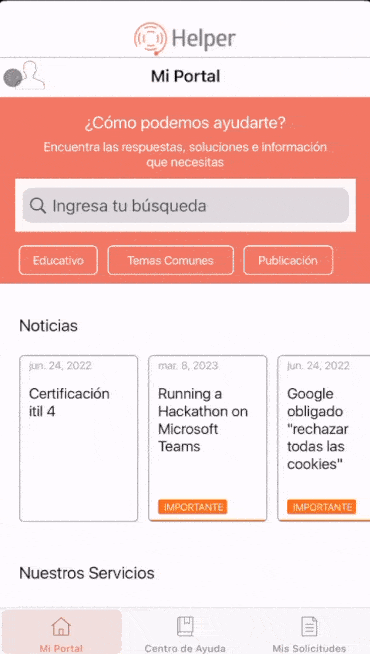
Safety: By selecting this option, the user will be able to change the password, entering a new secure and reliable password. This option will be available if the user has the necessary permissions.
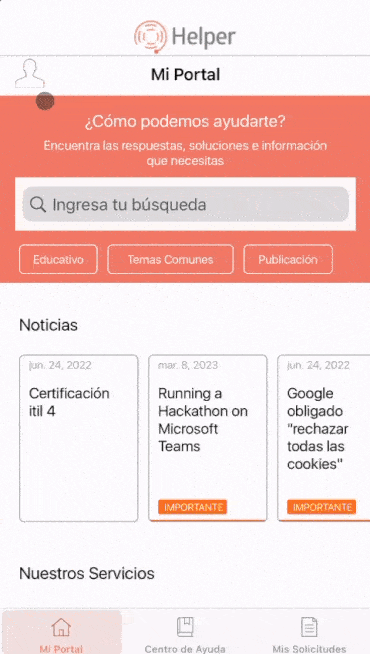
⚐ Note: When you do not have the permissions to change the password, by selecting the Save, the message will be generated You don’t have permission to change your password.
Log off: Selecting this option will close the current session in the application, as well as all sessions that are open to the user, and require re-authentication to gain access.