This module allows you to register the connection strings to the database, which will later be used for the deployment or update of a database.
Steps to register a connection string:
- Click the
New. - Select the database provider at the top of the screen. The available options are:
- SqlServer
- Name to identify the connection.
- Record connection data:
Enter the necessary information: database name, server name, IP address, username, and password. - Click the
Save(save).
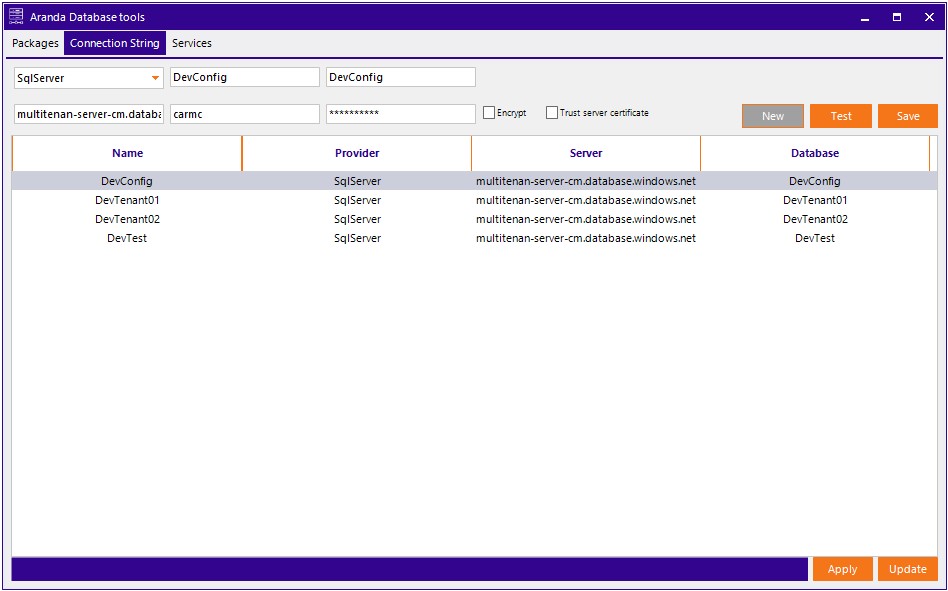
Test the connection
To test the connection and make sure it’s correct, click the Test. You will receive an alert indicating whether or not the connection could be established.
Edit or delete a connection string
If after saving you want to edit or delete a string, right-click on the item in the list and select the corresponding option.
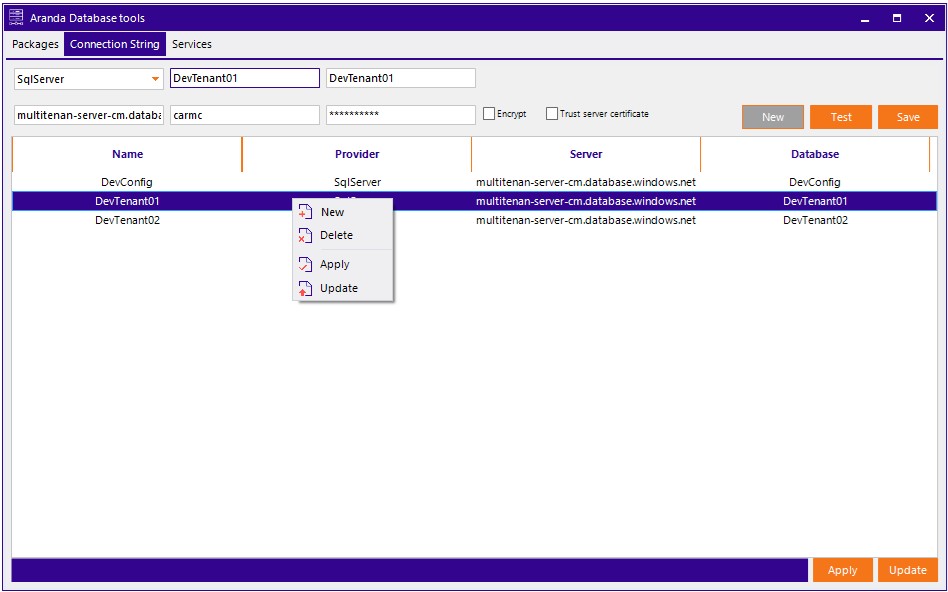
Important Notes
⚐ Note:
- The database must exist previously, i.e., it must have been created in the instance where it is to be deployed.
- The application is only responsible for creating and/or updating the schema.
⚐ Note:
If you want to apply the strings to installed apps, select the string and click the Apply (apply) located at the bottom right or via the context menu. A dialog box will open with the list of applications and services available on that computer. Select them and click Apply (apply).

⚐ Note:
If you want to deploy or update the databases, select the string and click the Update (update) located at the bottom right or through the context menu.
Steps to update the database:
- Double-click the version you want to deploy, or select the version and click the Update button.

The update information log shows step-by-step the actions that are being executed and any possible errors that may arise.
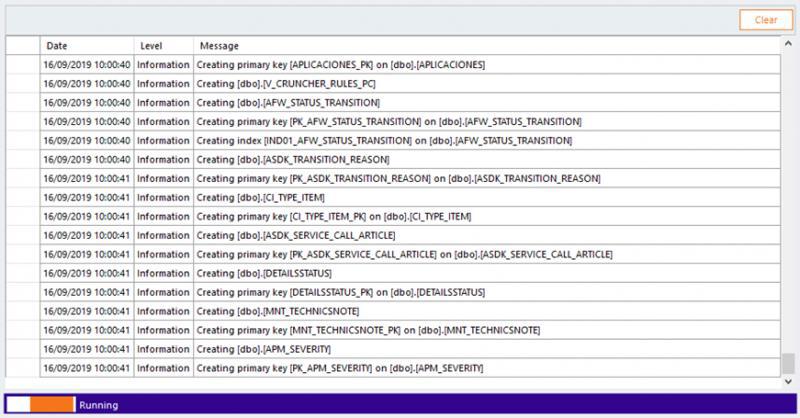
⚐ Note:
All errors generated by the application are automatically logged in a file located in the Logs, inside the app’s installation directory.


