The database creation and update scheme is done through the distribution of packages by version. The package module allows you to download package versions of databases via an FTP server or the local file system (removable disk or USB stick).
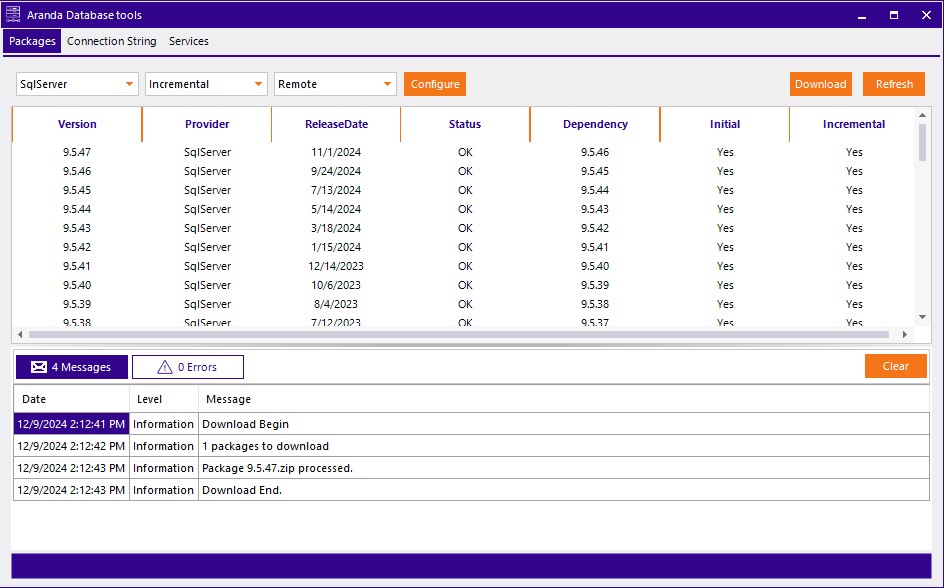
Download packages
Steps to download a package
- Selecting the Database Provider
At the top of the screen, select the database provider SqlServer. - Select the download type
The available options are:
- Incremental: You get the missing packages (new versions) or those that are not available in the storage location.
- Total: Overwrites existing files.
- Select the source of the packages
The available options are:
- Select the source of the packages
-
Remote: The app downloads the packets directly from Aranda’s servers. If network policies require you to go through a proxy to access the Internet, click the Set and record proxy information.
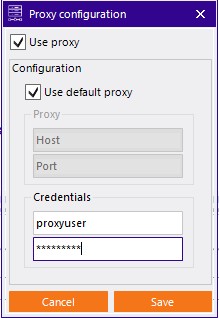 - FileSystem: The user manually downloads the SQL packages and saves them locally to a folder called SQL.
- Start the download
Click the Download (Download) to start the download process.
- Start the download
Download details
In the download box, you can see the detail of the package with the following data:
- Version
- Supplier
- Release Date
- State
- Dependence
- Initial scripts
- Incremental scripts
If the state is Not found (Not found), the package is unavailable and you need to retry the download.
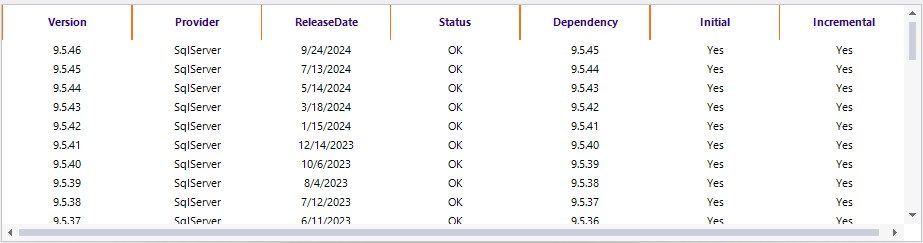
At the bottom of the screen, a log of messages is displayed indicating actions that are being performed or errors that may occur during downloading.
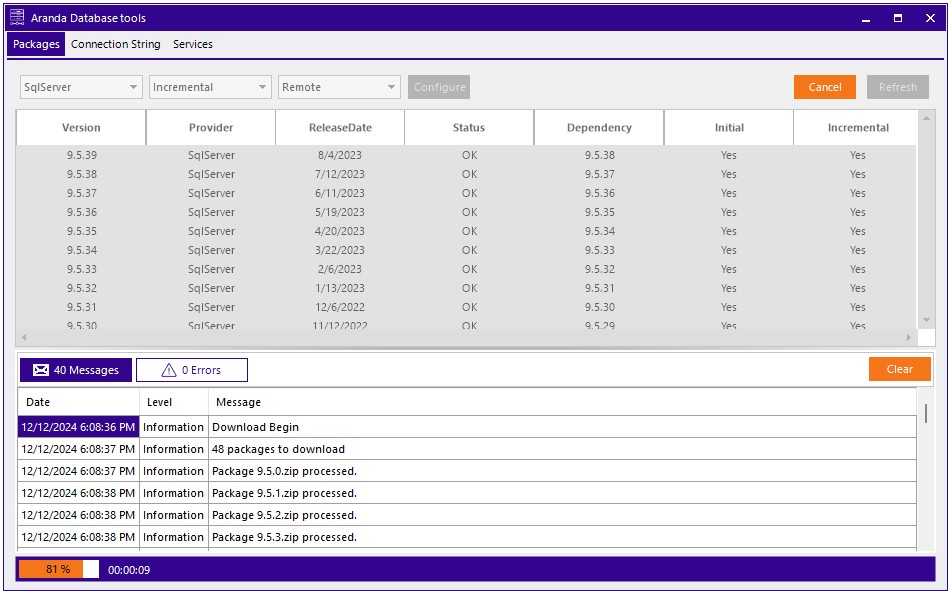
Package Removal
This section describes how to delete packages from the database.
Steps to delete a package
- Select the package: Right-click on the package you want to delete.
- Start the removal: From the shortcut menu, select the Delete.
- Confirm the action: A confirmation window will appear.
- Press Yes to proceed with the deletion.
- Press No or Cancel to cancel the operation.
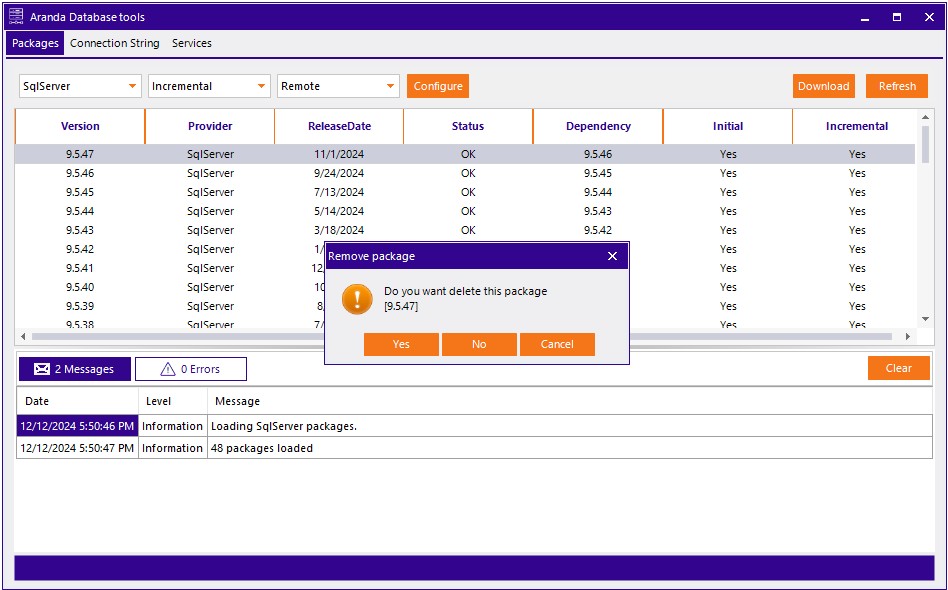
Restrictions on Deletion
If the package you are trying to delete is an intermediate package or has active dependencies, you cannot delete it until those dependencies are resolved.
When attempting to delete a package in this condition, the application will display an alert window informing of the restrictions.

⚐ Note: Be sure to remove packages from highest to lowest version (e.g., first 9.5.46, then 9.5.45, etc.)


