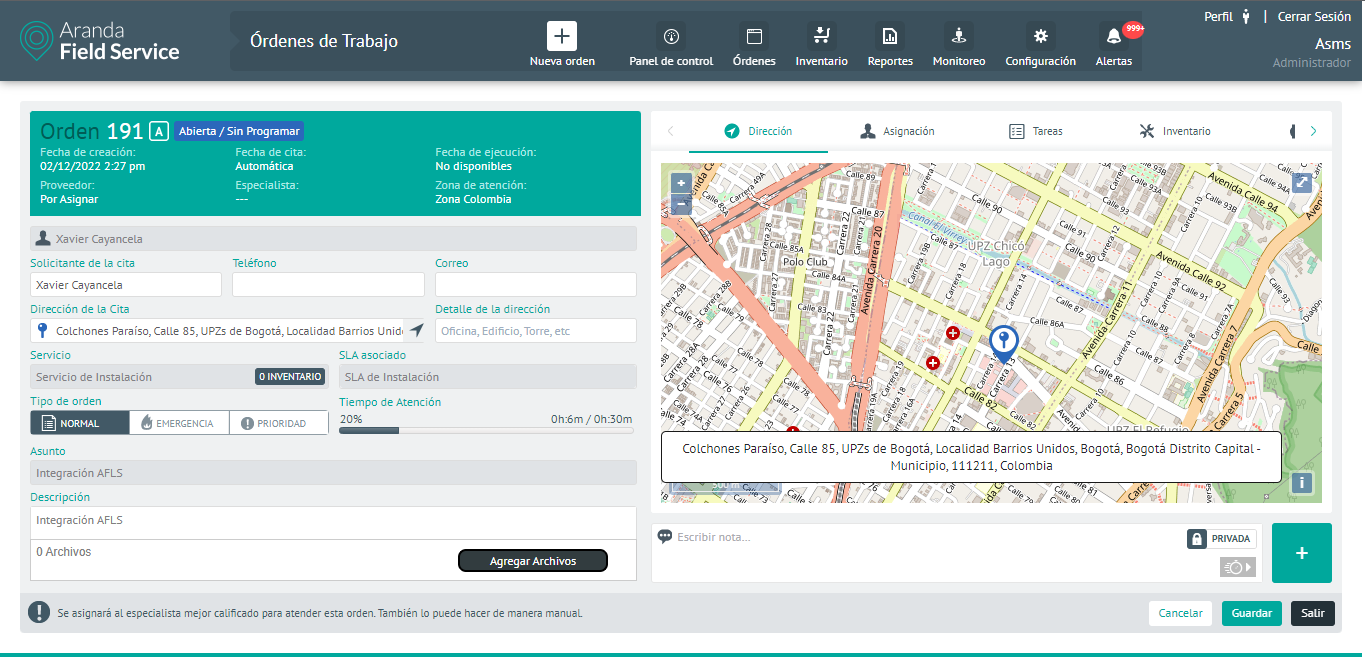1. Once the field task has been created, to integrate with AFLS, click the Program. Once this action is performed, the field task is added to the ASMS worker which executes a scheduled task that performs the integration of the field task with AFLS. This worker has a parameterized time of 1 minute to carry out the integration of tasks.
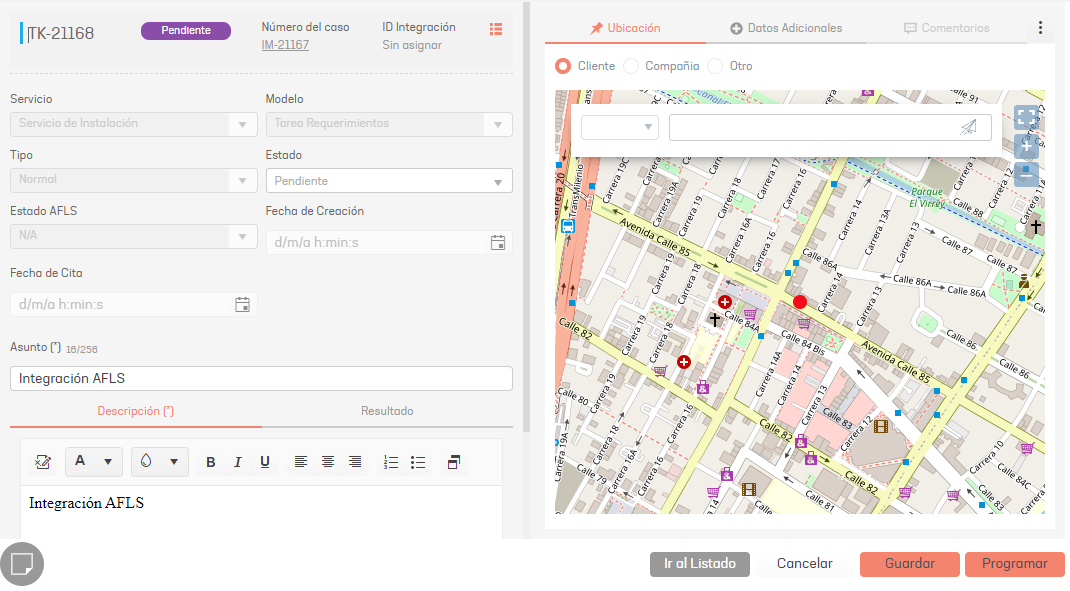
2. Once the task is scheduled for integration, the task information cannot be edited, as all fields will be locked until the task is integrated with AFLS.
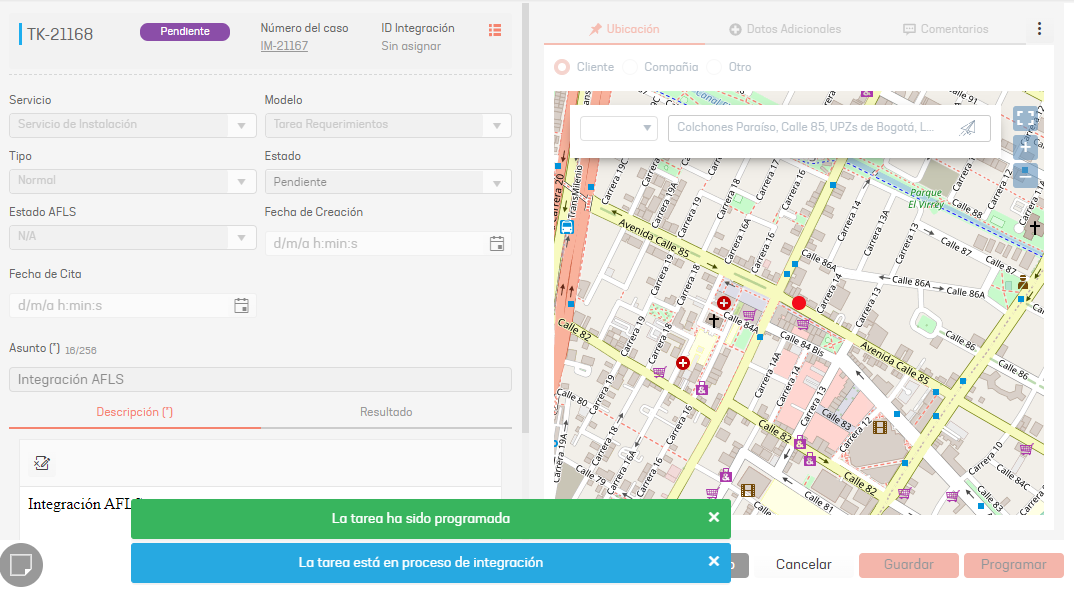
3. After the integration of the field task into AFLS is done, a Integration ID. This ID reports that field work has been successfully integrated with AFLS.

4. To view the field task in Field Service, click the View in AFLS.

⚐ Note: To automatically authenticate within the AFLS console, the ASMS Session Specialist user must be created and active in AFLS, and must also have the respective permissions to query Work Orders.
5. The AFLS console is enabled and you will be able to view the corresponding work order. The user will be able to manage the Task, enter additional information, and make status changes.