View Preconfigured Roles
1. Go to the configuration view of the ADM web console, in the General from the main menu, select the Roles and Permissions.
2. In the Role Detail view, click the Permissions and enable the permissions required for the selected role in the different ADM management processes.
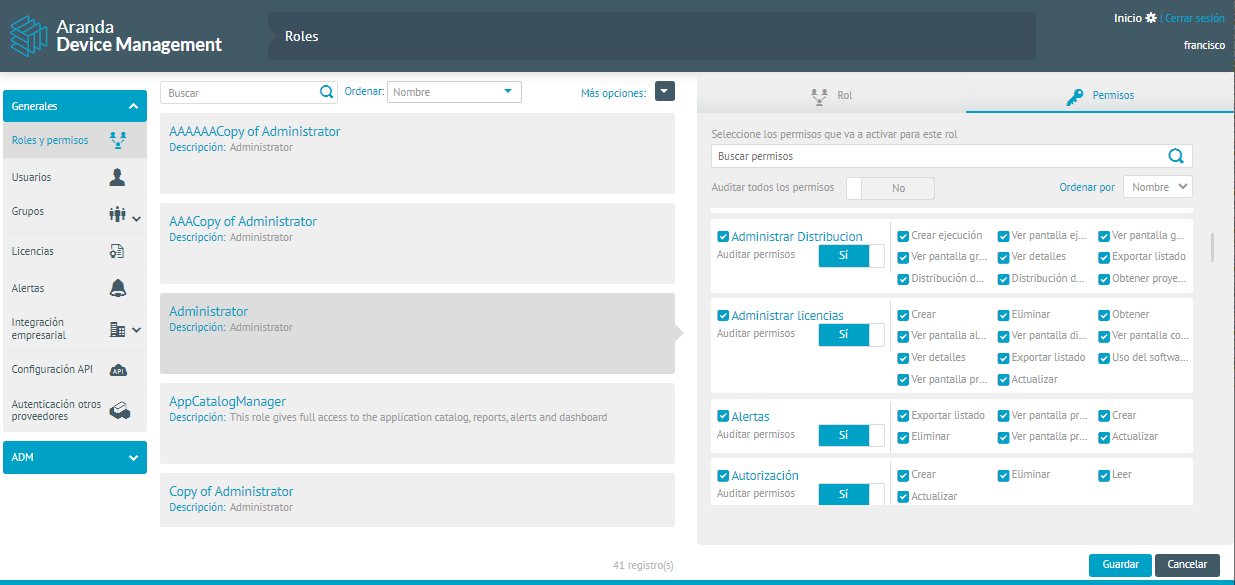
The preconfigured roles in ADM are as follows:
Administrator
Administrator is the role configured with all the permissions of the application.
AppCatalogManager
AppCatalogManager is a role for managing the catalog of software installed on devices. The preconfigured permissions are as follows:

This role allows you to restrict the use of applications, identify devices that have specific software installed, send an uninstall command, assign the software to a category, define what will be the extensions of the files to be scanned, which folders or files to exclude from the scan, and create, edit, or delete complementary information from the applications.
⚐ Note: To make use of this role, it is required to have the license of ARANDA ASSET MANAGEMENT.
DeviceManager
DeviceManager is a role for device management. This management includes device inventory, remote actions, tracking installed applications, and logging of assigned resources. The preconfigured permissions are as follows:
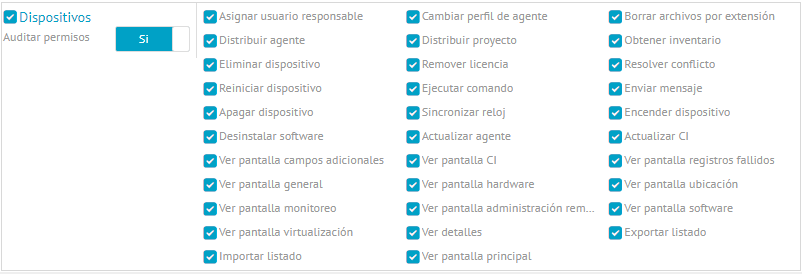
With this role, you can list all the devices associated with the ADM solution, apply specific actions to each of them, have the detail of the information of their components, monitor the assigned resources, filter device searches by specific hardware, change the agent profile, delete files, generate inventories and generate device lists.
You can perform different actions in the remote administration of the device such as: Create registry keys, stop services and launch execution commands on the 3 operating systems (Windows, Mac or Linux).
Manage infrastructure subscriptions cloud (IaaS), as well as view the list of synchronized devices.
⚐ Note: To make use of this role, it is required to have the license of ARANDA ASSET MANAGEMENT .
DistributionManager
DistributionManager is a role for creating projects for distributing packages to devices. These packages can be software or agent. The preconfigured permissions are as follows:

You can create, edit, and delete software package distribution projects. You can list ongoing projects, assign a project’s devices, check projects that have completed their execution. You can set up and schedule the execution of each project.
⚐ Note: To make use of this role, it is required to have the license of ARANDA SOFTWARE DELIVERY.
PatchManager
PatchManager is a role for organizing software updates on devices. The preconfigured permissions are as follows:

With this role, you can manage updates, review the status of their executions, review detailed update information, know which software versions you can apply a patch to, identify devices that have already applied an update, schedule when and to which devices updates should be applied.
⚐ Note: To make use of this role, it is required to have the license of ARANDA PATCH MANAGEMENT.
PolicyManager
Policy Manager is the role to manage the policies that will be applied to devices. The preconfigured permissions are as follows:

This role can create, delete, or edit policies, filter policies by interest, and export the applied policy information in Excel or pdf format.
⚐ Note: To make use of this role, it is required to have the license of ARANDA POWER MANAGEMENT .
RuleManager
RuleManager is the role for managing device rules. A rule describes various conditions in the ADM solution or on the devices and defines actions for handling those conditions. Its preconfigured permissions are as follows:

The role can create, edit, or delete rules. You can specify the detail of each rule and export them in Excel or PDF files.
⚐ Note: To make use of this role, it is required to have the license of ARANDA ASSET MANAGEMENT.
SettingsManager
SettingsManager is a role to make the relevant configurations to the other roles, its work is support and not properly monitoring or management on the devices. The preconfigured permissions are as follows:
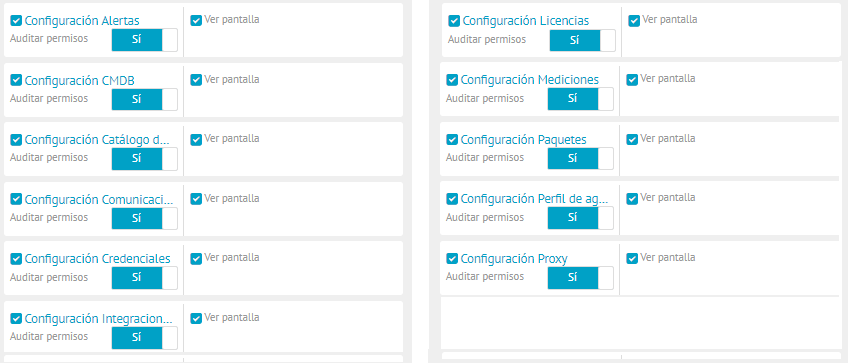
Although we have different roles, they are in charge of monitoring and managing the devices. The general configurations and the tools available to accomplish this task are defined from the configurations role.
⚐ EXAMPLE: Just as the DistributionManager role can choose and see which devices require installation of a software package, the SettingsManager role is in charge of registering the authorized software, adding new software packages.
⚐ Note: The SettingsManager role is responsible for supporting the tasks of the other roles, but does not have access to device information. You don’t have all the permissions of the Admin role.
The SettingsManager role allows users to modify the supporting conditions of the ADM product. In addition, you can:
- Assign ADM licenses.
- Configure proxy or database connections.
- Save device credentials, required at the time of installations or any action that requires administrator privileges.
- Configure device actions with agent profiles.
- Manage how often the application catalog and software packages that are available for distribution will be taken.
SoftwareLicenseManager
It is a role to manage the use of purchased software licenses and to monitor the software used. The preconfigured permissions are as follows:

You can create, delete, and edit license information. You can add license purchase information, see which devices have a license assigned, and export the license listing in a file.
⚐ Note: To make use of this role, it is required to have the license of ARANDA SOFTWARE METRIX .
RemoteSupport
For the Administrator role, this permission is active by default. When you create a new role with a group of users authorized to take remote control, the activation is as follows:

You can turn the options on or off as required. By activating the Bypass Authorization option, you will be able to perform remote control with this indication.


