Create Role
1. To create a role, go to the configuration view of the ADM web console, in the General from the main menu, select the Roles and Permissions. In the information view, select More options and New/Role.
2. In the information view, enter the basic role information, such as role name and description.
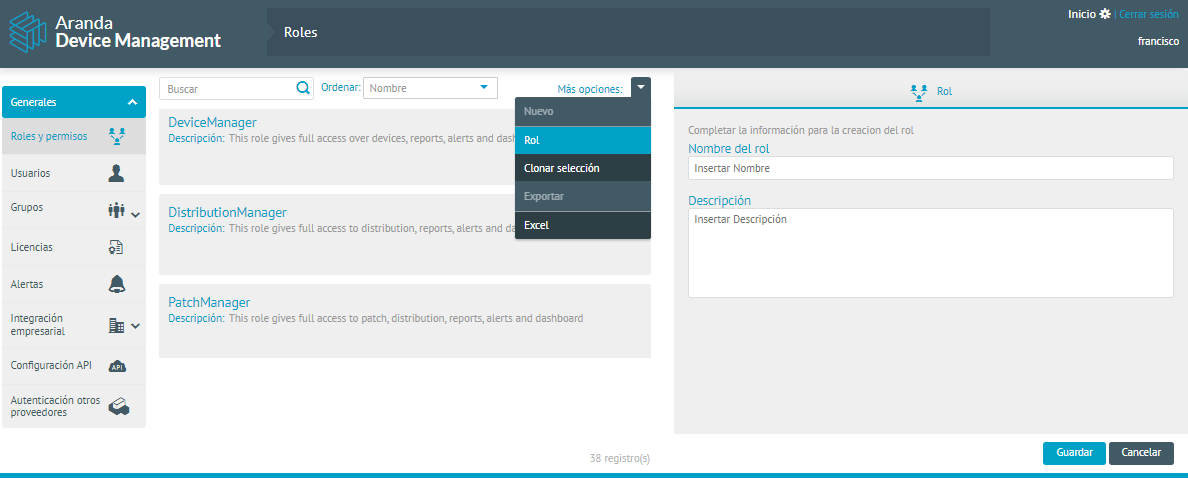
3. When you finish setting up the basic role information, click Save to confirm changes made; in the Detail View, the Permissions tabs are enabled.
Delete Role
1. To delete a role, go to the configuration view of the ADM web console. In the General from the main menu, select the Roles and Permissions. In the information view, select the delete icon.
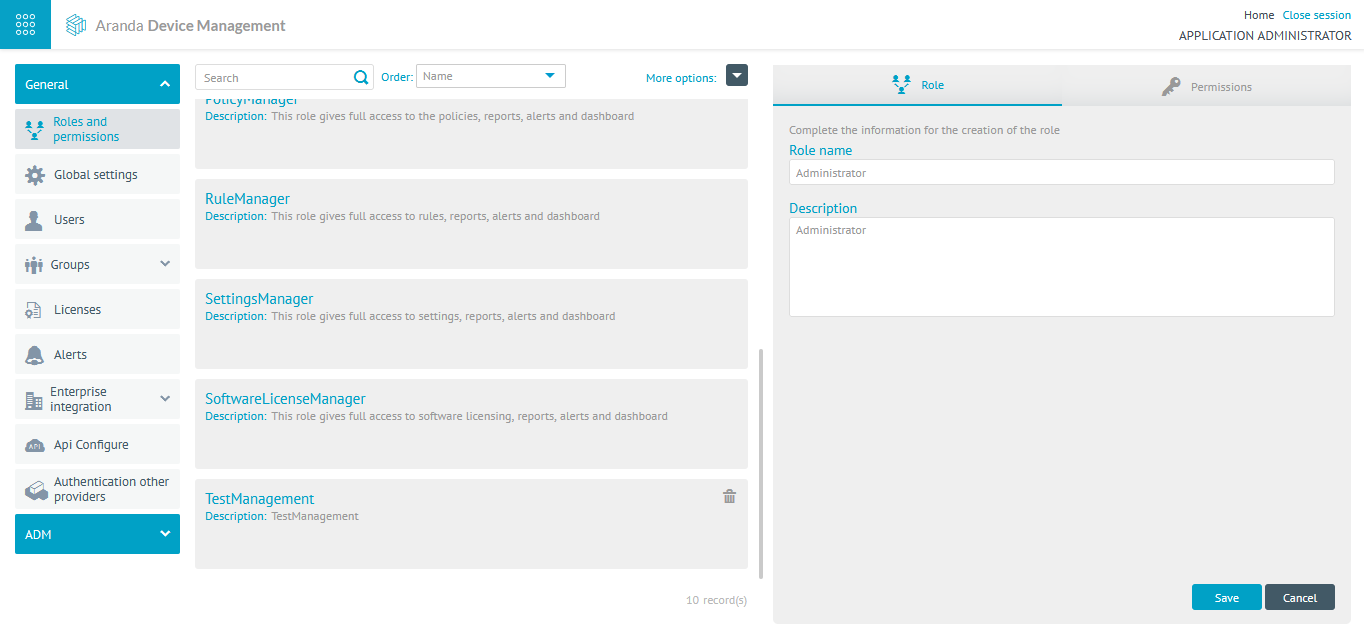
2.In the confirmation pop-up, click Accept To finish..
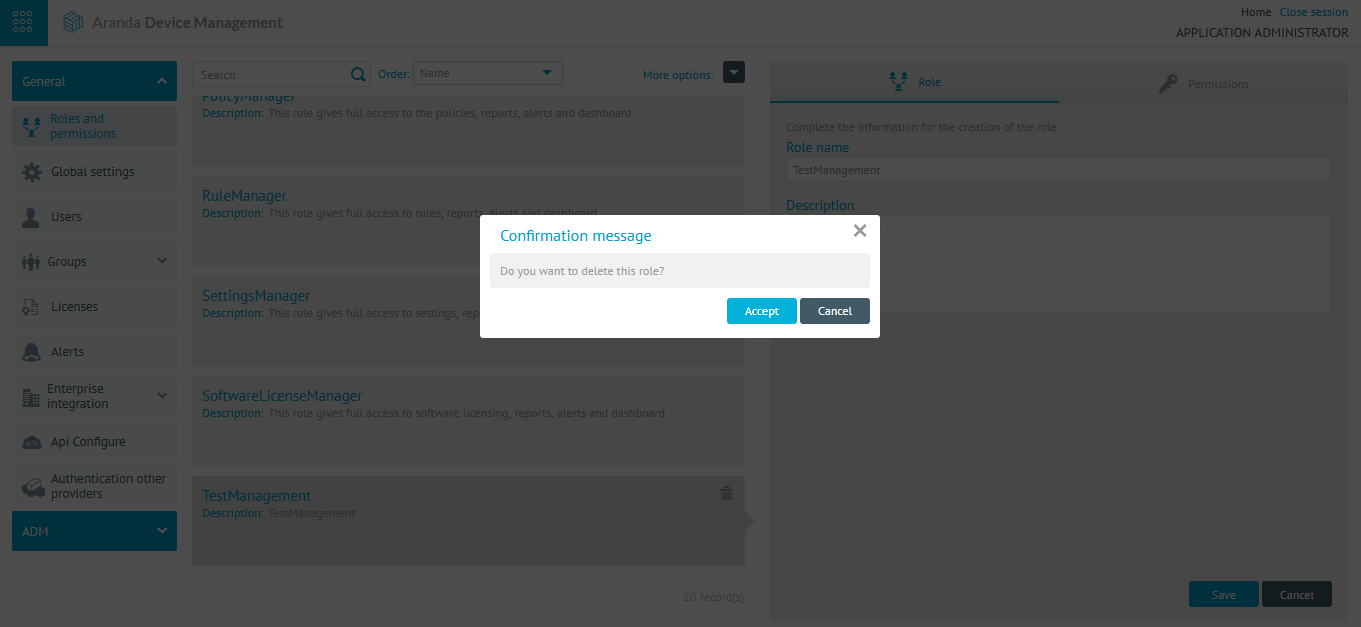
3. When you delete the role, you will be able to display the successful confirmation message and the role will not be available in the information view.
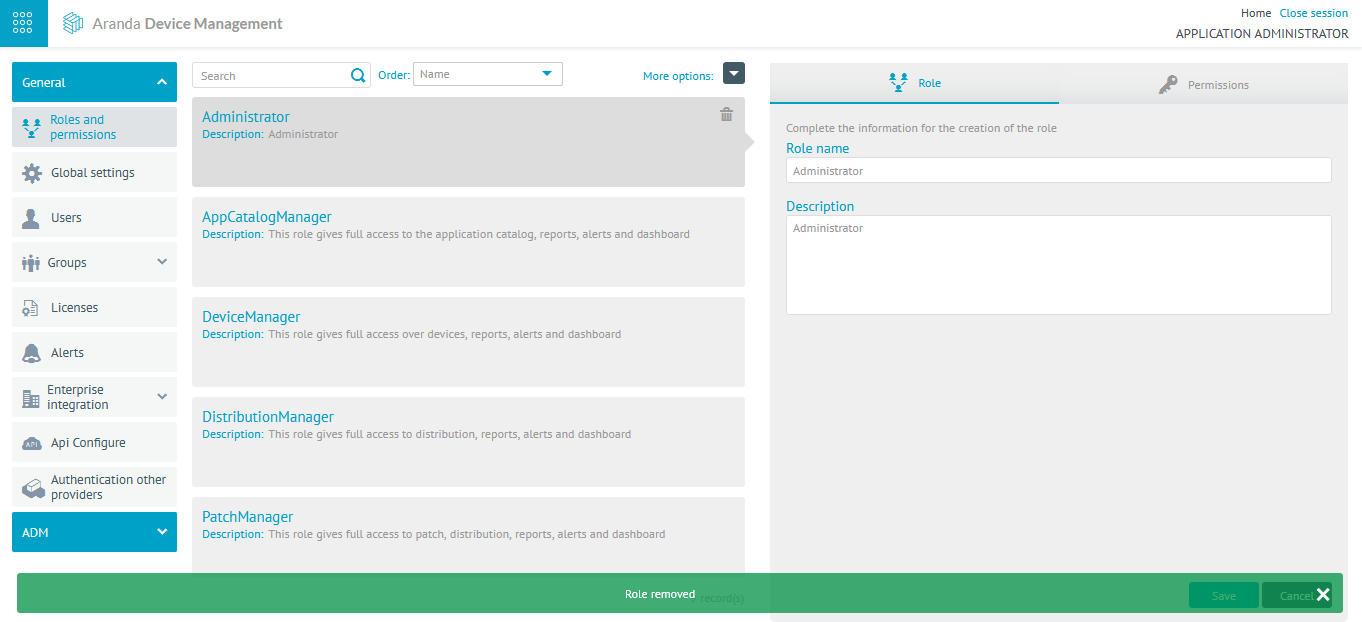
Permissions
4. In the Role Detail view, click the Permissions and activate the permissions required for the selected role in the different ADM management processes
5. To facilitate management in ADM, the following have been defined: Preconfigured roles with the most commonly used permissions in the app.
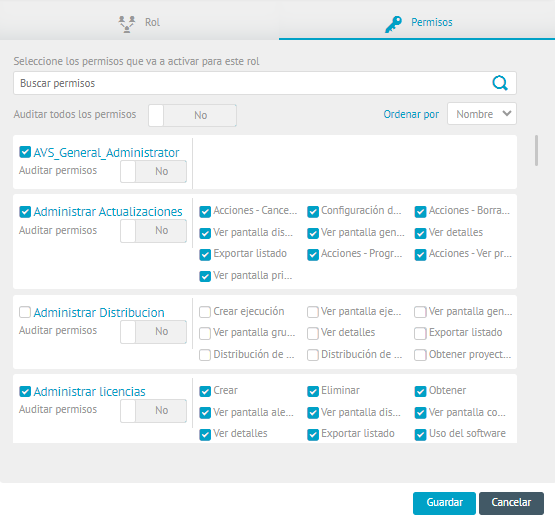
6. Click Save. A message will appear confirming that the role information was successfully saved.
⚐ Note: In the ADM Getting Started Guide you can find more information about the Most representative roles for management in ADM and all Available Permissions for each preconfigured role.


