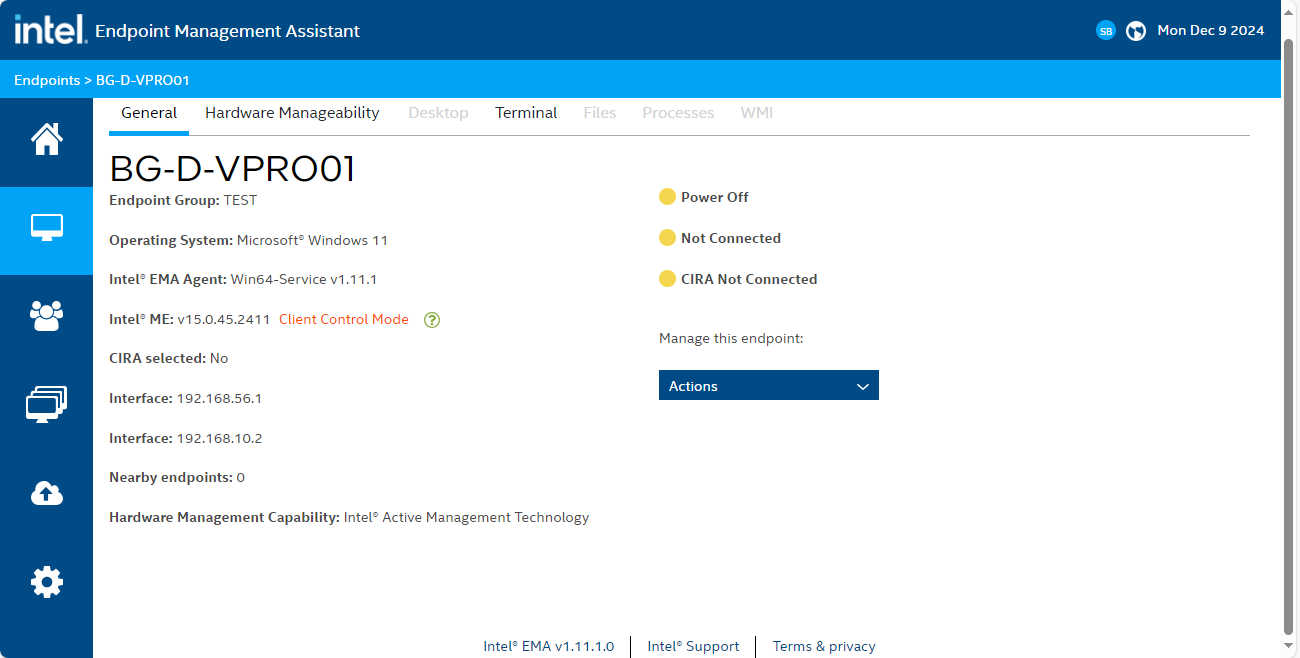Once the entire configuration process has been completed and after the synchronization task between ADM and Intel EMA has been executed, the user will be able to navigate from the detail of an ADM device to the EMA console and perform the operations required.
Access from ADM
1. Enter the Home view of the ADM Management Console and select the module Inventory menu and the Devices. In the information view, the list of inventoried devices can be displayed.
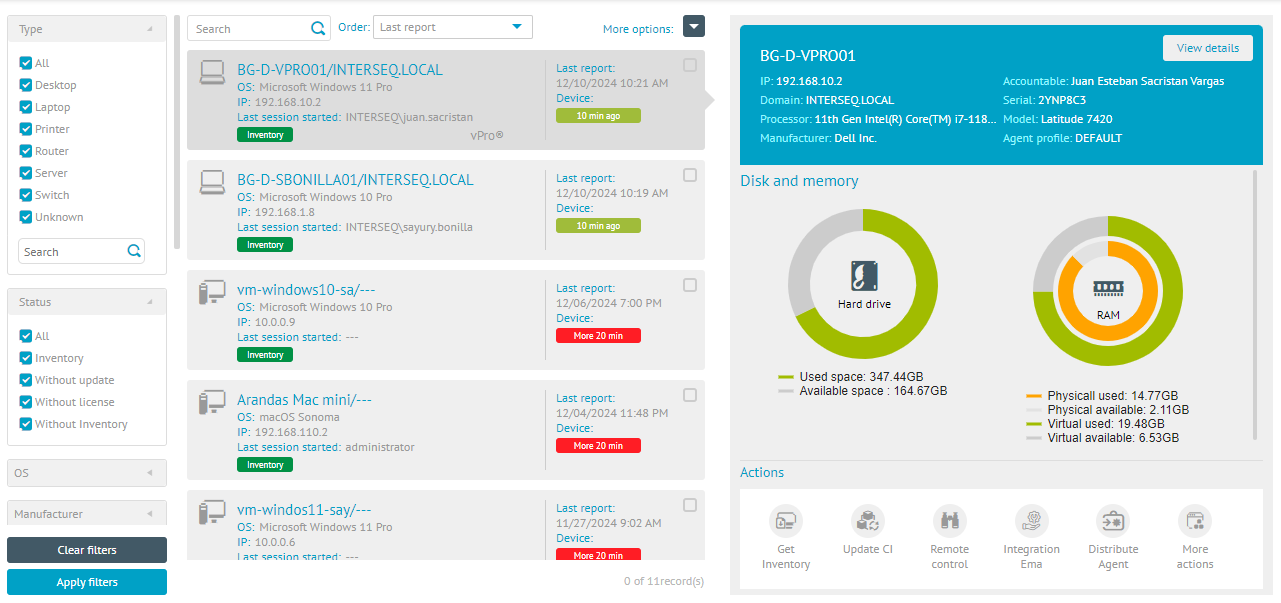
⚐ Note: If the device is synchronized with EMA, you will be able to see the EMA logo.EMA Integration in the device list.
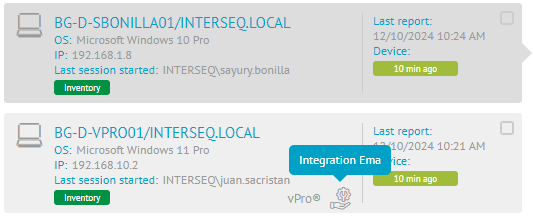
2. In the Built-in Device Detail view, select the Ema Integration
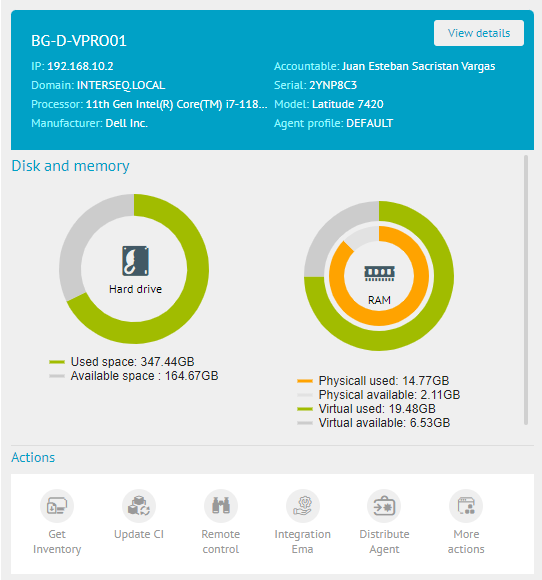
3. In the device detail view, the described action is enabled. Click Accept, to redirect the process to the console Enpoint Management Assistant
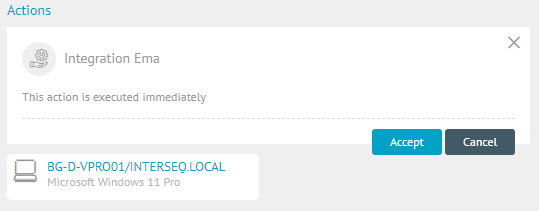
Access from Intel EMMA
4. If the user is already authenticated in the EMA console, they will be able to access the device directly, if they are not, the system asks them for credentials to log in as a tenant administrator user, created during the configuration process or in the Tenant Admin User Creation of EMA.
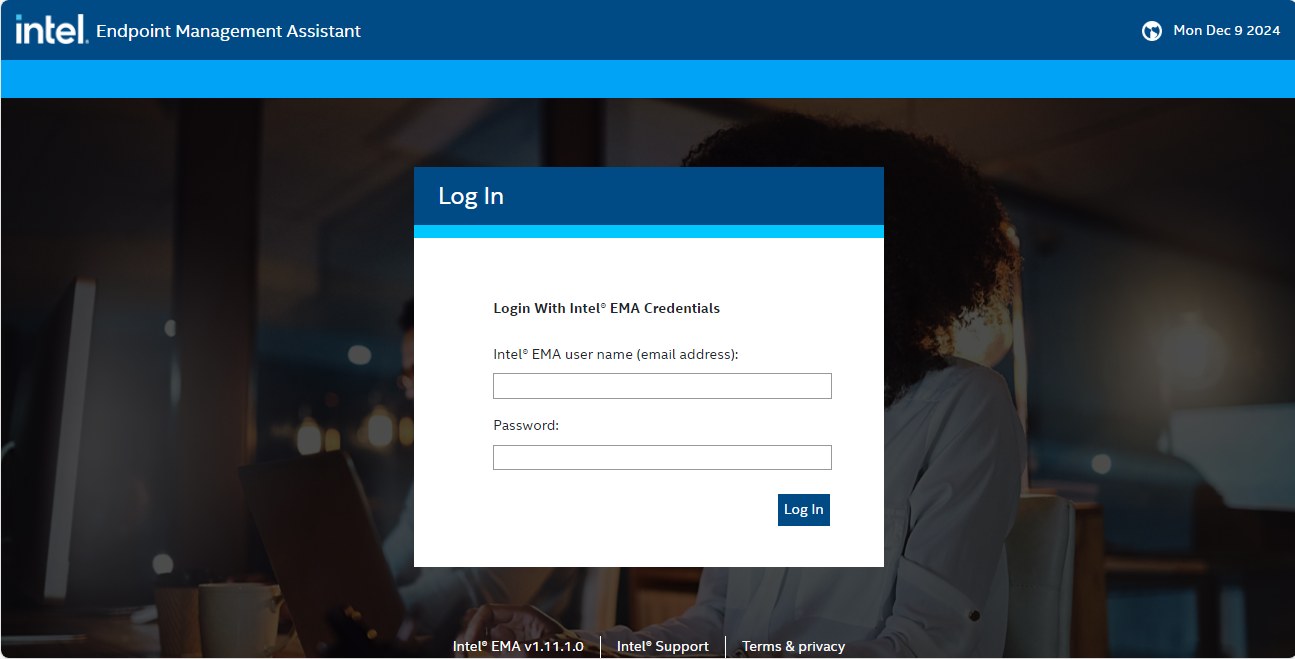
Once authenticated, the user will be able to view the Endpoint (device) to access the Endpoint (device) to execute management actions from Intel EMA.