After you install the service Aranda Turn Server Windows Service, no adjustments are required for operation. However, parameterizations can be made according to specific needs, such as changing the connection port (8081 by default) and enabling secure configurations (disabled by default). If you need to make these settings, follow these steps:
⚐ Note:
- The service Aranda Turn Server Windows Service Use the protocol TCP for the establishment of communication. For this reason, it should not be set up behind WAF or Load Balancers application level (L7), since this type of mechanism blocks or interrupts the traffic required for its proper functioning.
1. Validating the appsettings.json File
Before making changes, check the appsettings.json located in the service installation path (default: C:\Program Files (x86)\Aranda\Aranda Remote Control\Turn Server) to ensure that the port is set to 8081 by default. If the port does not need to be modified, no further adjustments are required.
Additionally, validate that port 8081 is enabled in the local firewall rules to ensure the correct flow of traffic. In this file, you can also find the setting for SSL certificates, which is disabled by default (IsEncrypted=false).
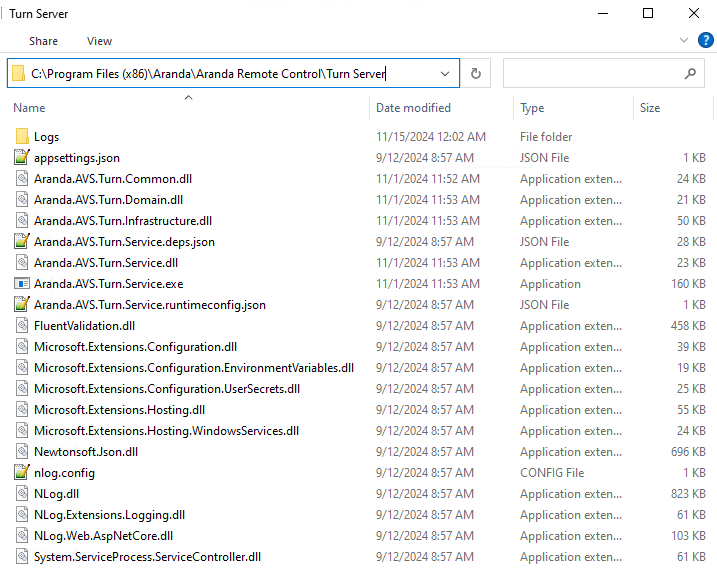
Default appsettings.json settings:
{
"Logging": {
"LogLevel": {
"Default": "Information"
}
},
"TurnConfiguration": {
"CertificateSubject": "",
"IsEncrypted": false,
"Port": 8081
},
"Serilog": {
"Using": [
"Serilog.Sinks.File"
],
"WriteTo": [
{
"Name": "File",
"Args": {
"path": "%APP_BASE_DIRECTORY%/Logs/turnserver-%COMPUTERNAME%-.log",
"outputTemplate": "{Timestamp:yyyy-MM-dd HH:mm:ss.fff zzz} [{Level:u3}] {Message:lj} {Properties:j}{NewLine}{Exception}",
"rollingInterval": "Day"
}
}
]
}
}
2. Port Configuration Change
Edit the file appsettings.json and configure the desired port by replacing <puerto> by the desired port number.
"TurnConfiguration": {
"CertificateSubject": "",
"IsEncrypted": false,
"Port": <Puerto>
}
3. Secure connection settings
To enable secure connection, edit the appsettings.json and set the value of the property "IsEncrypted" in true.
The certificate must be installed on the Certificate Deposit of the operating system. To configure its use, indicate the Certificate Name in the CertificateSubject Inside the archive appsettings.json, as shown in the following example:
"TurnConfiguration": {
"CertificateSubject": "<nombre-certificado>",
"IsEncrypted": true,
"Port": 8081
}
⚐ Note: Ensure that the certificate is correctly installed in the certificate store and that the name specified in CertificateSubject match exactly.
4. Service Restart
Restart the Turn Server Windows Service for the configuration changes to take effect. The service should now listen on the newly configured port and enable the use of secure configurations.
5. Firewall Settings
Open the port that was configured in step 2 in the local firewall inbound rules. This step is crucial to allow traffic over the new port and ensure that the Turn Server can receive incoming connections on the configured port.
Parameterizing the Turn Server port and using secure configurations from the service is a critical process to ensure its proper operation and adapt it to the specific needs of each customer. By following these steps, you can ensure that the Turn Server is configured correctly and ready to handle connections as required.


