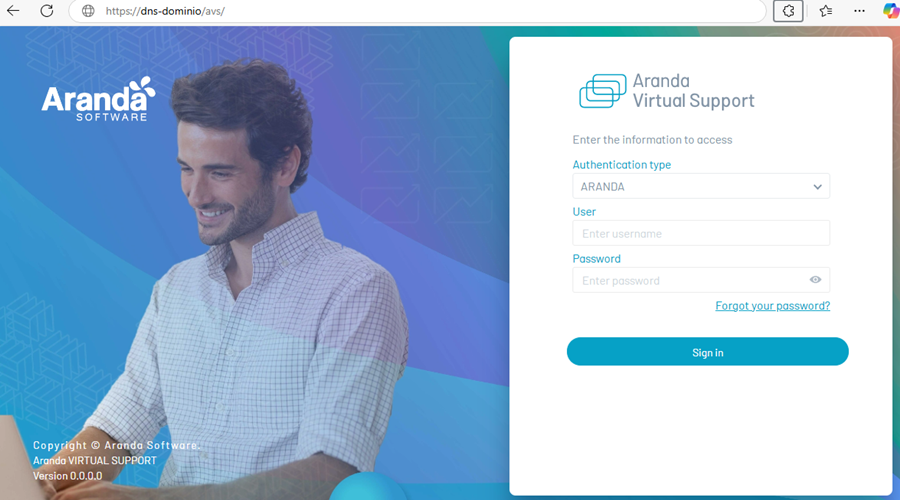Once the installation of Aranda Virtual Support, proceed to configure the connection strings to the database of the sites and services.
To configure the sites, Common and Licensing services, it is done through the Aranda Database Tools v9. To do this:
1. Run the module and click on the Connection String.
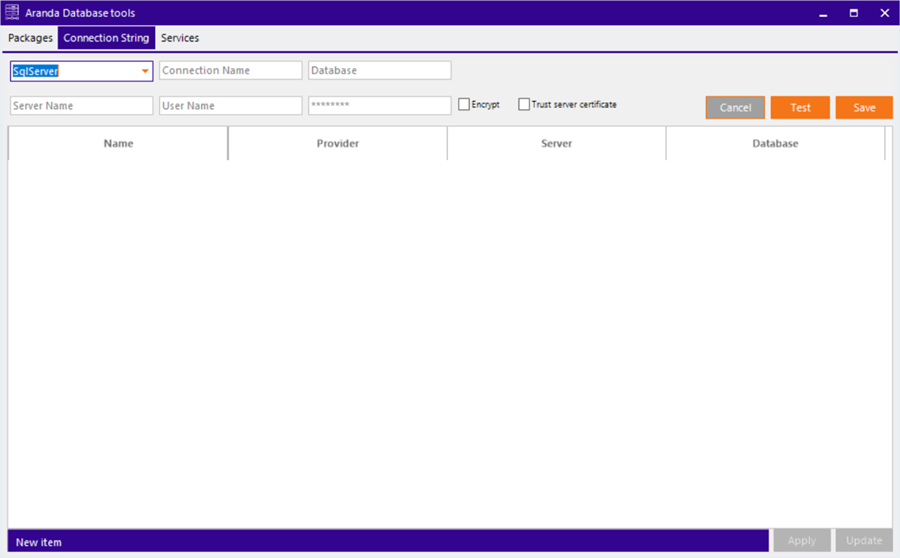
2. Fill in the requested data.
- Select the database engine (SQL Server).
- Give it a name to identify the connection.
- Record the connection data (database name, server name or IP address, and if required username and password).
- In case the database port is different from the default port (1433 for SQL Server), the server must be written as servername:port (e.g. ARANDADBSERVER:5555)
- By default, the “Encrypt” option should be checked to ensure that the connection between the solution and the database is encrypted.
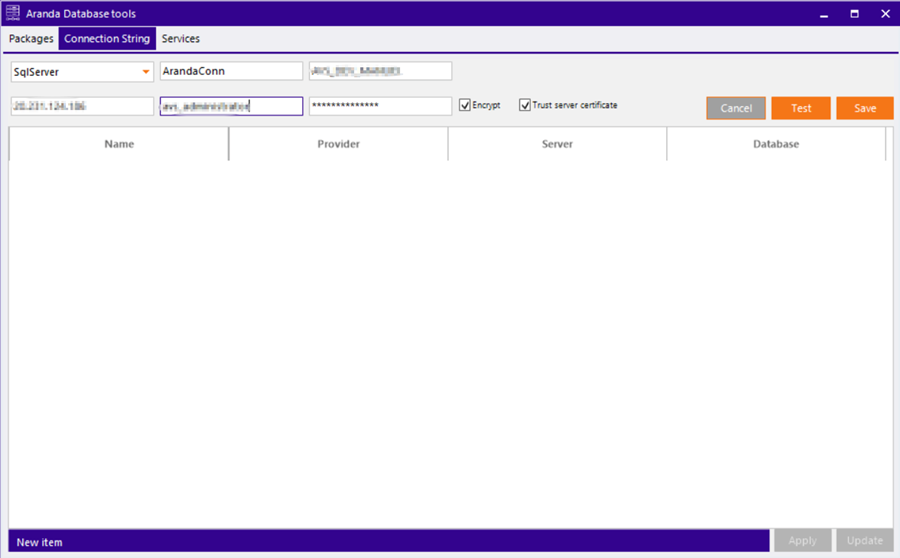
3. Click the Test to check the connection.
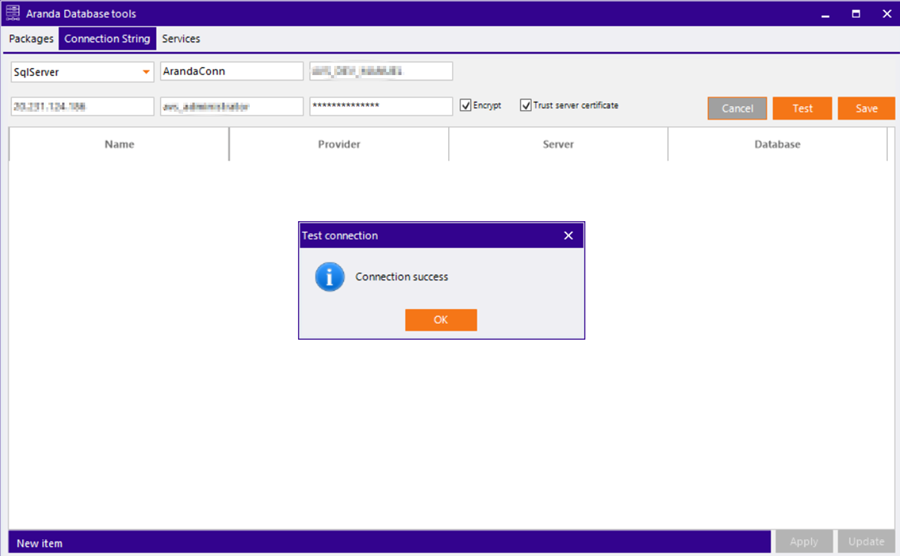
4. To finish click on the Save to save the connection.
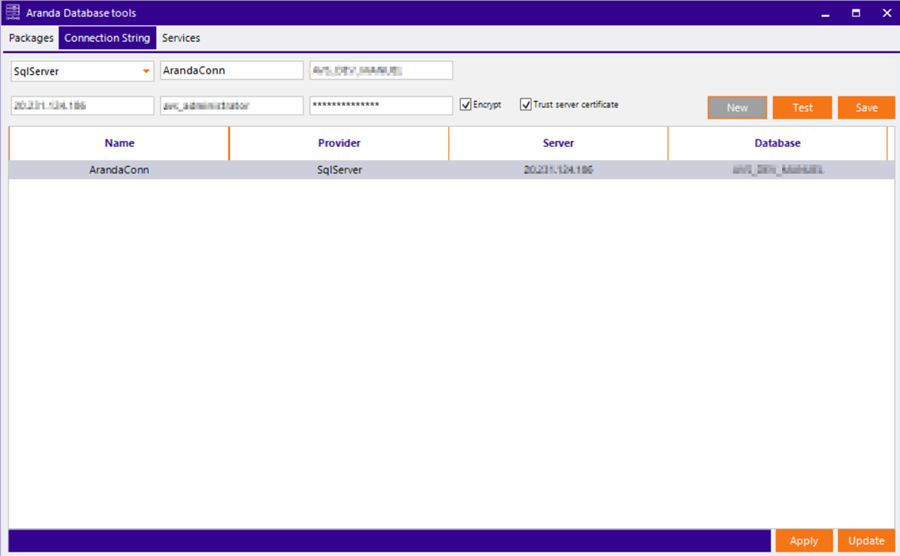
5. To apply connection strings to installed services, select the previously created connection and click the Apply.
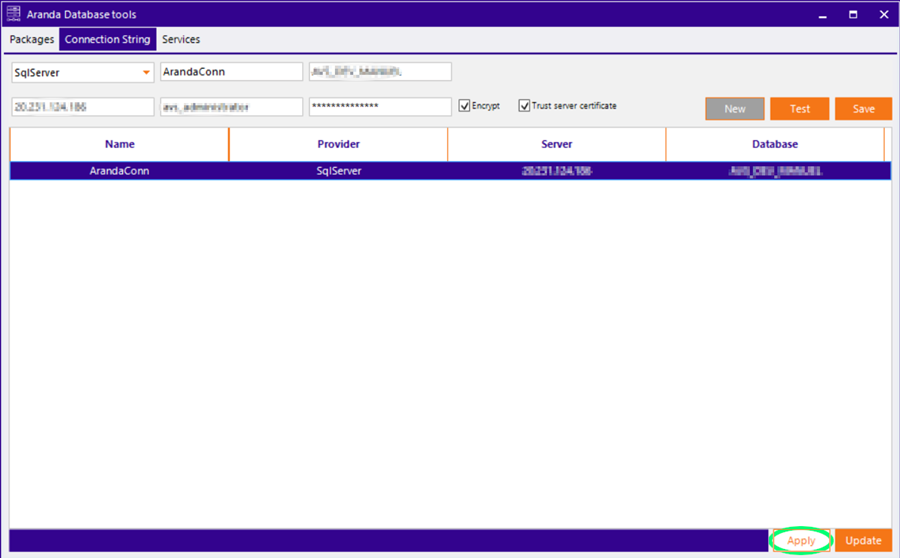
6. A window is enabled with the list of applications and services available on the server. For the site notificationavs You don’t need to apply the connection string settings.
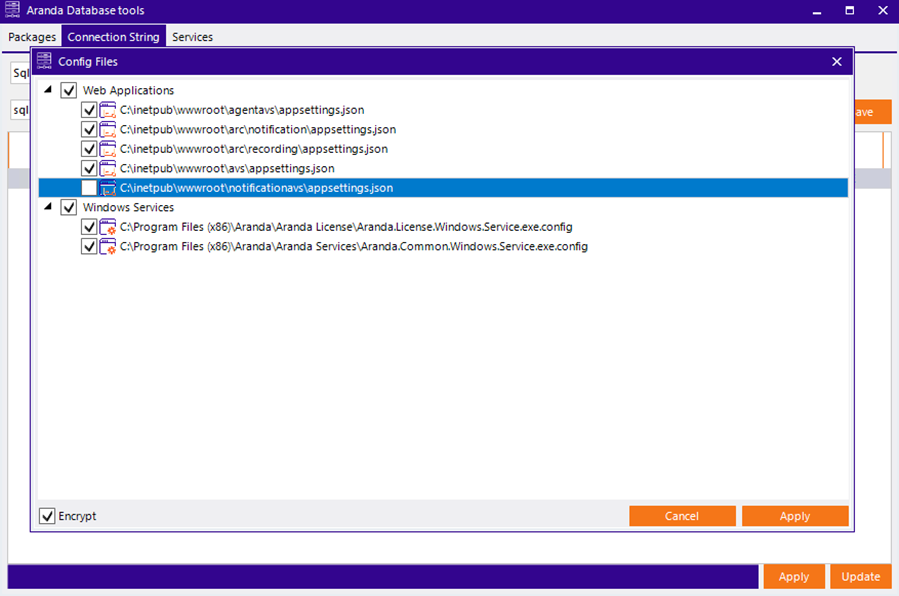
7. Select the appropriate services and click the Apply, If you want to encrypt the connection, check the box Encrypt in the lower-left corner. An alert message may be displayed because encryption is not supported for JSON files.
8. To finish, click on the Services and start all services.
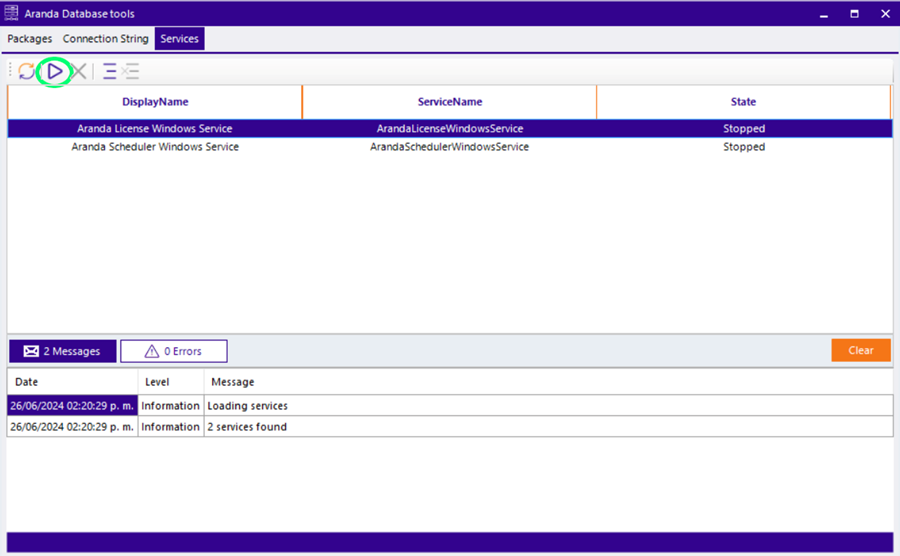
⚐ Important When changes are made to the connection strings of the sites, the application pool associated with the site must be restarted or recycled so that the change is applied immediately.
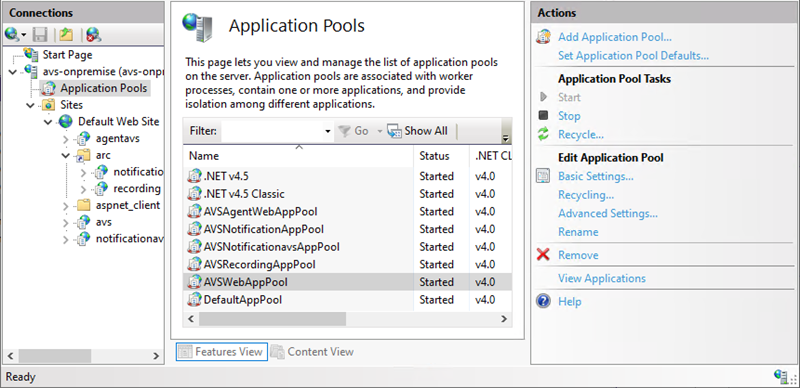
9. Once the connection is established, you will be able to access the AVS website where you can start with the configuration of Aranda Virtual Support through the following URL: http(s)://name_servidor/avs/.