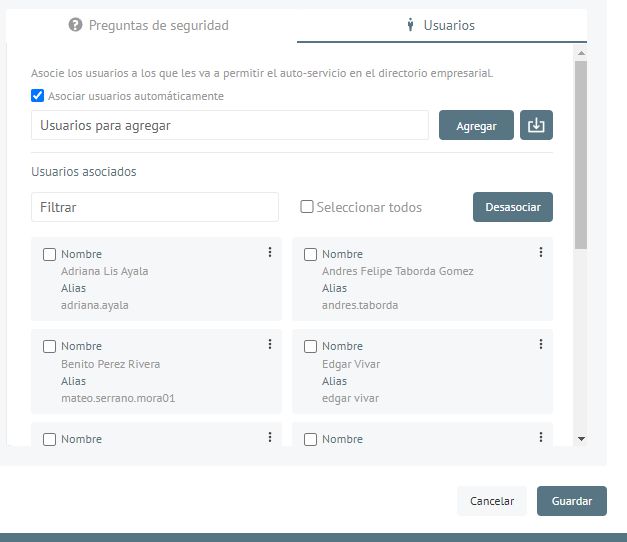1. Enter the Aranda Password Recovery APR administration console, in the Section Configuration Select a domain and in the detail view configure the fields: (Number of questions, Token validity time, Number of attempts and Block application) according to your needs.
Options to configure
| Field | Description |
|---|---|
| URL APR User Console | URL where the user console is published. Example: https://dominio.com/aprusers |
| Domain | Domain configured for centralized user management. View Domain Settings |
| Number of questions | Number of questions that the user must answer. |
| Token validity time | Setting the token’s lifetime time in minutes. |
| Block app | Time in minutes that the application will be blocked after the user exceeds the attempts to solve the questions. |
| Number of attempts | The number of attempts the user will have to answer the questions. |
| Security Questions | List of questions that will be asked to the user. |
| Users | Associated users who will be allowed self-service in the business directory. |
⚐ Note: Note that, for the Number of questions field, if you have a value set and a user from the console (APRUsers), has the respective questions complete with their answers and the administrator makes the change of the (Number of questions), the questions and answers will immediately be cleaned up to the user in (APRUsers).
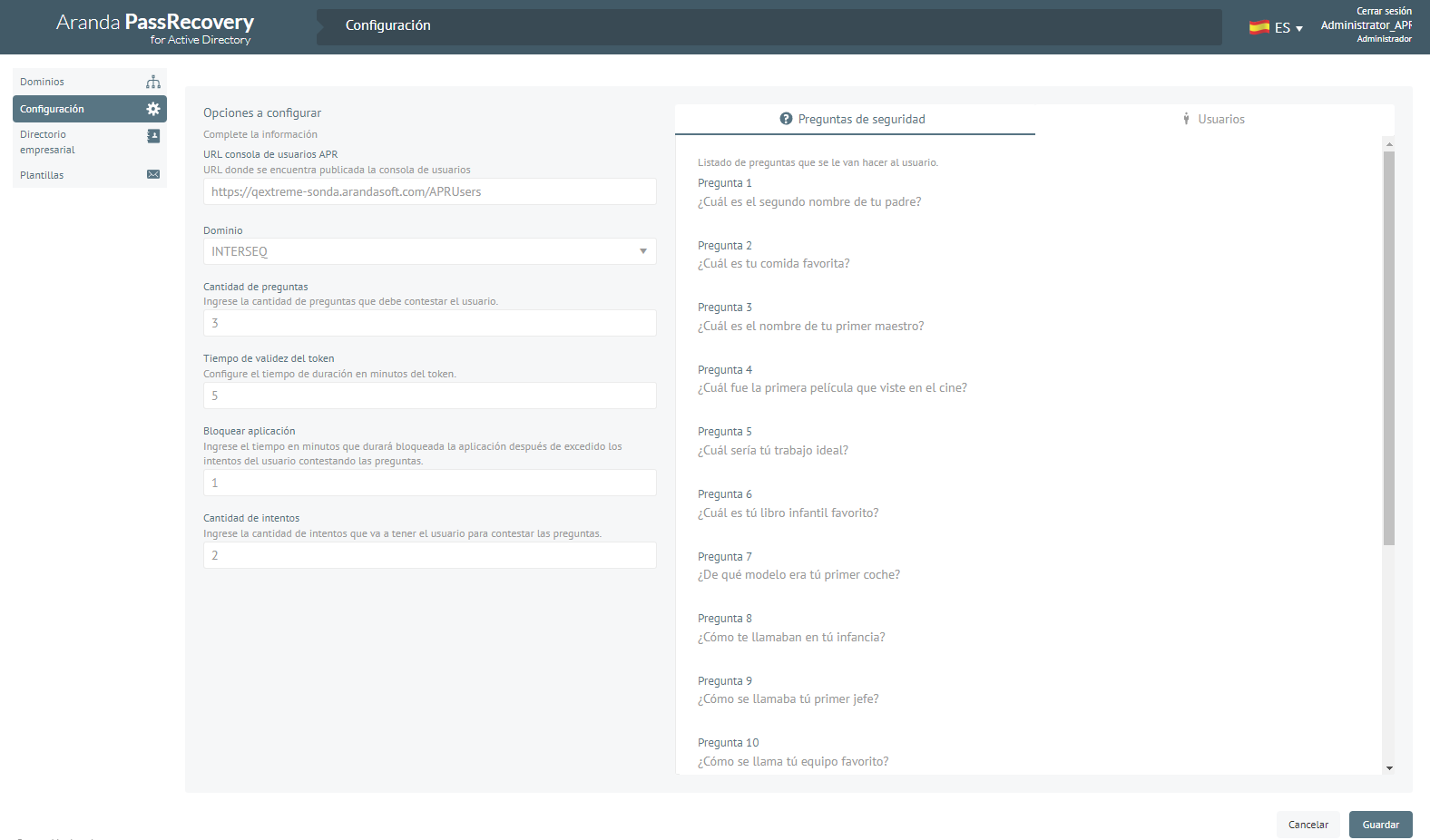
2. In the Configuration Detail view in the APR Management Console, select the Security Questions You will be able to view the 15 questions that the system has pre-loaded for the operation of the product.
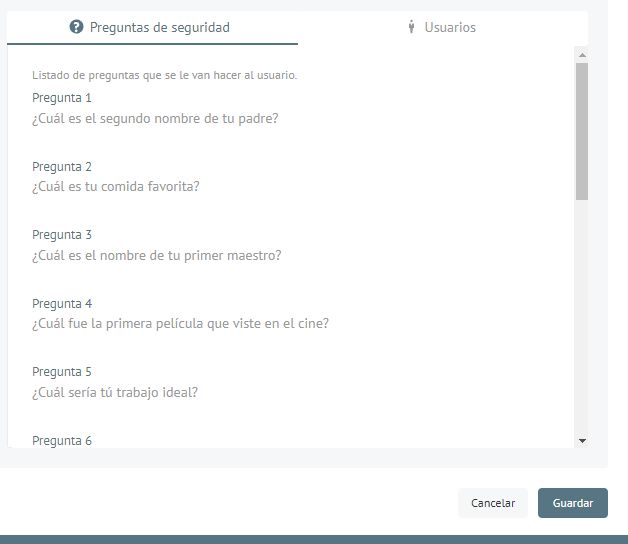
3. In the Configuration Detail view in the APR Management Console, select the Users where you can associate and disassociate users manually, you can also enable the option (Associate users automatically), so that each user who enters the users page (APRUsers), will be asked to configure the application automatically and additionally will allow you to filter a user.
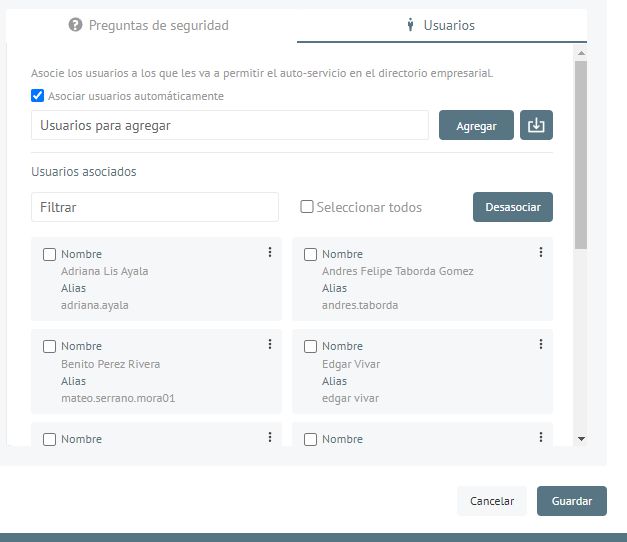
Bulk user import
1. If you want to import users in bulk, in the configuration detail view in the APR Management Console, select the Users; In the Users to Add field, identify the Import Users. You should note that if they are to be imported it must be in a file (.txt).
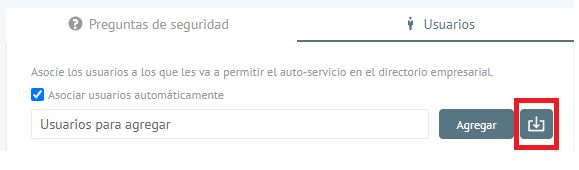
- To do this, a file (.txt) must be created from the browser or on the computer’s desktop.

- The names of the users to be imported are entered, and only the aliases (Network Users), taking into account the following structure.
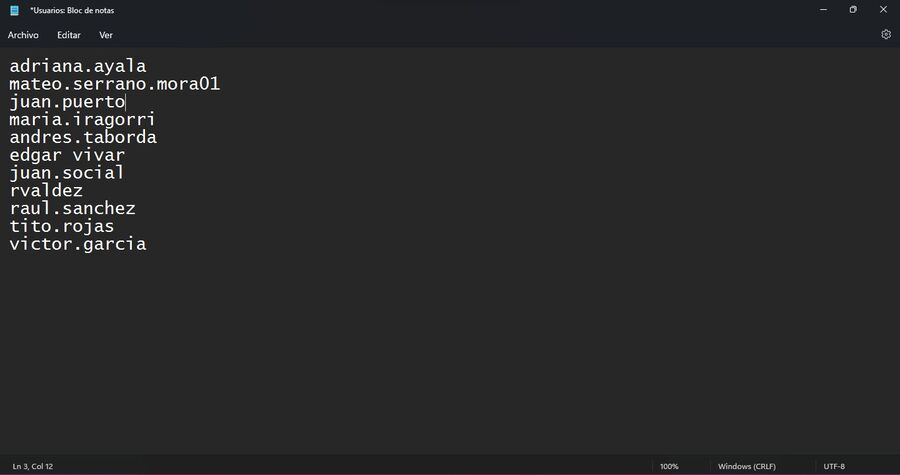
- You import the (.txt) file from the APR management console and click (Save).
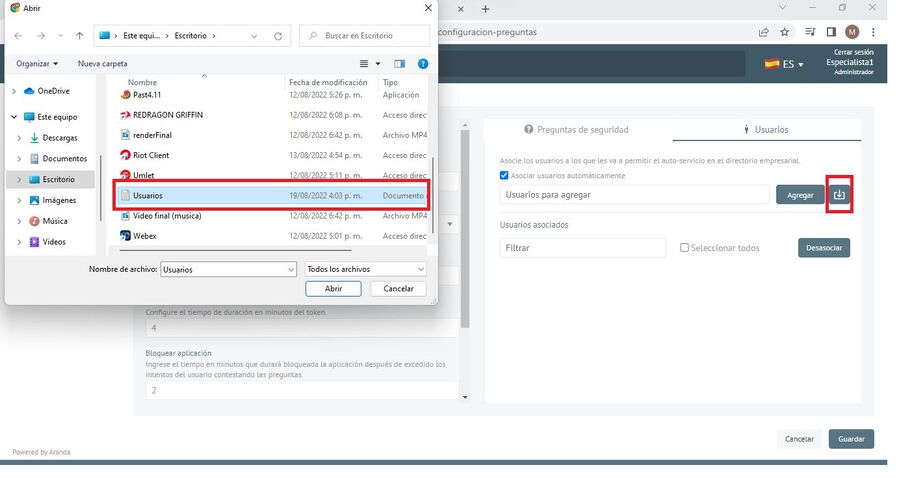
- A message must be displayed at the bottom (Successfully associated users).
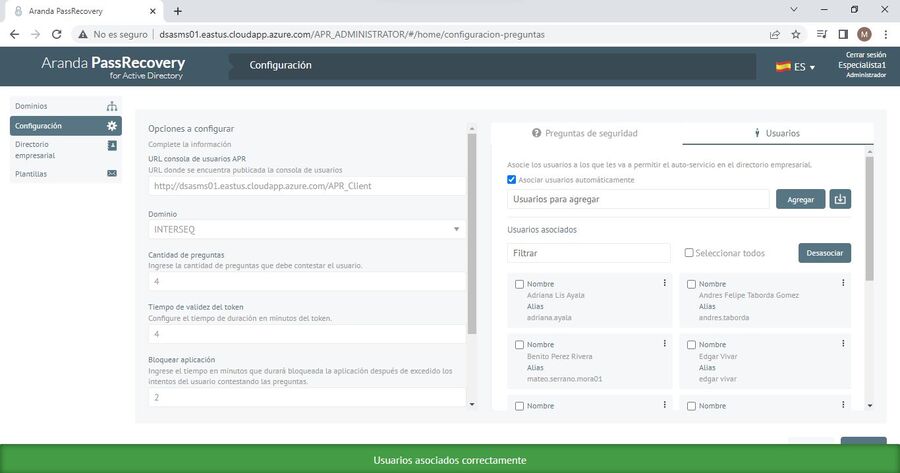
2. The user (Administrator) of Aranda PassRecovery, will be able to clean up user responses when needed and enable the user to answer security questions again. Make the settings according to your needs and click the button (Save).