Delegate Account Unlocking
1. To reset or force change passwords for users who are part of the operating unit, enter the Active Directory Users and Computers console, right-click on the Operating Unit that requires delegation, and select the option Delegate control.
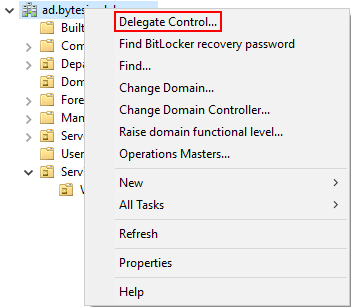
2. The window is enabled Delegation control Wizard; Click Following to continue.
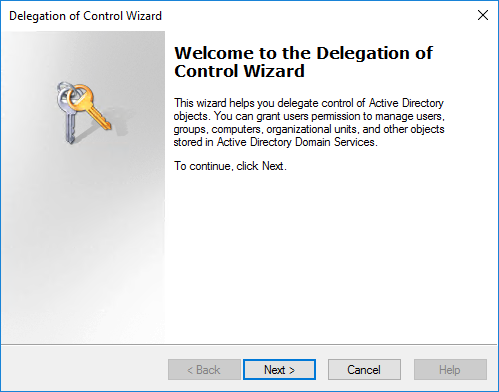
3. In the first step, select the user or group of users you want to delegate and click the Add.
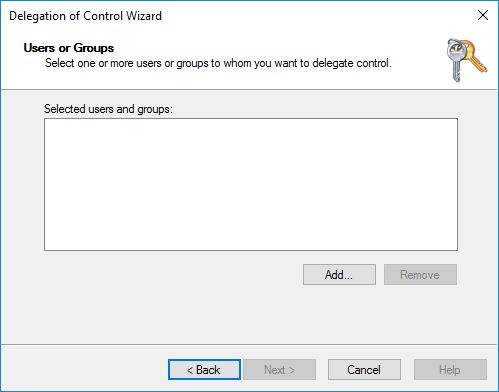
4. In the window that is enabled, type the name of the user or group you are going to add and select the option Check Names (check Names) to do the validation. When finished, click OK
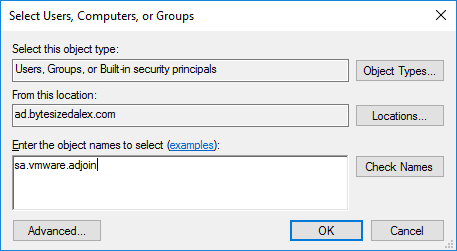
5. On returning to the Delegation control Wizard Click Following.
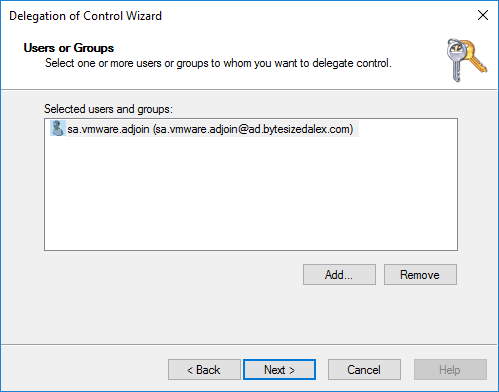
6. Select the required delegation task by activating the check button. Create custom task to delegate (create a custom task to delegate) and click Following.
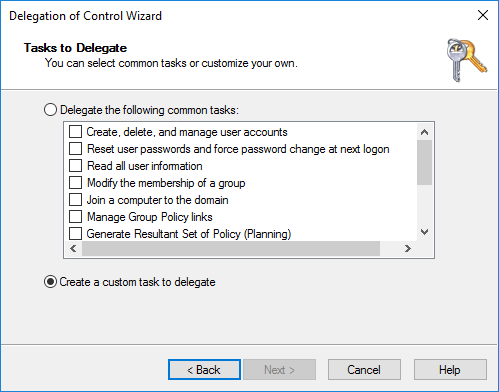
7. To define the scope of the tasks to be delegated, activate the check Only the following objects in the Folder (Only the following objects in the folder), select User Objects and click Following.

8. In the Permissions window, enable the check Specific Properties (property specific) and make sure it is the only one enabled. From the list of permissions that are enabled, select the options: Read Lock and write time (Read lockoutTime and Write) and Block Time Box (lockoutTime boxe); When finished, click Following.
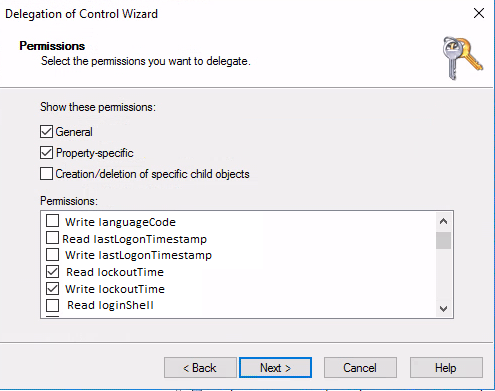
9. When you complete the process of delegating control, click End.
Unlocking User Accounts
1. To unlock a user account, register in the system. Open Active Directory Users and Computers, right-click on the Users of the account that requires unlocking and select the option Properties from the context menu.
2. In the Properties window, select the Accounts (Accounts) and uncheck the Account Unlocking (Unlock Account). Here it is described that the account is locked by the Active Directory Domain Controller (ADDC). Click Apply and OK to unlock the account
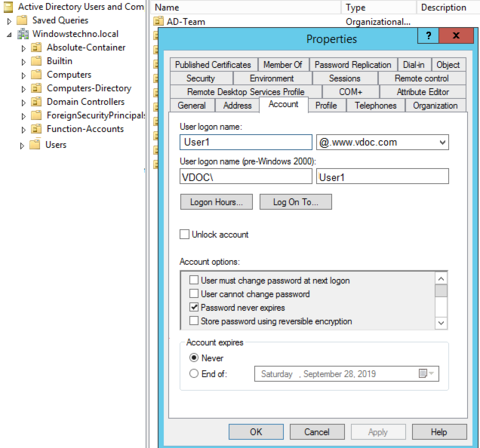
⚐ Note:
- A user can only change the password of another user if they are ManagedR, Group Member Account Operators, or if you have been delegated the appropriate permission in Active Directory.
To assign the permission Account Operators, access the Builtin within the Active Directory and double-click the Account Operators. In the properties window, select the Limbs. There you can see which users or groups already have this privilege, or use the Add to include new members with this permission.



