This option will be available if the User’s password is about to expire or when a (Reset password) is made from the Administration console (APRAdmin) by checking the option (Ask for password change at the next login) when entering the password can be updated.
For this, the following must be taken into account:
- Security questions must be configured beforehand.
- Enter the Domain User whose password will be reset and click Continue.
- Click on the link you received in the mail.
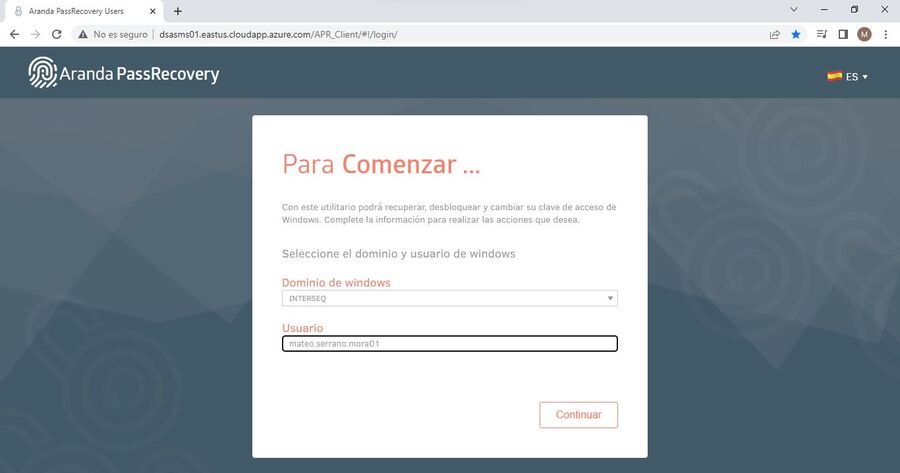
- The console will ask you to answer the security questions, which were previously configured.
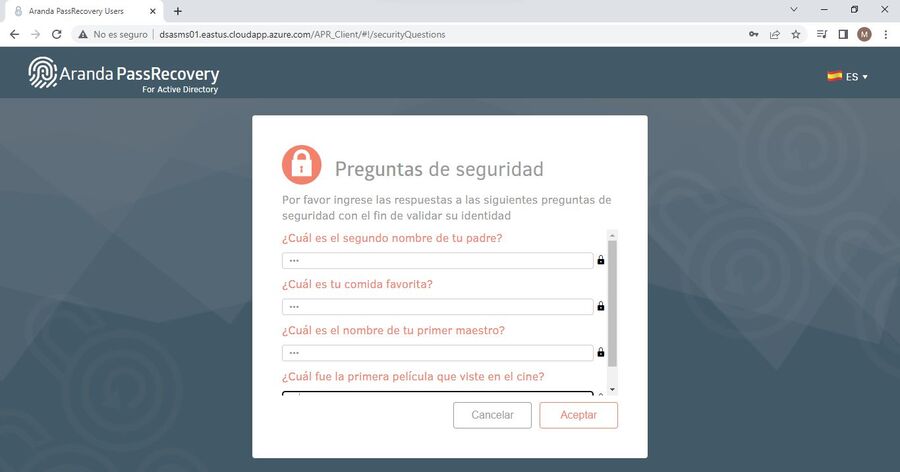
- Once the answers have been filled in and the (Accept) button has been clicked, the console will validate if they are correct and will allow the User to enter.
- The “Change Password” option will be displayed, click on the title to make the change.
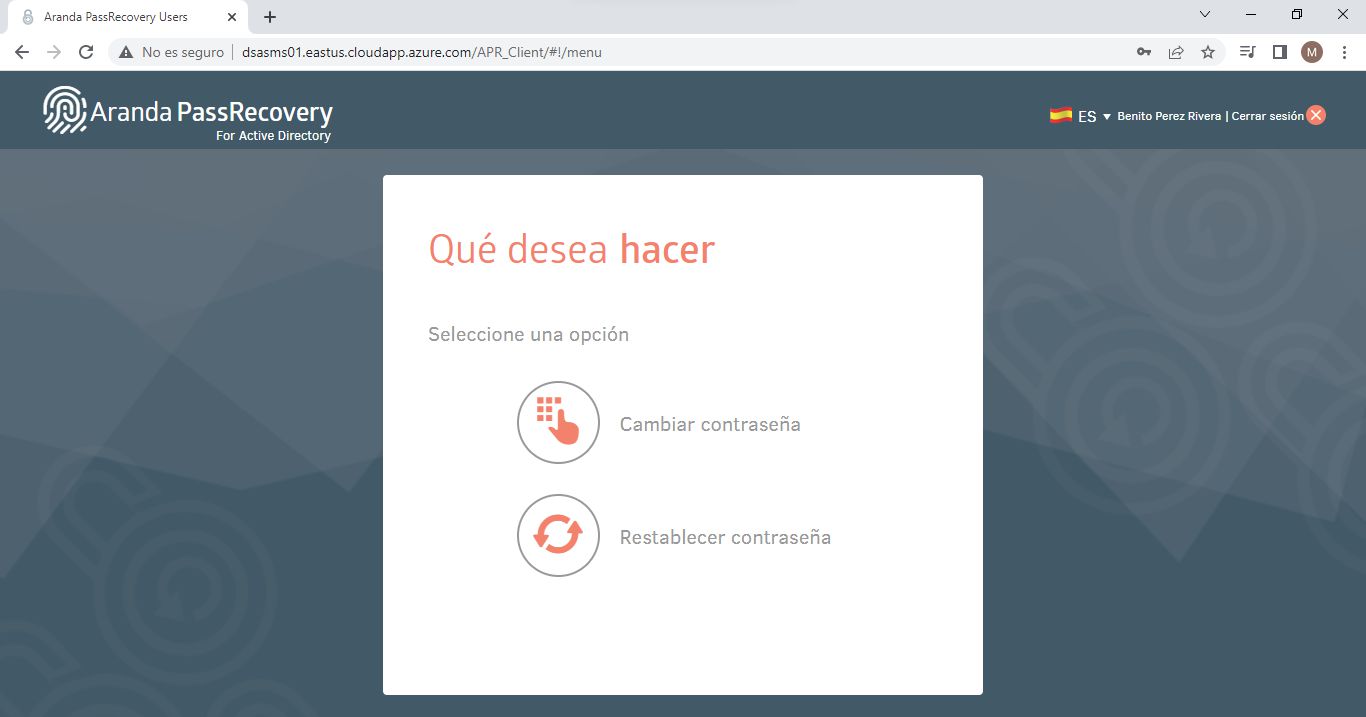
- The console will prompt the User to enter the (Current Password) and (New Password) with their confirmation.
⚐ Note: At the bottom you will see the password policies that the “Active Directory” has, please take them into account.
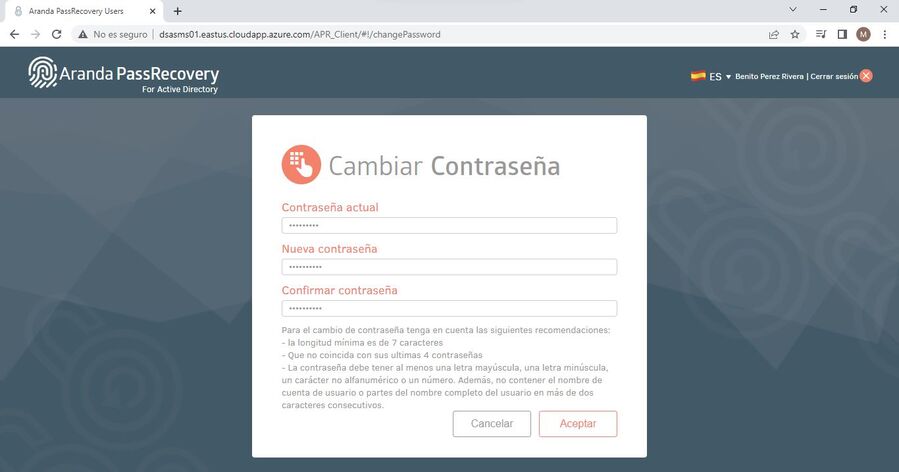
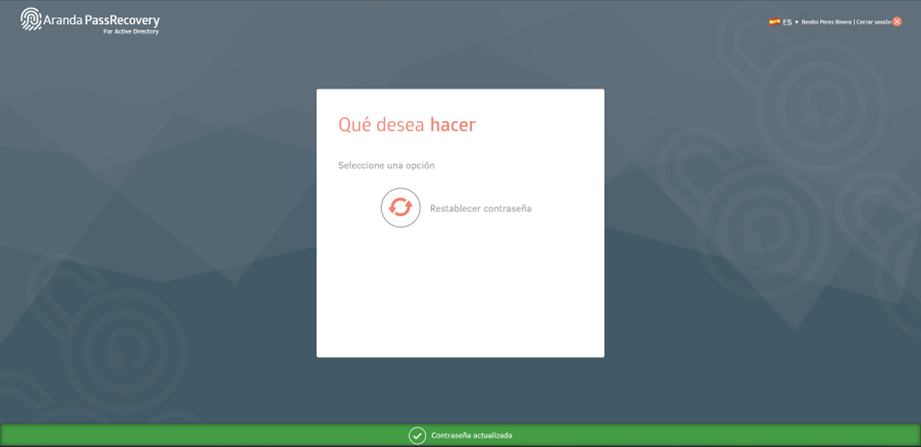
- Once you have updated the information and clicked the (OK) button, the console will update this information in the “Active Directory”.


