1. To create maintenance for a CI, log in to the CMDB console, select the Maintenance from the main menu, define a maintenance category, and in the header menu, click the Create. In the information view, the New Maintenance.
The categories for managing maintenance are:
| Categories | Description |
|---|---|
| Assigned to me: | This option lists the maintenance for which the user in session is responsible. |
| From my groups: | This option lists the maintenances in which the user in session belongs to the maintenance-related group. |
| From my projects: | This option lists the maintenances of the projects in which the user in session is related. |
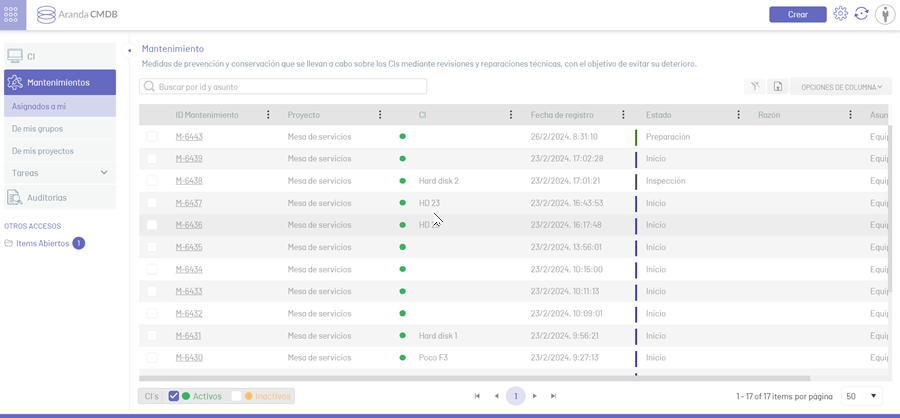
2. In the window New New Maintenance You will be able to fill in the required information. Select a project, service, category and enter the basic information requested. When finished, click on the Save to confirm the changes made.
When you select a category, a window will be displayed where you can attach the corresponding category.
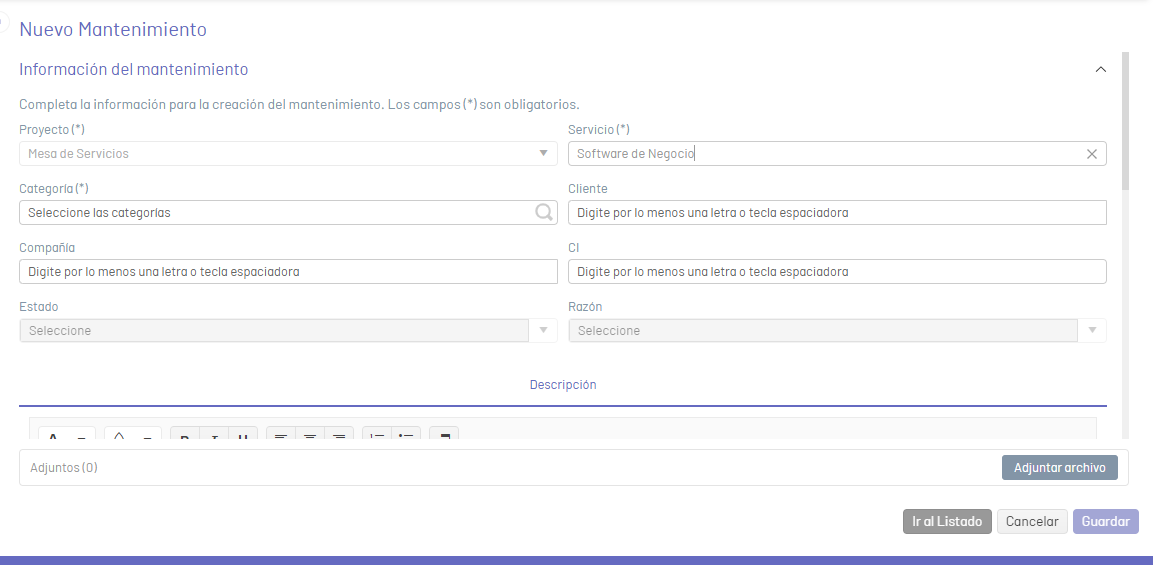
⚐ Note: When attaching files to Maintenance, you should note that the files allowed to be added are defined in a whitelist that is only modifiable from the site’s webconfig file (cmdb). The use of the whitelist is due to ethical hacking guidelines that have been applied after vulnerability tests carried out on the application.
- Allowed file types: zip, rar, emz, 7z, docx, pdf, txt, inx, xlsx, doc, evt, log, xls, rdlx, svclog, pml, xlsm, aam, prc, rtf, pptx, dmp, repx, ppt, jpeg, jpg, png, gif, tif, vsd, vsdx, svg, dsf, bmp, jfif, ico, emf, bmp, avi, webm, mp4, msg, eml, resx, cll, sql, rdl, config, amk, bak, css, csv, dll, mov, xml
3. By consulting the detail view of the new Maintenance, you will be able to view and manage the information in the tabs that are enabled as Additional information, Historical,Tasks, Time and Costs, Relations, Approvals.
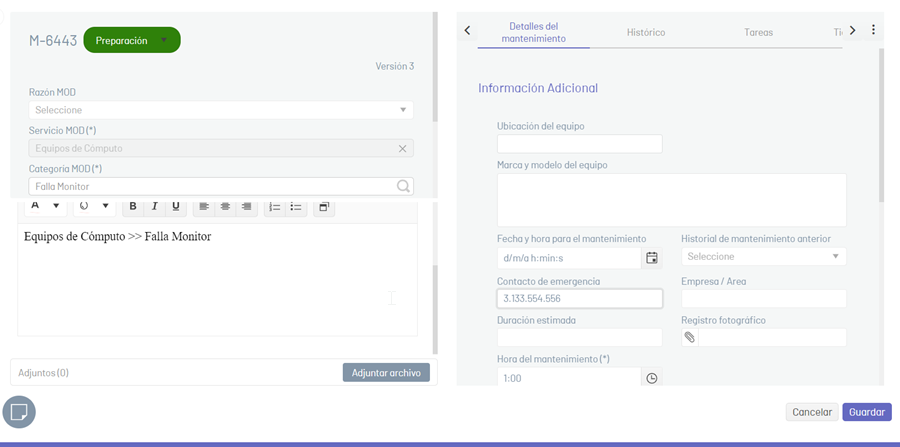
4. In the Maintenance detail view, select the Maintenance Details, where you can manage additional fields for maintenance.
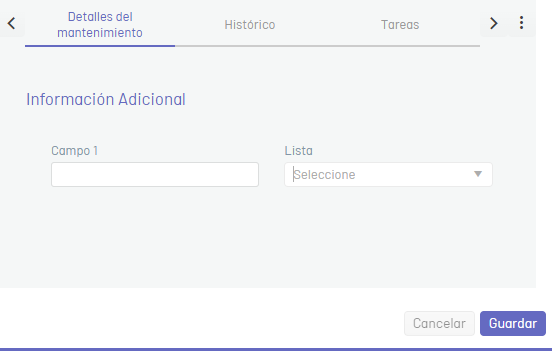
5. In the Maintenance detail view, select the Historical, where you can see all the events that occurred with Maintenance.
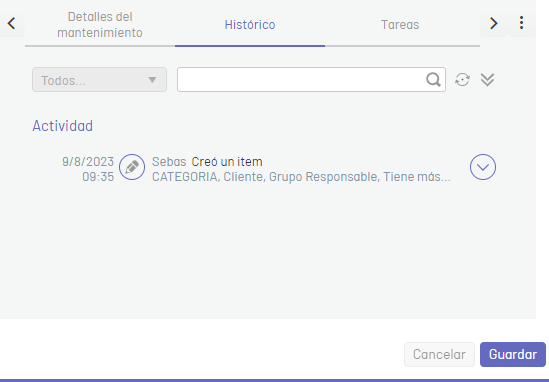
6. In the Maintenance detail view, select the Tasks, where you can manage maintenance-related tasks.
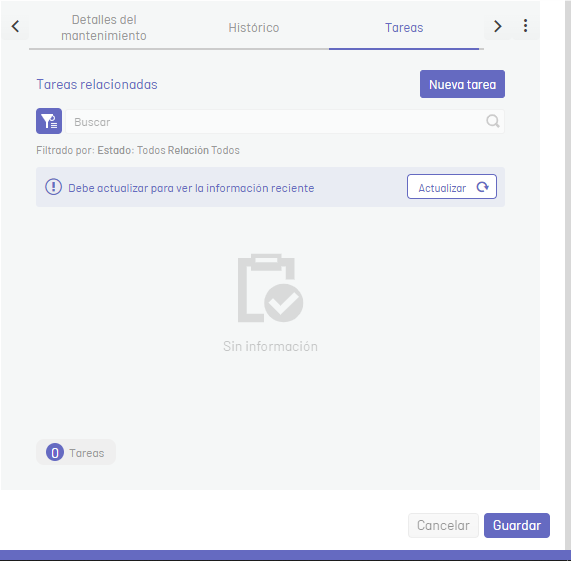
By clicking the New Task, the corresponding window is enabled where you can fill in the required information.
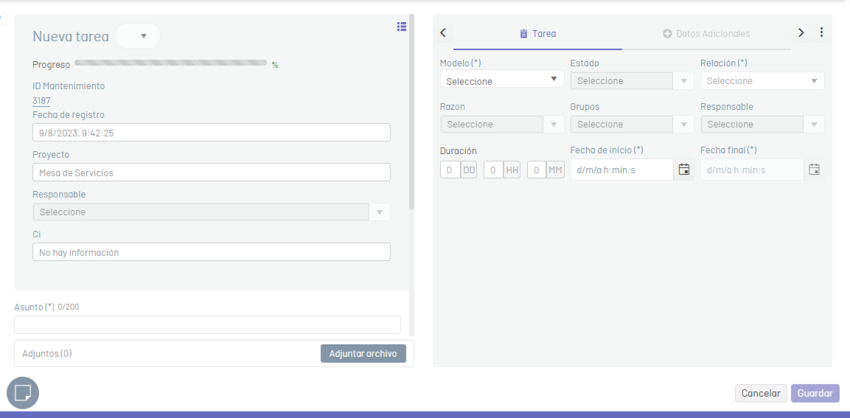
Save a maintenance as a scheduled action template
8. To save the parameterization of a maintenance as a template for scheduled actions, in the Create Case form in the CMDB console, complete the following maintenance information (project, service, category, customer, Subject, and description); Select the option Save Template.

9. The template window is enabled where you can fill in the name of the template. When finished, click on the Save.


