Viewing Maintenance from Preview
1. To consult maintenance, Enter the CMDB web console, select the option Maintenance from the main menu. In the information view you will be able to view the list of Maintenance grouped by data such as identifier, project, ci, registration date, status and reason.
2. Select a Maintenance from a grouping criterion. The preview window with the detail and history of the Maintenance is enabled. Select the See to view Maintenance information or select the Edit to modify the Maintenance information.
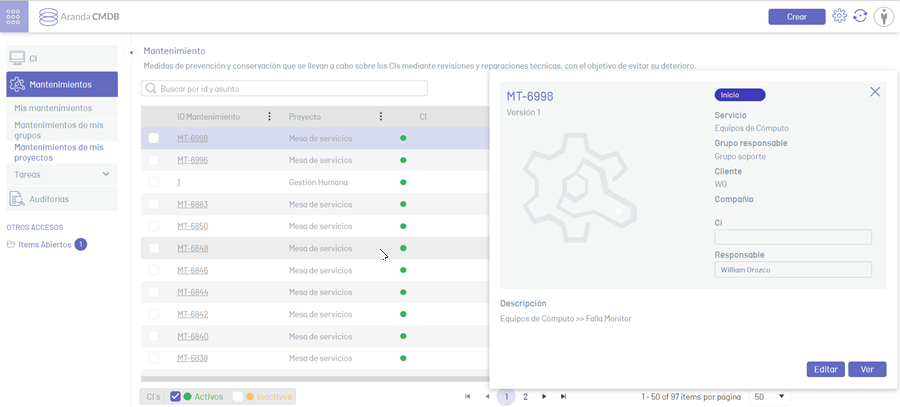
Check Maintenance
1. To view a Maintenance, select a Maintenance from the list available in the information view and click the record ID. The Maintenance Edit window is enabled.
2. Recorded maintenance information can be filtered from the CMDB web console in several ways:
- Seeker : This field allows you to filter the information of the Maintenance, doing a search by ID or subject of the item.
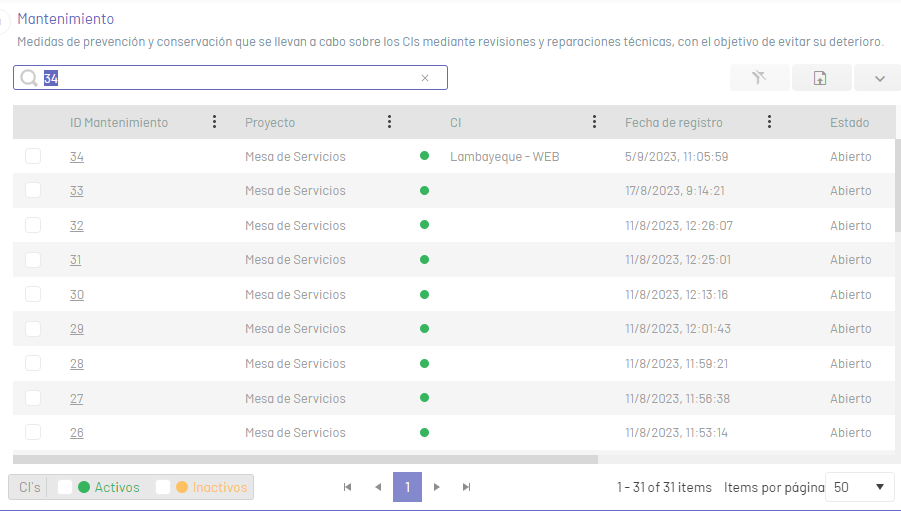
- Column filter : In the Maintenance Information Grouping Criteria, select a column and in the window that is enabled enter the search parameters and click on the Filter. Note that you will be able to apply multiple filters at once for a more accurate search.
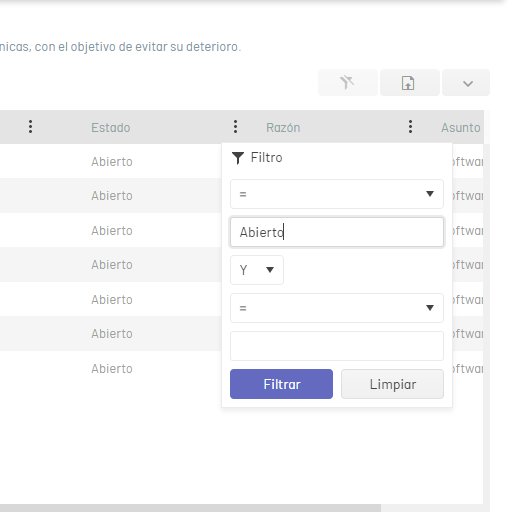
To remove column filters applied to the Maintenance table, in the information view of the CMDB console, click the Clean.
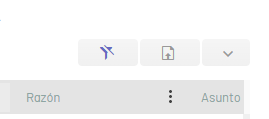
Export Maintenance
1. To export the information of the Maintenance, Enter the CMDB web console, select the option Maintenance from the main menu. In the information view, click the Export; In the window that pops up, select the format in which you will export the data. The formats available for export (.xlsx, .pdf and .csv).
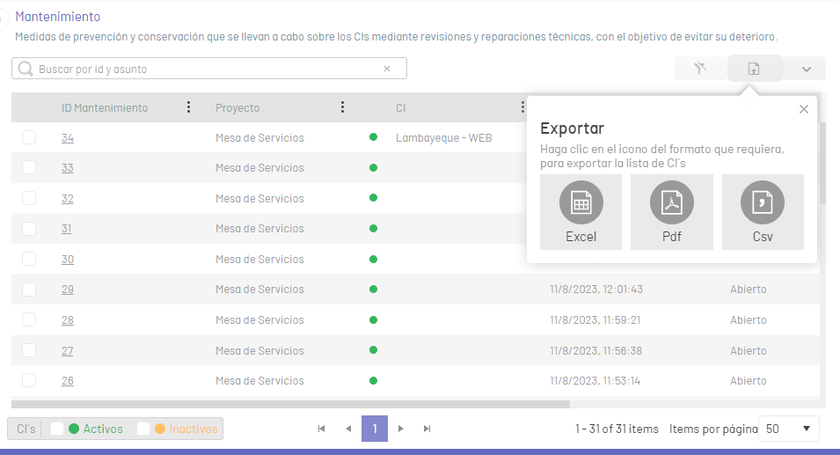
2. After selecting the format, enter the name of the file to be generated and click on the Export. This will generate and download the corresponding file.
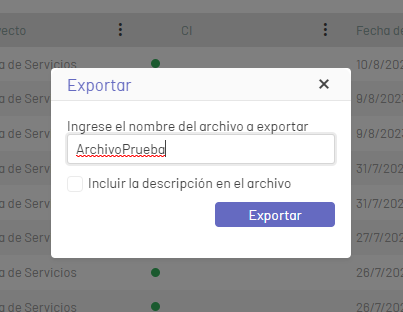
Edit Maintenance
1. To edit a maintenance, in the information view of the CMDB web console, select a record (identifier) from the existing Maintenance list and in the Maintenance Edit window modify the required information (fields).
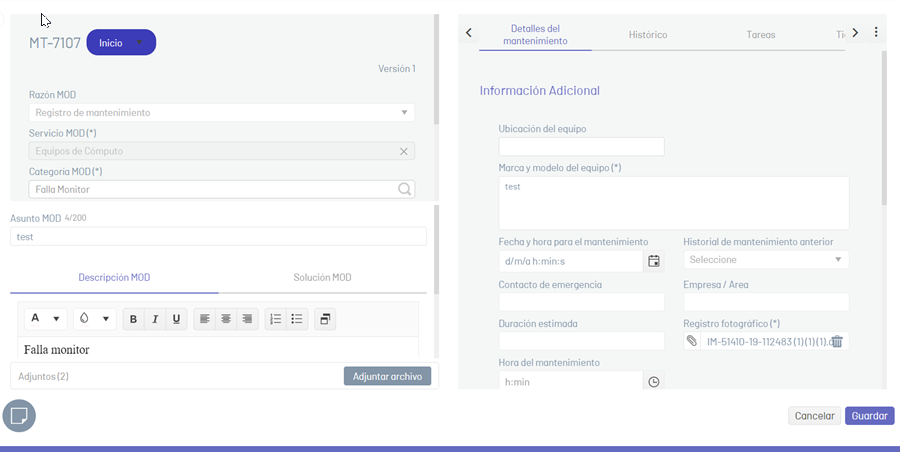
2. To change the status of a Maintenance, select the corresponding status in the upper left of the window.
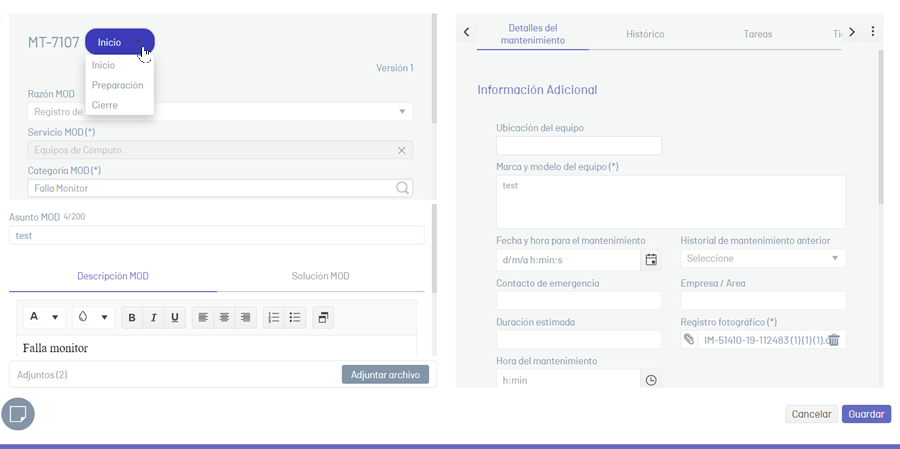
⚐ Note: The definition of states is done by means of the CMDB States in the ASMS Admin Console.
3. When you finish editing the Maintenance, click the Save to confirm the changes made or on the Cancel to dismiss the change and keep the last saved information from Maintenance.


