Check Audits
1. To view an audit, select an audit from the list available in the information view and click the record ID. The Audit Edit window is enabled.
2. Logged audit information can be filtered from the CMDB web console in several ways:
- Seeker : This field allows you to filter the information from the audits, searching by name.

- Column filter : In the Audits information grouping criteria, select a column, and in the window that is enabled enter the search parameters and click the Filter. Note that you will be able to apply multiple filters at once for a more accurate search.
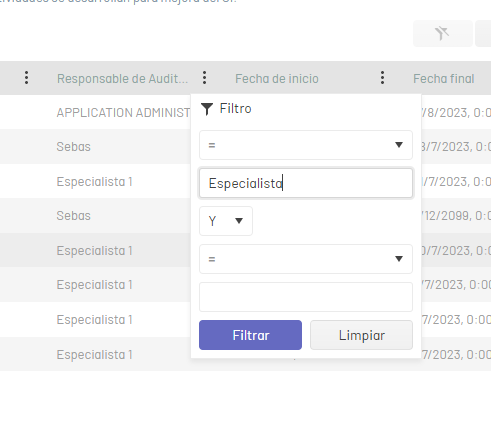
To remove the column filters applied to the Audits table, in the information view of the CMDB console, click the Clean.
Export Audits
1. To export the information from the audits, enter the CMDB web console, select the option Audits from the main menu. In the information view, click the Export; In the window that pops up, select the format in which you will export the data. The formats available for export (.xlsx, .pdf and .csv).
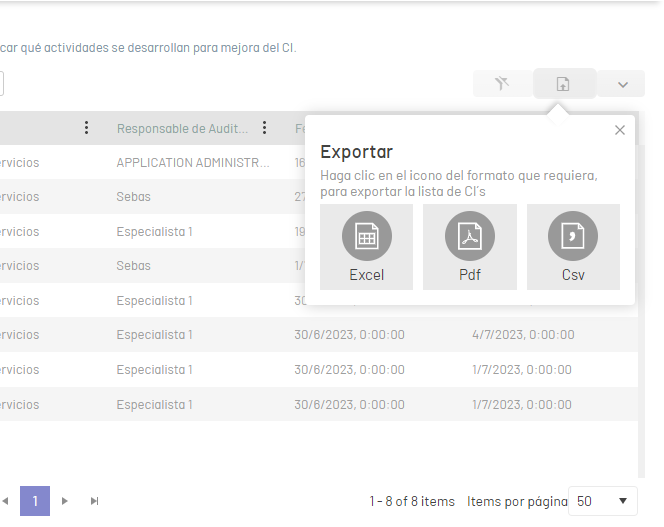
2. After selecting the format, enter the name of the file to be generated and click on the Export button. This will generate and download the corresponding file.
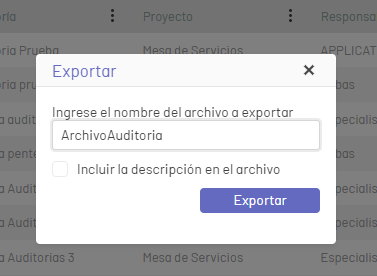
Edit Audits
1. To edit an audit, in the information view of the CMDB web console, select a record (identifier) from the existing Audit list and in the Audit Edit window modify the required information (fields).
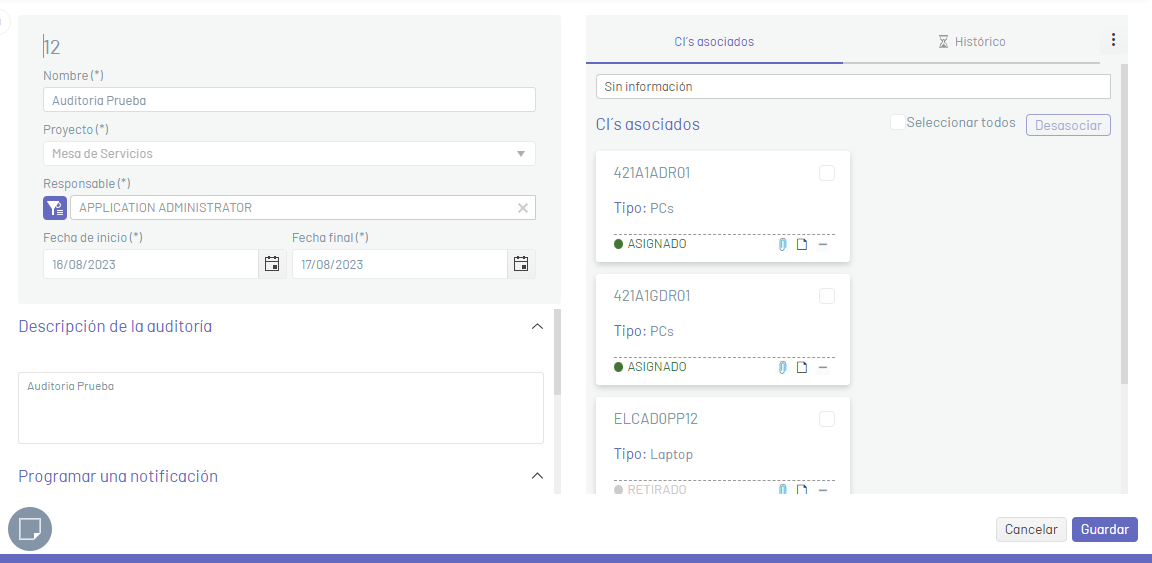
2. When you finish editing the audit, click the Save to confirm the changes made or on the Cancel to dismiss the change and keep the last saved audit information.


