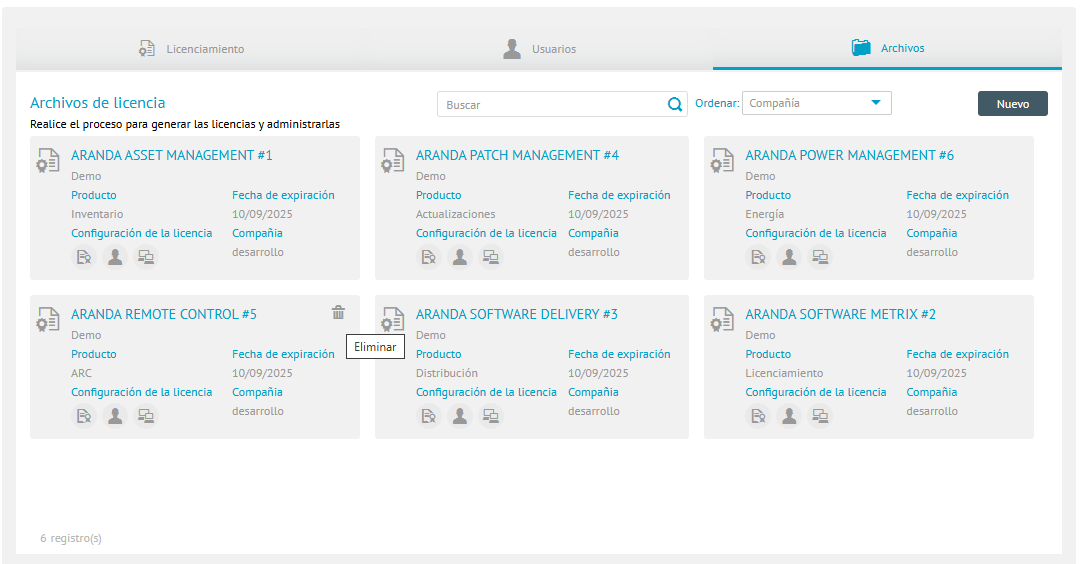All Aranda Software products require a license to operate, for this reason ADM uses Aranda’s common licensing service to authorize users to enter the console and control the licenses purchased, among other operations.
Upload Licensing File
1. To upload the licensing file, the first time you enter the Aranda Device Management (ADM) website, go to the configuration view of the ADM web console, in the General from the main menu, select the Licences. In the information view, you can view information associated with licensing.
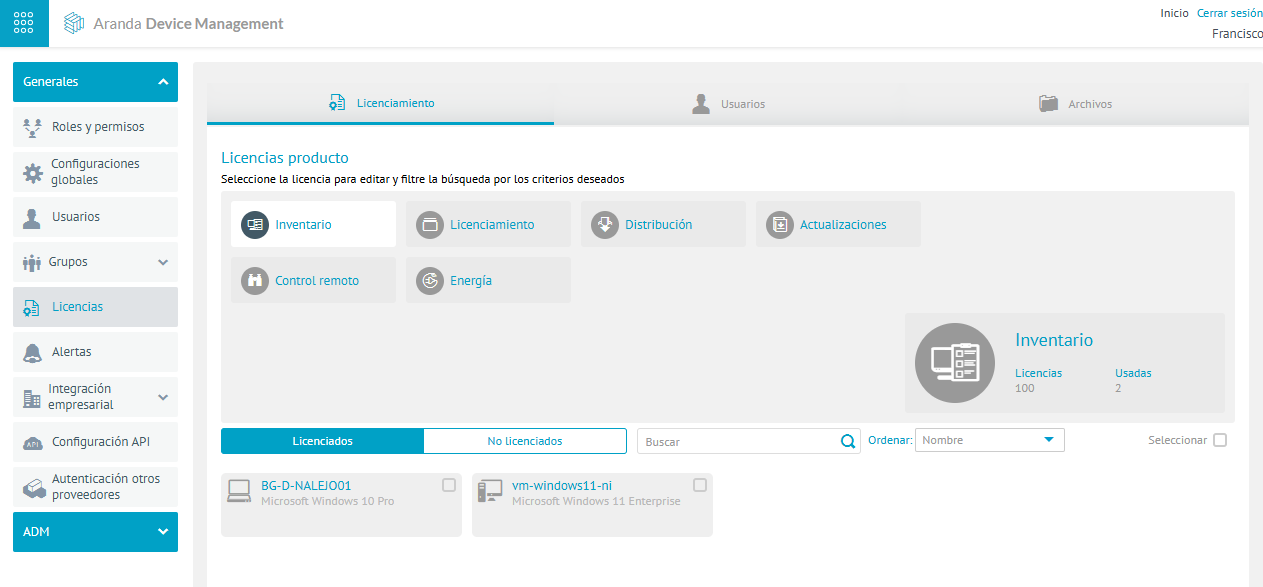
2. In the information view, select the Records and click the New.
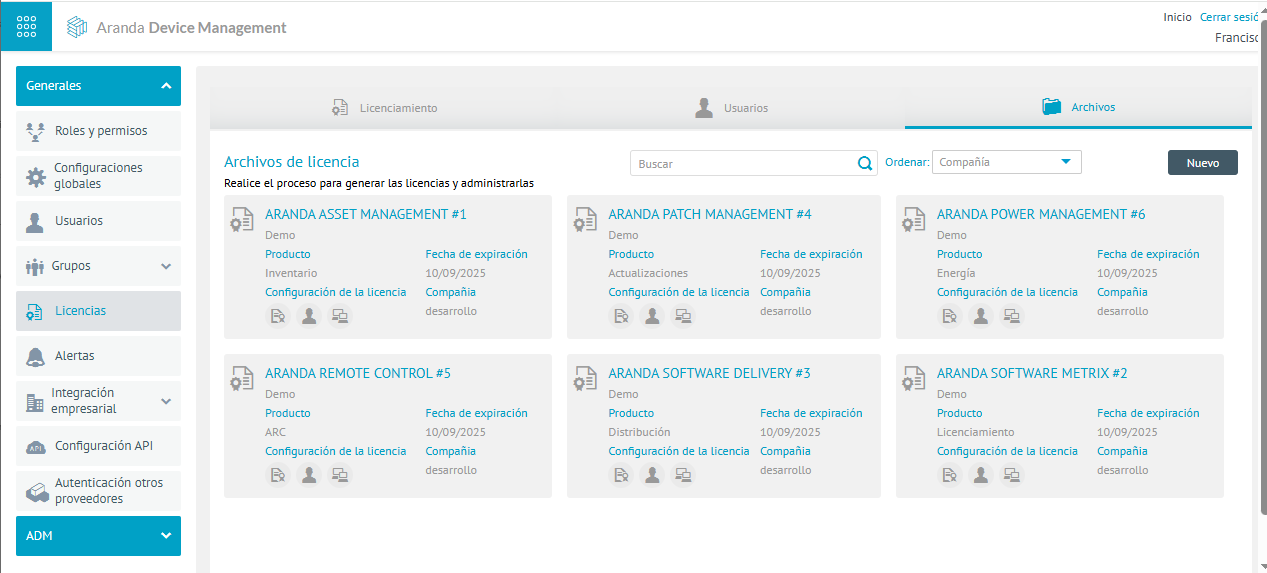
3. In the window that is enabled select the Download MACHINE-KEY option, click on the link Here, which allows the download of the MachineKey.amk file (licensing file), which must be sent to the area in charge of Aranda Software (Pre-Sales and Projects) for the generation of the .lic file (licensing file).
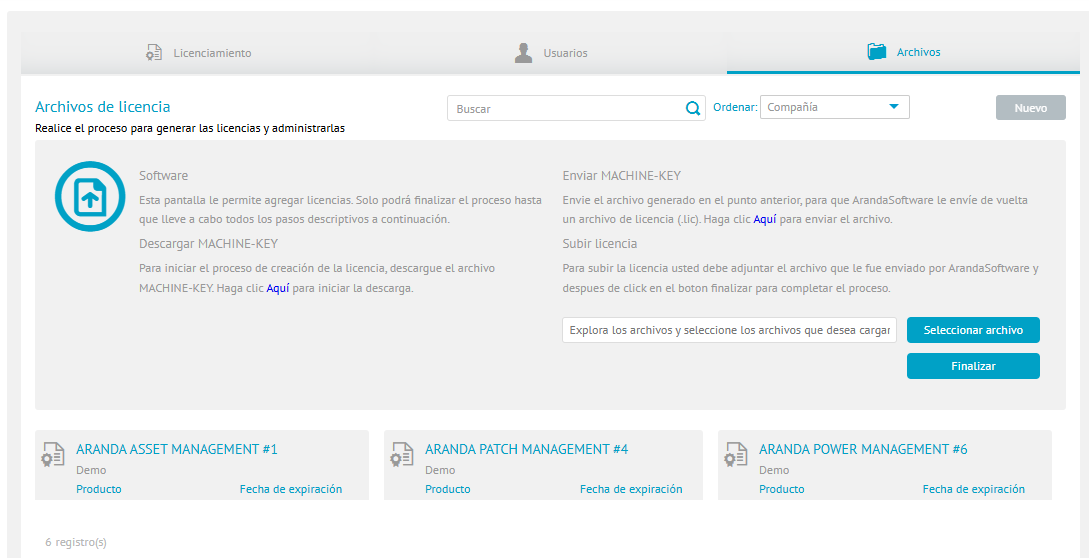
⚐ Warning: Once the user uploads their purchased licenses from the console, the common licensing service must remain on the same machine, otherwise the uploaded licenses will be lost.
⚐ Warning: If your application server is located on a virtual machine, it is recommended that you install the Common Licensing Service on a physical machine, because when you restart virtual machines, there is a high probability that the hardware brand will change and the service will incorrectly assume that it was moved.
4. Once you have received the .lic file (licensing file), you need to upload it to the server, click on the Select File and then in End.
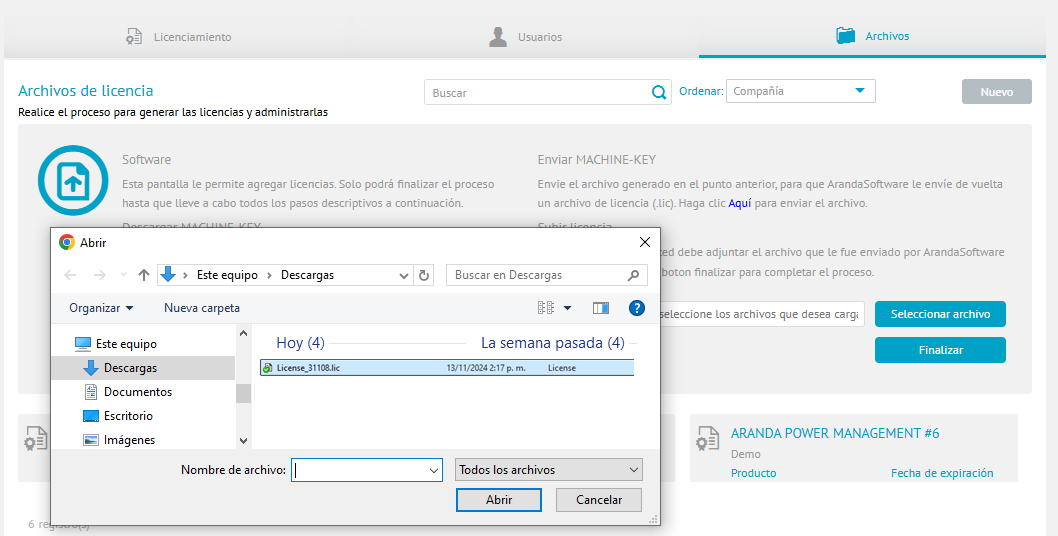
View/Associate Licensed Devices
5. To view the license detail and licensed devices, in the Licensing information view, select the Licensing and the license by ADM management module (Inventory, Licensing, Distribution, Updates, Remote Control and Energy). The Licensed and Unlicensed options group the devices found.
6. By selecting one or more devices, you can select the respective button to Associate Licenses or Disassociate Licenses to the chosen devices.
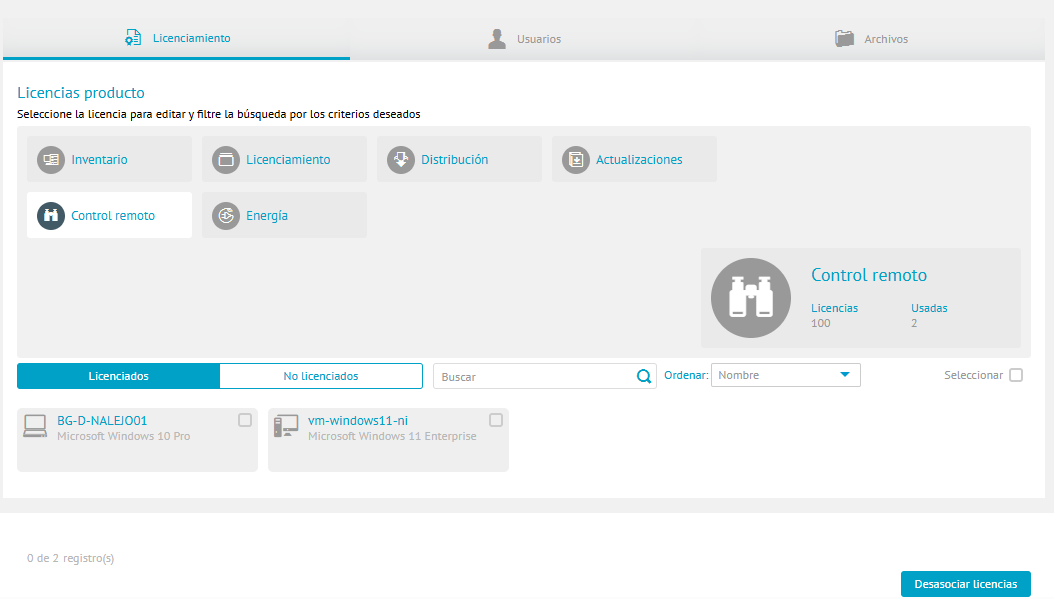
Delete Licenses
7. To delete a license, in the Licenses information view, select the Records and the registration of a license. Click the Eliminate  . You will be able to display a message confirming the action; when you click Accept the license will be deleted.
. You will be able to display a message confirming the action; when you click Accept the license will be deleted.