PM-23204-19-200518:
AVS - When taking remote control and wanting to perform some action on the user’s computer, the cursor is shown on one side and the options in this case appear on another side of the screen or if I select an item from the toolbar, it opens another. They indicate that by a topic in screen resolution.
Changes
Zoom Configuration Support on Windows
- Right-click on the desktop to enter the display settings
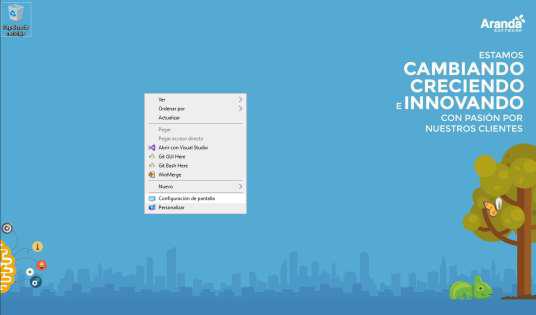
Choose the screen scale settings. This action can be performed in the middle of an AVS remote control session. The agent will take the change immediately after a mouse event occurs (a click, movement, scroll wheel action, etc.).
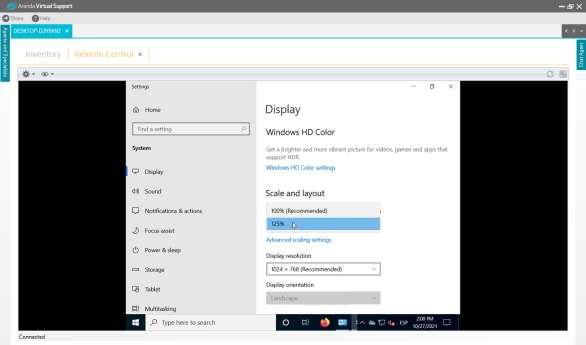
- Regardless of the scaling percentage setting, the cursor that the viewer is looking at will still point to the correct position.
- It is recommended to leave the option to render the cursor locally active in the Specialist console
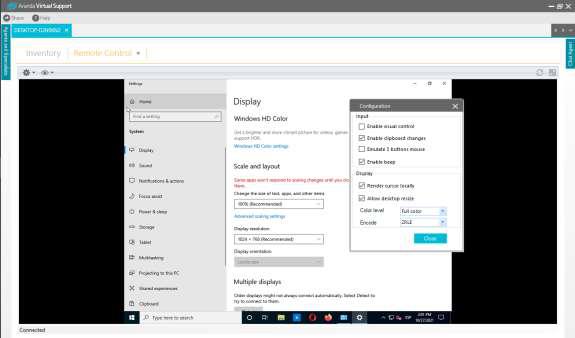
- Not rendering the cursor locally with a scaling value other than 100% may result in two cursors being displayed
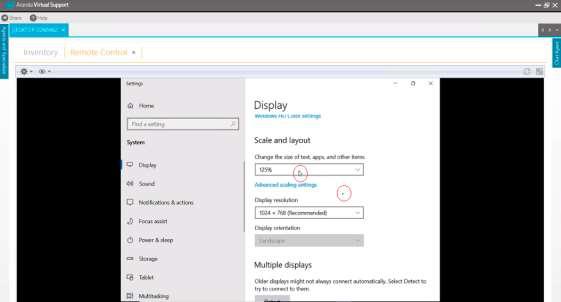
—
NOTES OR ADDITIONAL INSTRUCTIONS
AVS Agent Installation
The following steps must be followed to install the AVS agent:
- Load the installer avsaw.dat provided by Aranda on the Administration Web page.
- Download the agent installation file.
- To install the Agent, you must run the avsaw.exe file with administrator permissions from the Command Line or through the GUI.
KNOWN ISSUES
- In case of having more than one screen on the remote computer (on which the agent runs) the cursor position will be wrong for the screen other than the main one. This will be except if the same scaling settings are left on the screens.
- If the Render Cursor Locally option is not enabled, two cursors may be observed at a different 100% scaling setting.
- If a change to scale is made in the middle of a remote control session and a mouse event is not generated (a click, movement, scroll wheel action, etc.), two cursors will be displayed. As soon as any mouse event occurs, the system calibrates the location of the two cursors.


