PM-34244-19-201015
AVS - Executing Tasks as an Administrator
With the latest version of the agent it is not possible to execute tasks as an administrator, at the time of doing so the console screen goes black and user assistance is required to confirm the action (for example, to run an application as an administrator the computer user is the only one who can register the credentials). It applies to devices with versions higher than Windows 10 21H1 and Windows 11 where the agent is installed.
Changes
- Log in to Remote Control with a Windows device that has the agent installed:
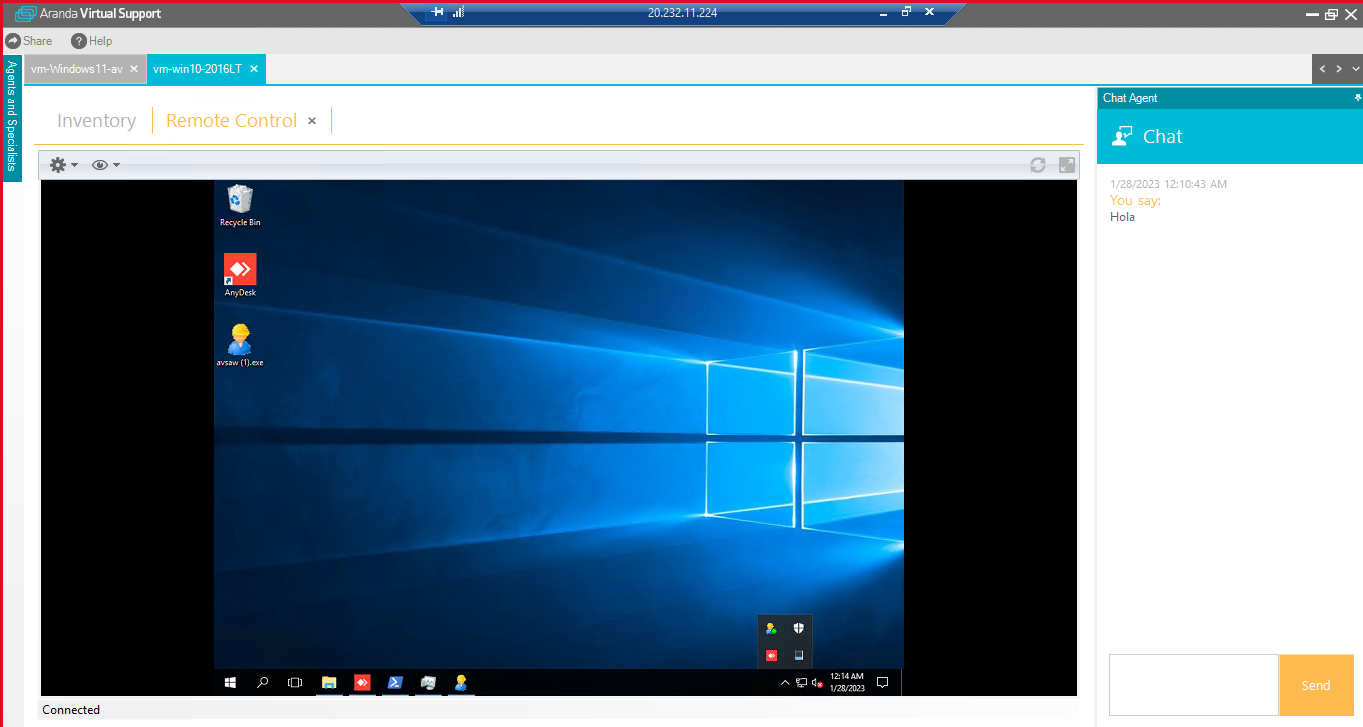
- In the Windows search engine, go to a program that allows you to select the option “Run as administrator”
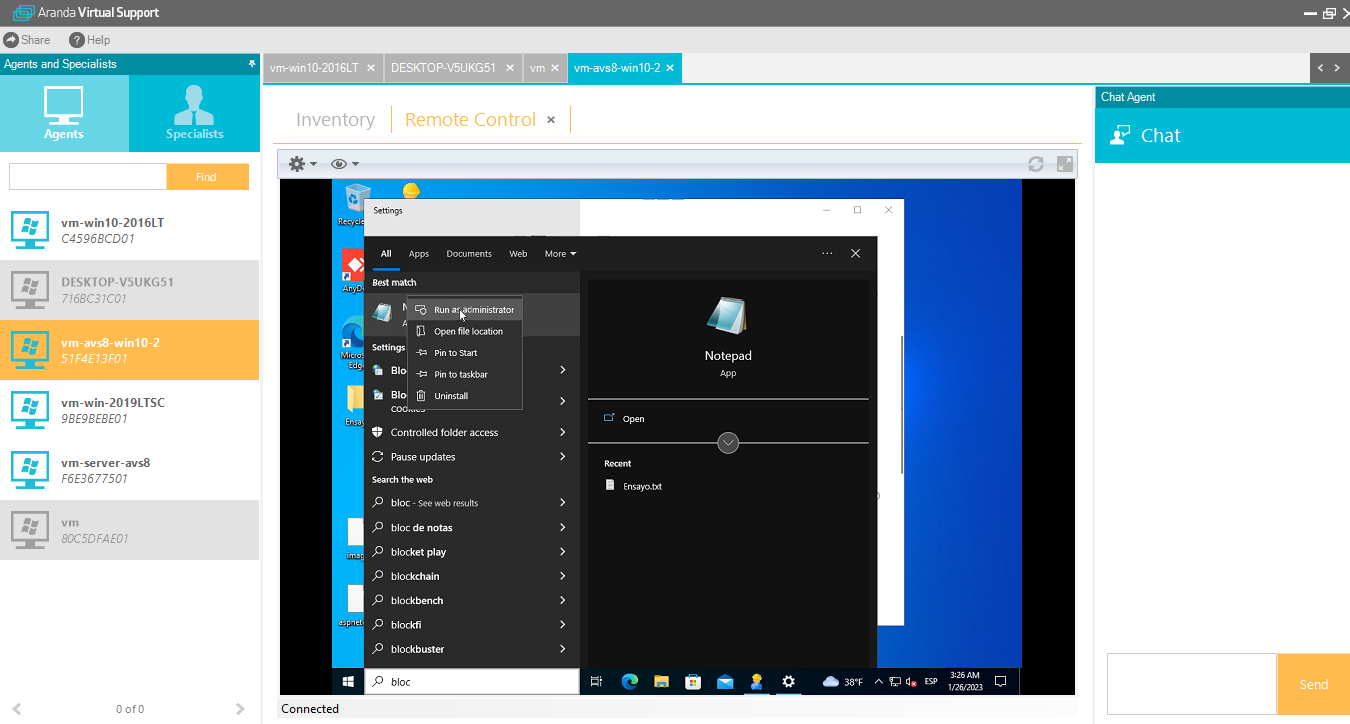
- The UAC question can be seen in the specialist’s viewer:
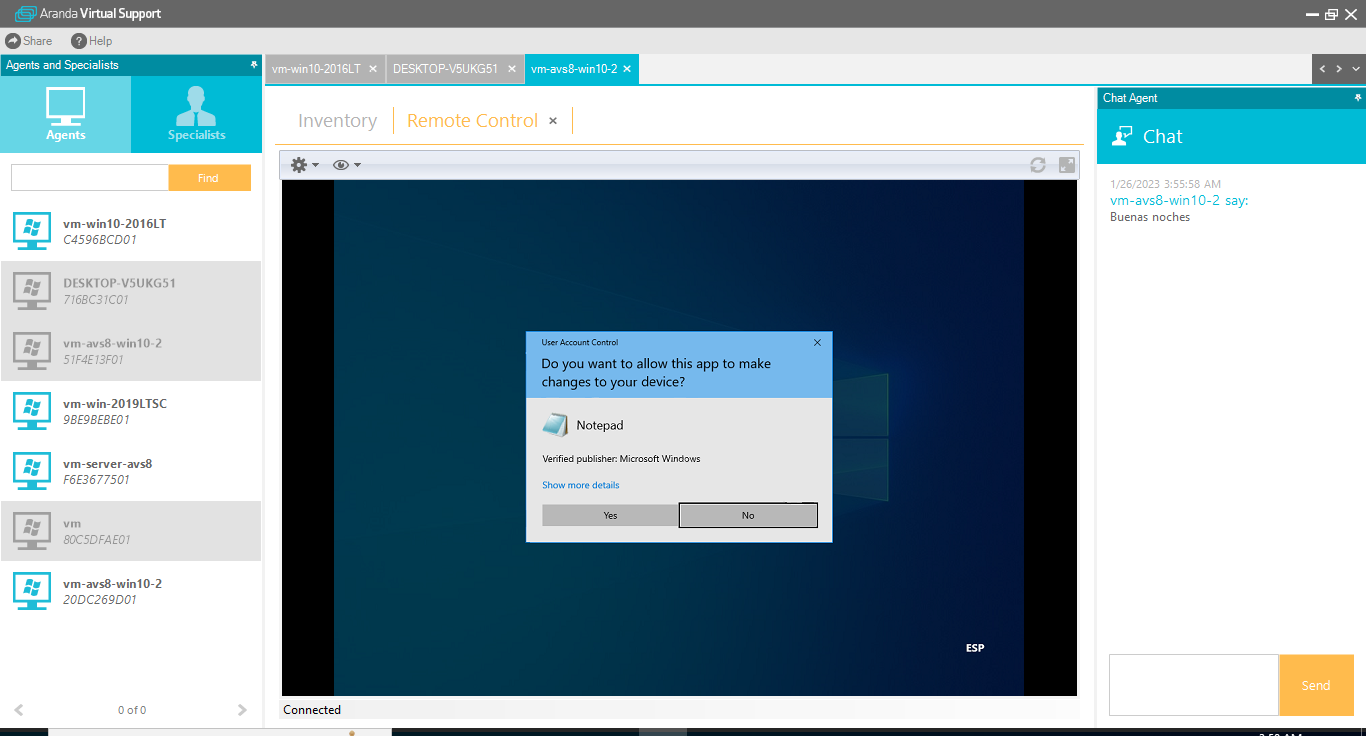
- You can also see the options window opened with the command Ctrl + Alt + Del in the specialist’s viewer
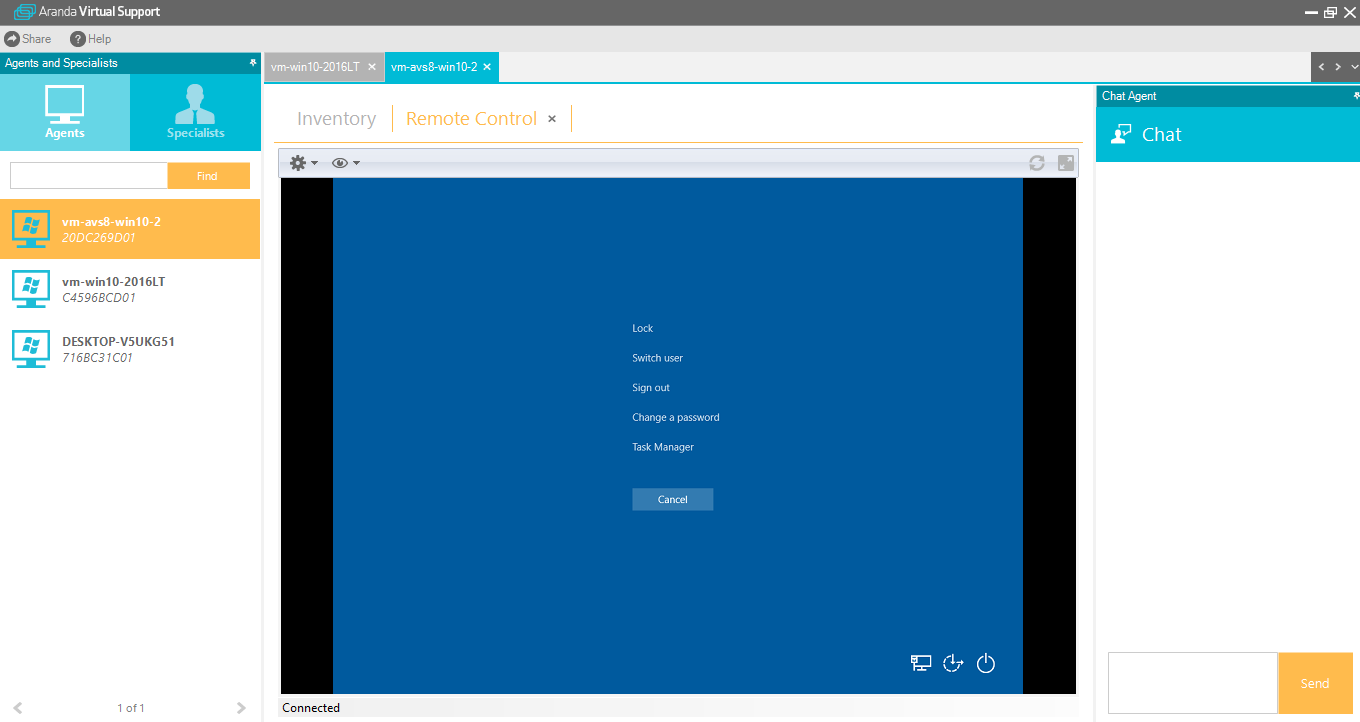
- Windows login can be entered
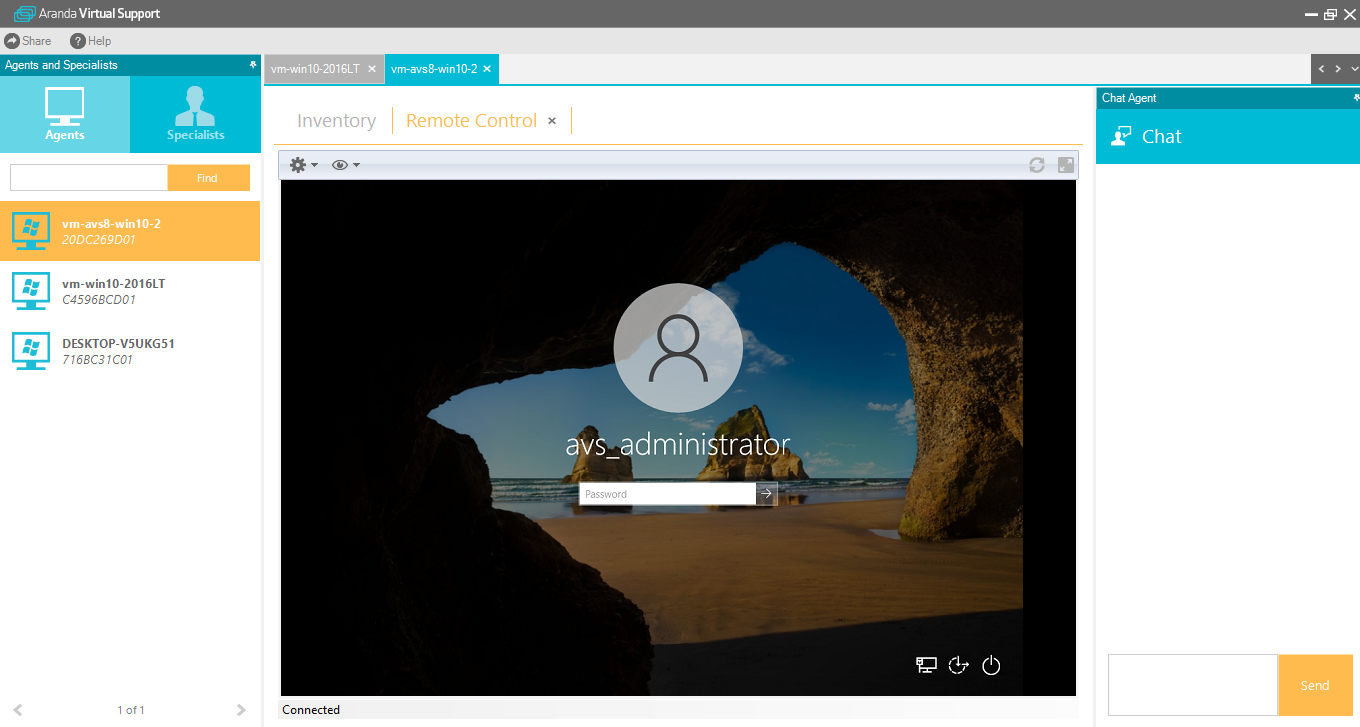
- All the operations of an administrator can be performed (Use the task manager, go to services, Windows settings, etc.)
PM-37829-19-201159
Multiple icon display
Multiple visualizations of the AVS agent icon and interruption of equipment functions by pop-up CMD window are evidenced.
Changes
- The process is separated into AVSAgent.exe and AVSUserAgent.exe, in case of any error in AVSAgent.exe, the graphic part is not affected, avoiding registering a new icon.
⚐ Note:
- When the Aranda Virtual Support agent is used in “Run” mode, without being installed, UAC questions can only be viewed and answered by the client. At that moment, the specialist will observe a dark screen in the viewfinder while obtaining a response from the client.
- When you have two or more users on the device where the agent is installed and the specialist wants to switch user sessions after having taken remote control, the user must close the current session and open the new session to maintain permissions on UAC questions, otherwise, remote control will be lost in the new session.
- For all execution modes, ports 9075 and 9076 are required on localhost.
NOTES OR ADDITIONAL INSTRUCTIONS
AVS Agent Installation
The following steps must be followed to install the AVS agent:
- Load the installer avsaw.dat provided by Aranda on the Administration Web page.
- Download the agent installation file.
- To install the Agent, you must run the avsaw.exe file with administrator permissions from the Command Line or through the GUI.
KNOWN ISSUES
- When the specialist takes control of a VM from another remote control application the “Lock keyboard and mouse” function cannot be executed. It does not apply to physical machines.


