Changing your password from the User’s Console Aranda PassRecovery It will be available when the password is about to expire. If the password was recently changed and the Active Directory (AD) has policies that set a minimum time for the change, the Change Password it will not be enabled.
⚠ Warning: It is mandatory to have previously configured Security questions.
Steps to change your password
1. Log in to the ASDK User Console 'https://{domain}/USDKV8/', select the appropriate domain, and click the Forgot your password?.
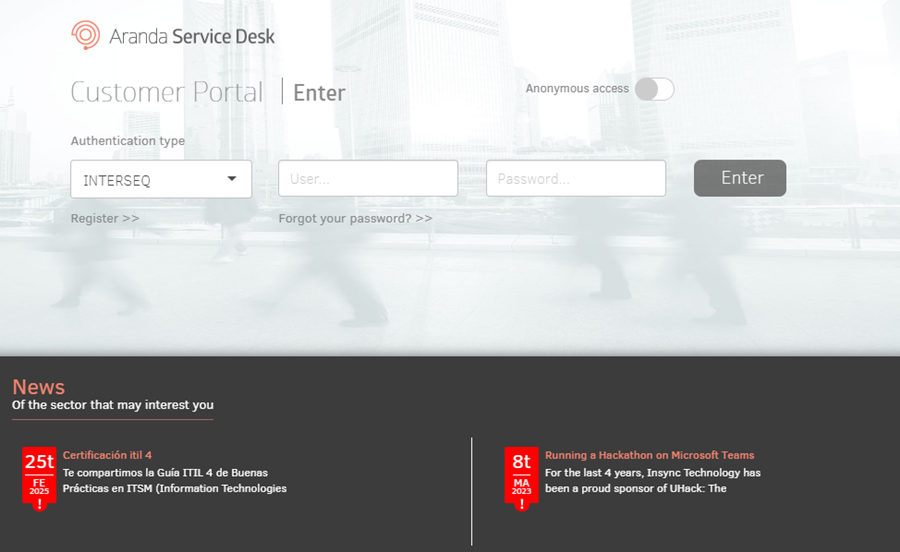
2. The Aranda PassRecovery in a new tab. Enter your username and click the Continue to schedule the sending of the email that will allow you to manage the password change.
3. Enter the link received in the email. You will be redirected to the form Security Questions, where you will need to answer the pre-configured questions.
⚐ Notes:
- If the user signs in with an expired or already used token, the alert will be displayed: Token validation error.
4. Fill in the answers and click the Accept. If the answers are correct, the application will redirect the user to the What do you want to do?, where you can select the option to change your password.
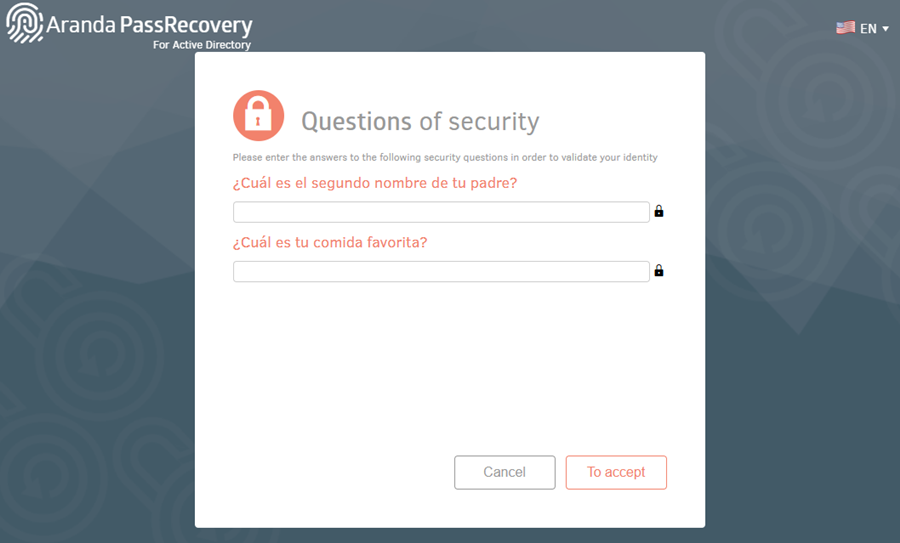
⚐ Notes:
- If the user answers one or more questions incorrectly, the alert will be displayed: Incorrect answers.
- If the number of attempts defined in the Admin console (field Number of attemptssection Configuration), the alert will be displayed: Attempts exceeded, retry in X min.
- If a user blocked by failed attempts tries to log in with a valid token, the alert will be displayed: Blocked user, please try again in X min.
5. In the window What do you want to do?, click the Change Password to start the process.
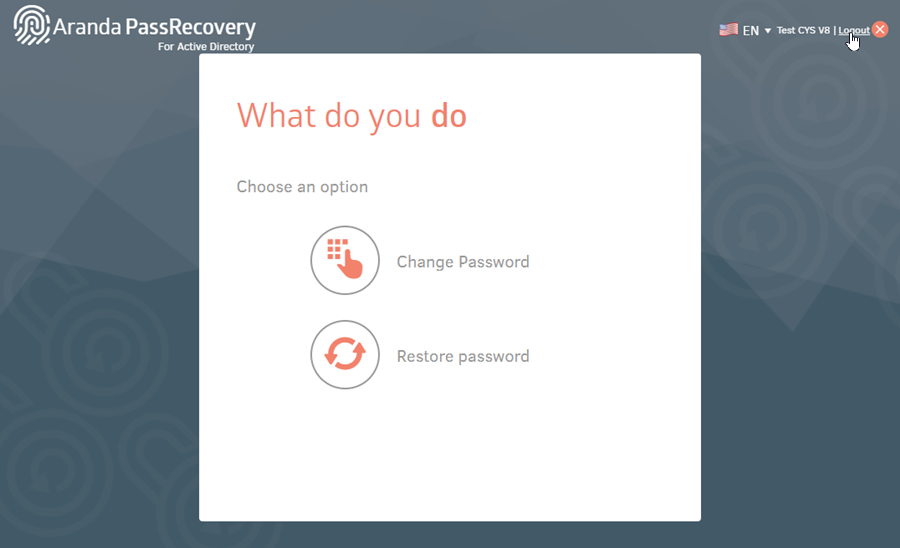
6. In the window Change Password, the console will prompt you to enter your current password, new password, and confirmation. Fill in the requested fields and click on the Accept. At the bottom, the password policies defined in the Active Directory will be displayed.
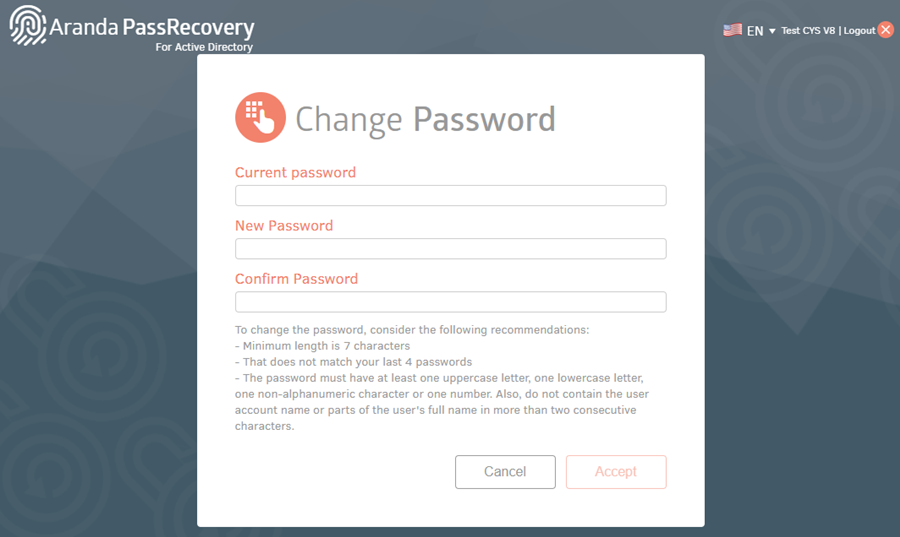
7. If the action is successful, the application will display the alert: Updated password. If not, validate the information entered and try again.
8. If the Case creation, an ASDK case will be automatically generated in the name of the user who made the change.


