If the user locks out their account after entering an invalid password several times, they can perform the unlocking process from the Aranda PassRecovery.
⚠ Warning: It is mandatory to have previously configured Security questions.
Steps to unlock the account
1. Log in to the ASDK User Console 'https://{domain}/USDKV8/', select the appropriate domain, and click the Forgot your password?.
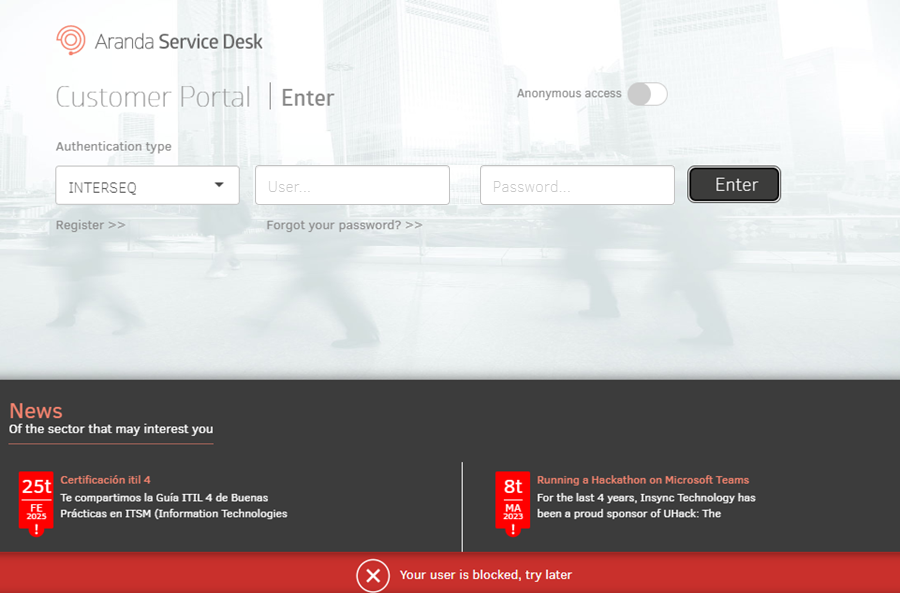
2. The Aranda PassRecovery in a new tab. Enter your username and click the Continue to schedule the sending of the email that will allow you to manage the unlocking of your account.
3. Enter the link received in the email. You will be redirected to the form Security Questions, where you will need to answer the pre-configured questions.
⚐ Notes:
- If the user signs in with an expired or already used token, the alert will be displayed: Token validation error.
4. Fill in the answers and click the Accept. The console will validate the answers entered and, if correct, redirect the user to the window What you want to do where it will allow you to unlock the account.
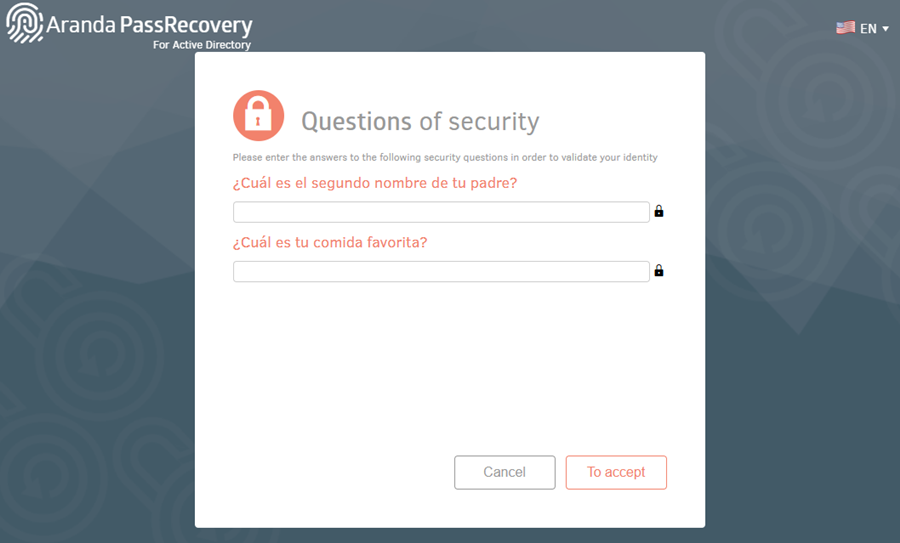
⚐ Notes:
- If the user answers one or more questions incorrectly, the alert will be displayed: Incorrect answers.
- If the number of attempts defined in the Admin console (field Number of attemptssection Configuration), the alert will be displayed: Attempts exceeded, retry in X min.
- If a user blocked by failed attempts tries to log in with a valid token, the alert will be displayed: Blocked user, please try again in X min.
5. Click the Unlock account. The application will send the request to the Active Directory to remove the account lock, displaying the following message:
The account has been unlocked.
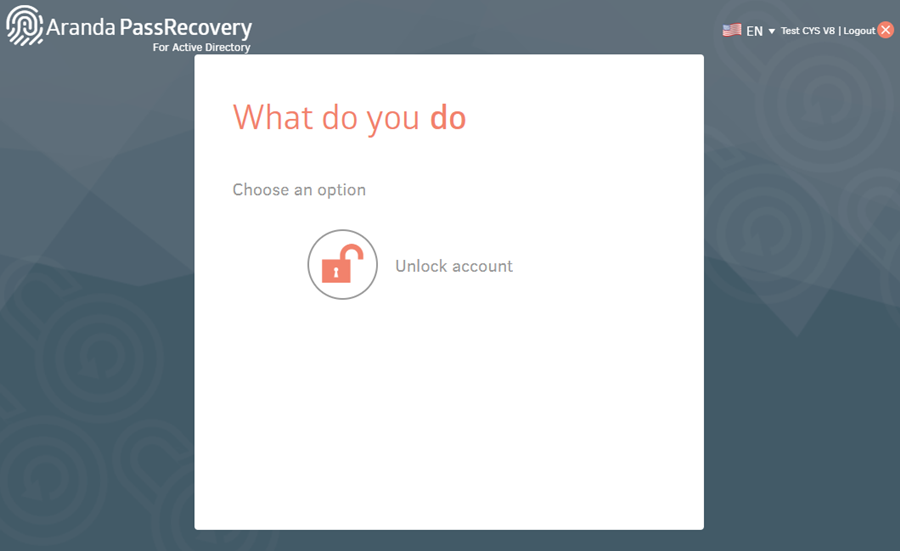
After unlocking the account, the user will be able to perform the following actions:
- Reset password
- Change password, when applicable.
If you do not wish to take any further action, log out by clicking the Log off.
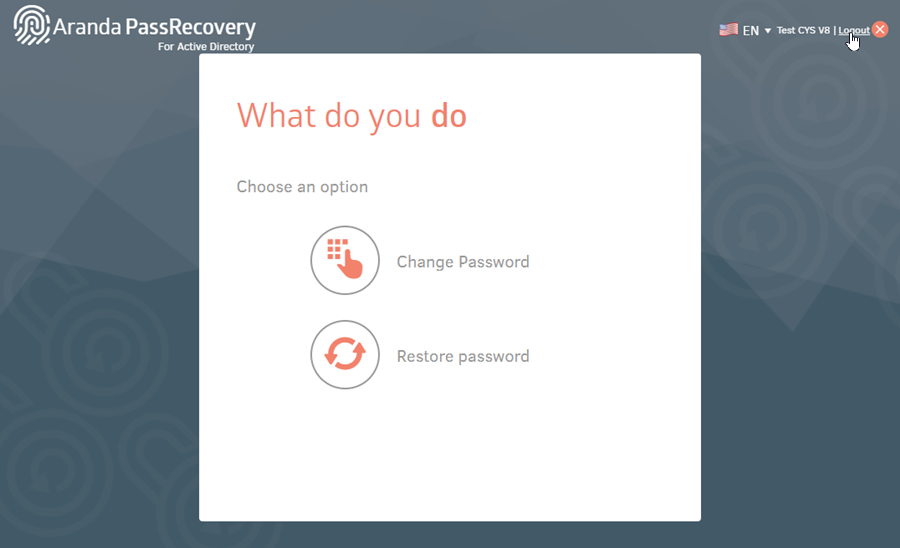
6. If the Case creation, an ASDK case will be automatically generated in the name of the user who performed the unlock.


