When entering the Admin console (APRAdmin), in the Business Directory, the administrator will be able to search for users within the selected domain, either by browsing the tree or by using the predictive search engine.
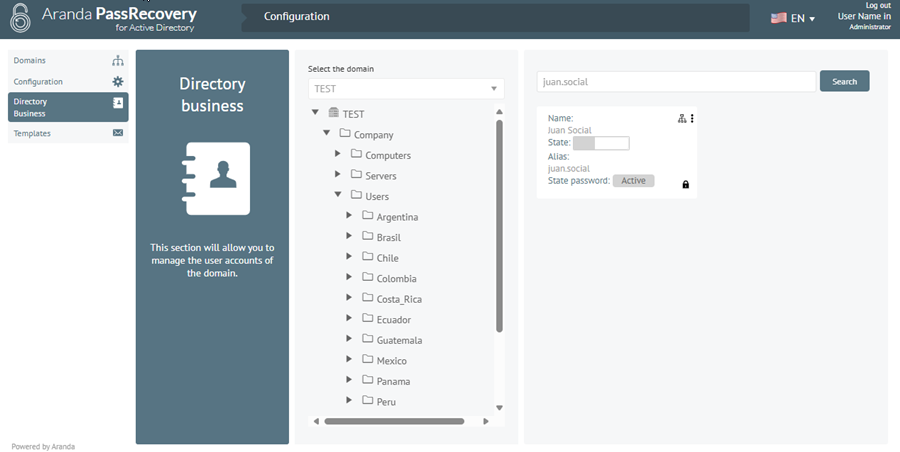
From the Business Directory, the administrator may carry out the following procedures:
Reset password
To reset the password, click on the icon of the three dots of the user to be managed and select the option Reset password. In the window Reset password, fill in the requested fields. When you activate the check Ask for password change at next login, you can ask the user to change the password on their next login.
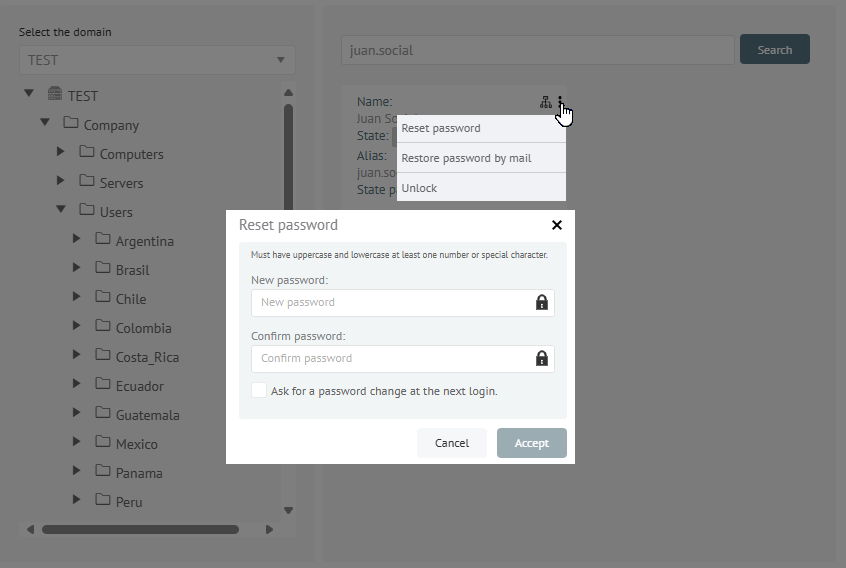
After filling out the fields, click the Accept. The alert will be displayed Password updated. If the option is enabled Case creation, a case will be automatically generated in ASDK according to the configured settings.
Reset password by email
To reset the password by email, click on the icon of the three dots of the user to be managed and select the option Reset password by email. In the window Confirmation, click the Yes. The alert will be displayed Password Reset Email Sent.
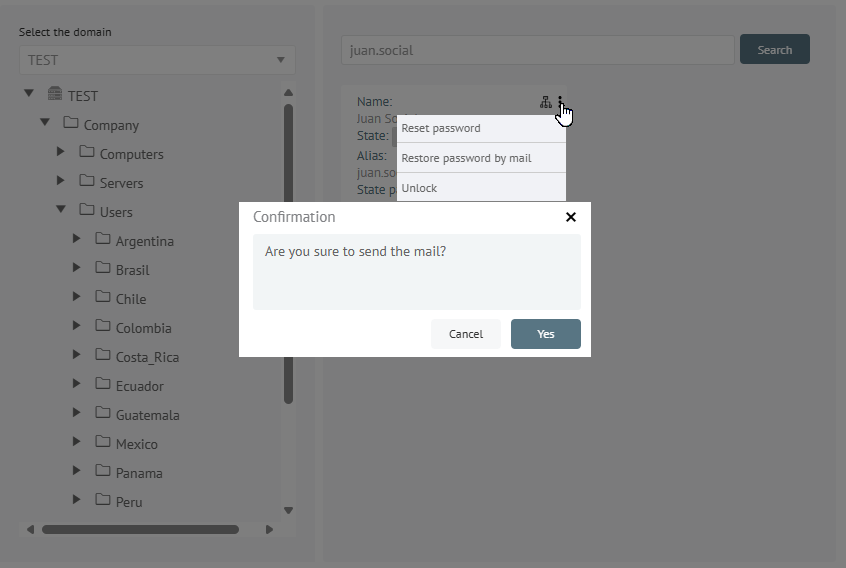
The application will schedule the sending of an email with a link that includes a One-time access token, this will allow the user to initiate password reset self-management. The mail will be sent to both the primary address and the alternate mailing address on file. If the option is enabled Case creation, a case will be automatically generated in ASDK according to the configured settings.
⚐ Notes:
- If the user already has questions configured, the application will ask them to fill out these answers.
- If the user does not have questions configured, the application will ask them to fill out the security questions.
- In case the user does not remember the answers, it is recommended to clean the questions from the option Configurationsection Users.
- The function Reset password by email it depends on the correct configuration of the SMTP server. Verify that it is enabled and accessible from the application server.
- If the user does not receive the restore email, verify that they have a valid primary or alternate address.
Unlock (when applicable)
To unblock a user who is locked out of the Active Directory (AD)icon, click the blocked user’s three dots icon, and select the option Unblock. In the window Confirmation, click the Yes. The alert will be displayed The user is unlocked.
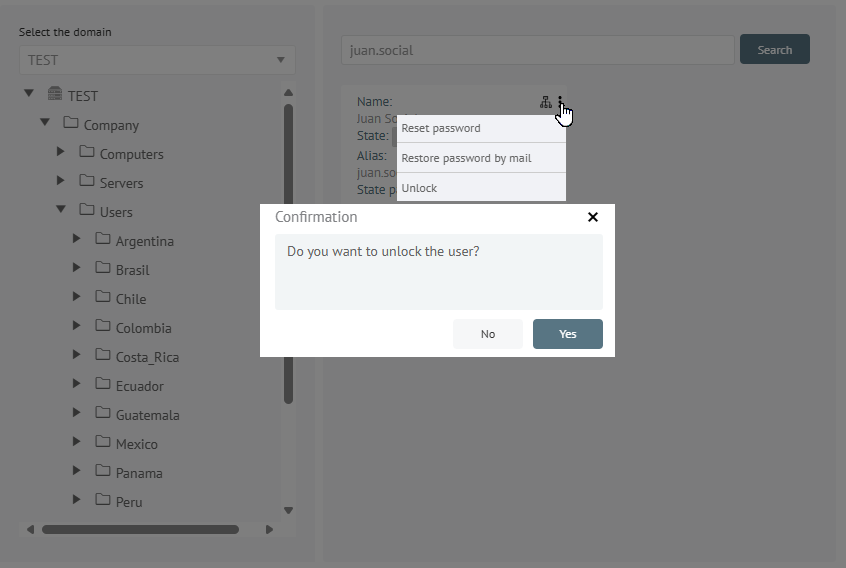
⚐ Note:
- This option is enabled only when the user is effectively locked out of the active directory.


