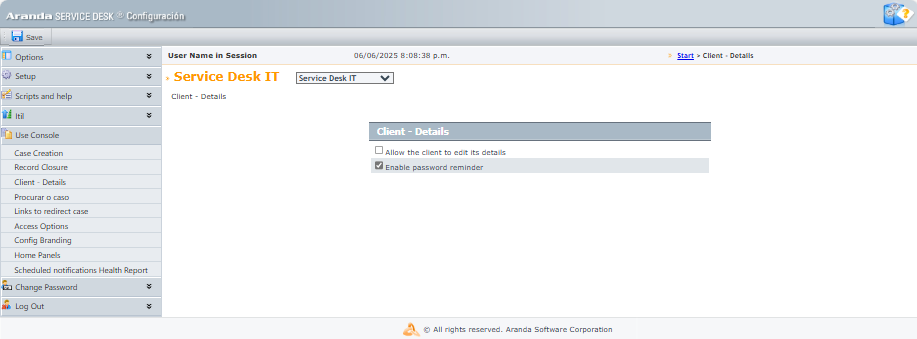For this installation, it is important that the database is updated to the latest version of Aranda, with the minimum required version being the 8.0.89.
To install and configure the app, follow these steps:
1. Run the file Aranda.PassRecovery.Installer.exe. The setup wizard will give you the option to select the installation language. Select the desired language and click the OK.
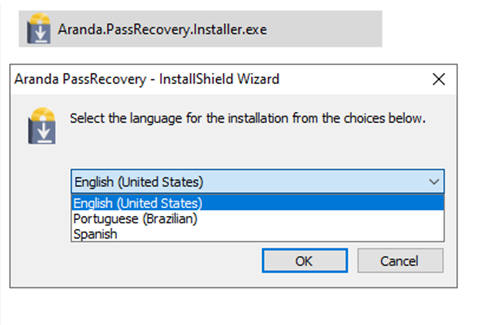
2. On the welcome screen, confirm the installation by clicking the Following.
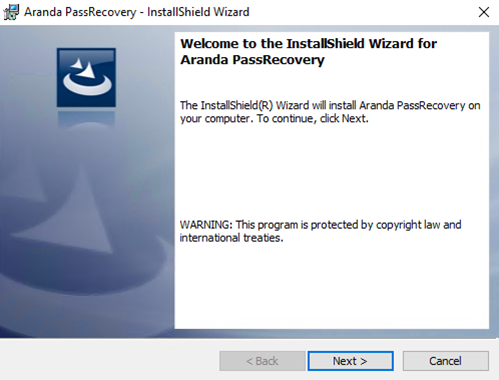
3. In the window Customer Information, enter the user name, organization, and click Following.
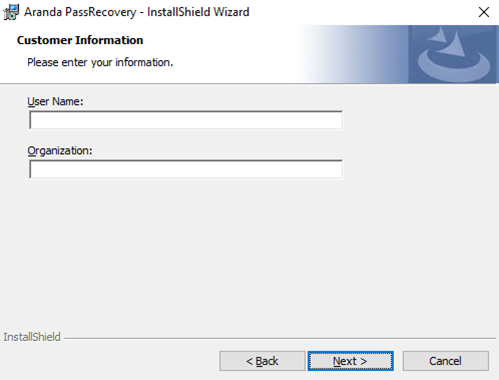
4. In the window Type of installation, you can configure the following options:
- Complete- All sites and services will be installed on the default routes.
-
Custom- You can select the sites you want to install or change the installation path.
Select the option and click Following.
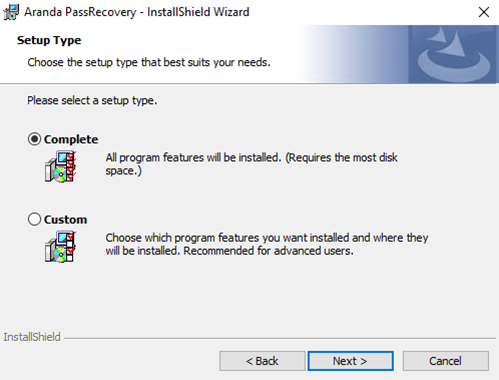
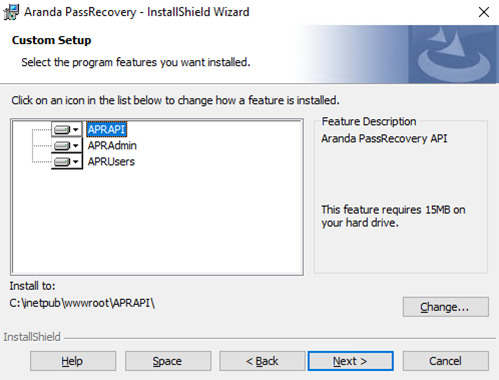
5. To start the installation process, click the Install.
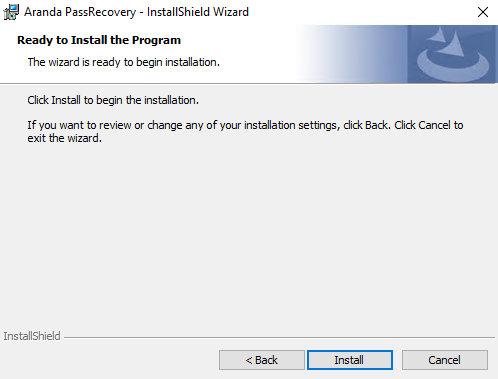
6. At the end of the installation process, click on the End. Three websites will be installed in the IIS: APRAdmin, APRAPI and APRUsers.
Database configuration
7. Once the installation of Aranda PassRecovery, proceed to configure the connection strings to the database of the sites, entering the Aranda Configurator (AWCF). From the tree-type list, select the website(s) to configure.
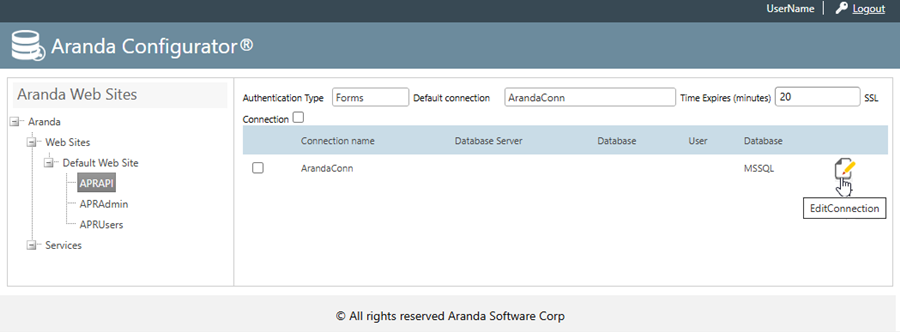
8. Make the connection to the database and, in the AFW_SETTINGS, apply the following update commands (UPDATE):
UPDATE afw_settings SET default_value = 'https://{domain}/APRAPI/' WHERE id = 5;
UPDATE afw_settings SET default_value = 'https://{domain}/APRUsers/' WHERE id = 7;
⚐ Note: Remember to replace Domain by the name or IP of your application server.
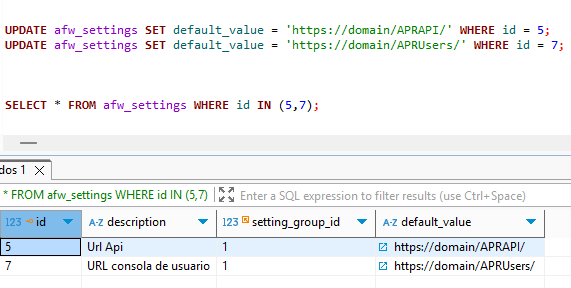
Enable functionality and permissions
9. To assign permissions to groups and enable access to the Configuration Console Aranda PassRecovery (APRAdmin), log in from the application server to the console Aranda Profile. Select from the list of applications ARANDA PassRecovery and assign the corresponding permission(s), according to the business rules.
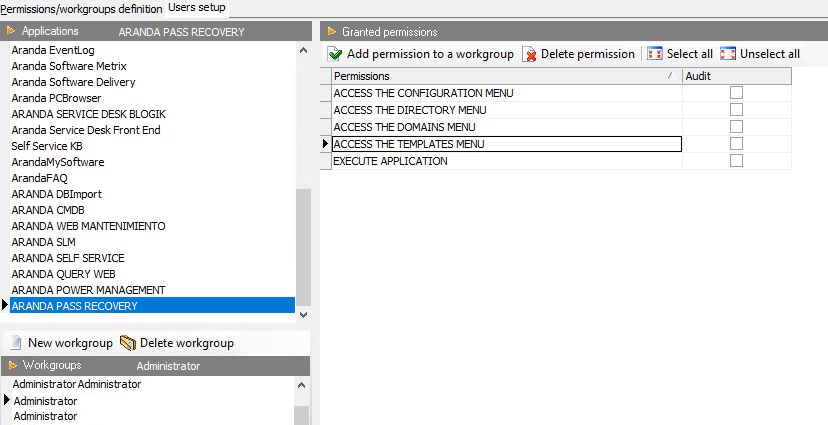
10. In the Web Configuration Console (BASDK), configure the path by going to Options > Summary, and in the field URL de PassRecovery Enter 'https://{domain}/APRUsers/'. Remember to replace Domain by the name or IP of your application server.
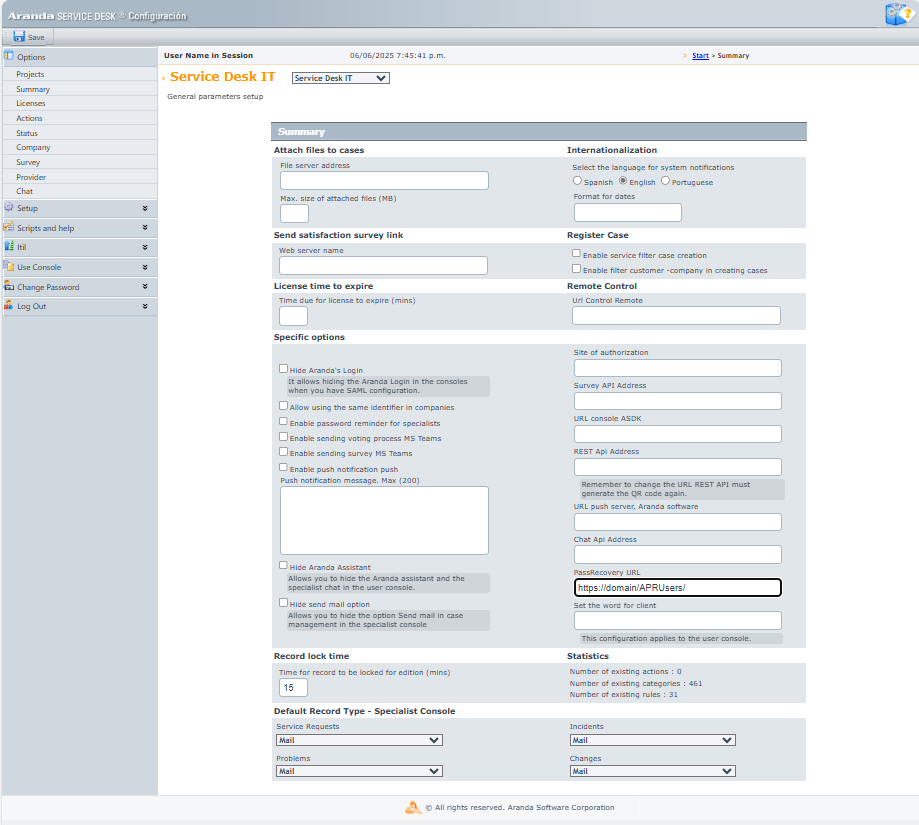
11. To enable password recovery for domain users from the web console USDKV8, enter BASDK > User Console > Client Details and enable the Enable password reminder.