Edit requests
Edit requests allows you to manage previously selected cases and update the information required by the specialist.
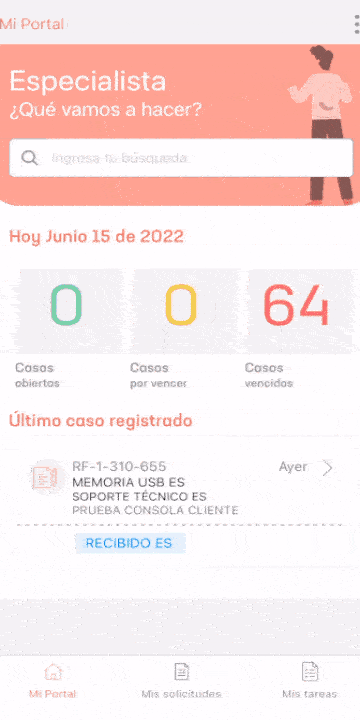
1. En la consola móvil de ASMS, en la barra de tareas de Mi Portal, seleccione la opción Mis solicitudes. 2. After selecting one of the cases in the application, the user will be able to view the detail of the request.
3. In the floating menu of the request detail, the option Edit. Once this option is selected, the Edit Case window will be enabled, where the specialist defines the fields to be updated for the selected request.
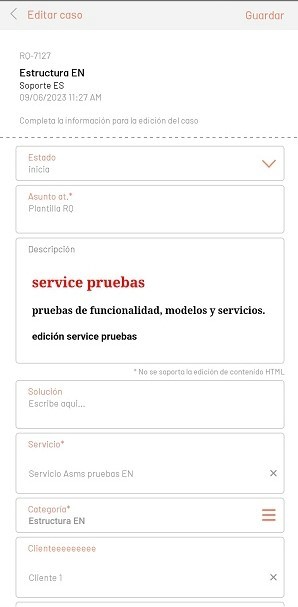
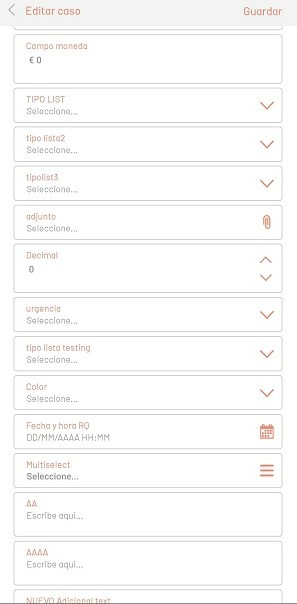
The edit screen has the following sections:
| Options | Description |
|---|---|
| 1. Save button | Confirms the changes made for the status change and additional fields in the request. |
| 2. Status Combo | Allows you to change your state. |
| 3. List additional fields | View the additional core and specialized fields for the type of case under edit. |
4. When the changes are finished, select the Save.
IC Selection via QR Code Scanning
This functionality allows you to assign a CI to a case by reading a QR code generated from the CMDB console. The QR code contains detailed information about the CI, such as ID, name, category, responsible, serial, among others. Editing a Case with QR Scanning
- To associate a CI by scanning, select the SCAN QR CODE option.
- The camera will be activated to scan the QR code generated from the CMDB console.
- Click Select to associate the CI with the case, or click Cancel to return.
- If the selection is confirmed, the CI is associated with the case being created using the returned ID.
⚐ Note:
• When scanning an invalid QR code, in a finished state, or from a project that the CI is not associated with, an error message will be displayed.
• Clicking Cancel closes the scan camera; clicking OK returns to the camera to allow another QR code to be scanned.


