Login
Aranda SERVICE MANAGEMENT ASMS allows the user to select between two options how to configure their service provider, either by manual configuration or by reading a QR code; Once the provider has been validated, the application redirects the user to the login screen, as follows:

Pre login
In this option, the user can select the method to configure their service provider.
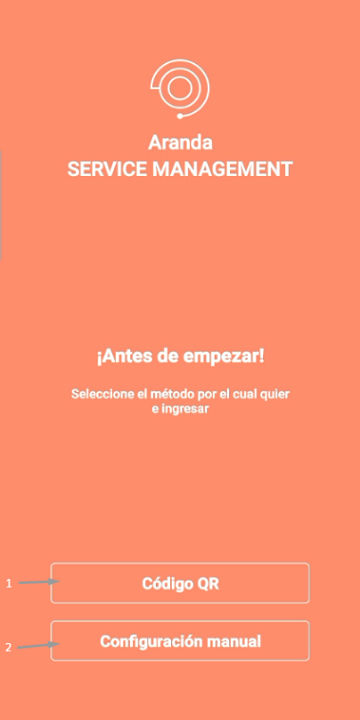
QR code: Selecting this option enables a window to record the reading of QR codes.
Manual Configuration: By selecting this option, you can manually configure the usage domain.
QR reader
In this option, the user reads QR codes, for this the first time the permissions to use the camera are requested.
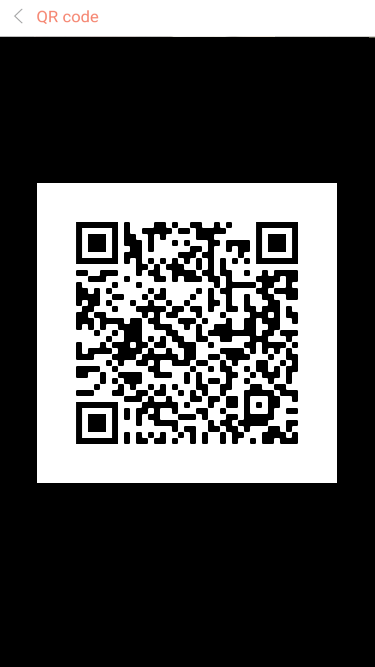
When performing QR code validation, the application redirects you to the login.
Manual Configuration
In this option, the user will be able to enter the ASMS console manually, entering the URL of their provider and validating that it is correct.
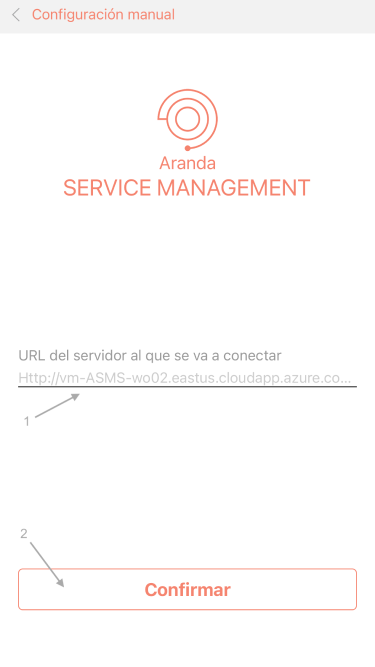
Set up URLs: Text box to configure the server URL
Test Connection button: Validates that the URL entered corresponds to an existing server.
When performing the validation of the manual configuration, the application redirects to the Login.
Login
On the ASMS login screen, the user will perform authentication and validation before the system. The data required for login are:
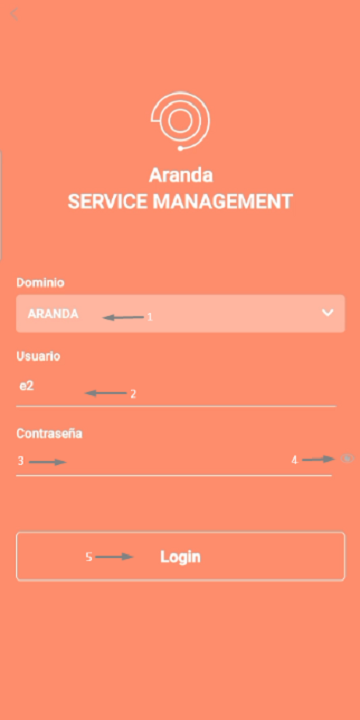
Domain: User access type.
User: Username.
Password: A key assigned to the user.
Password Viewer: Allows you to display the password text.
With this information, the user can make an access request via the login button (5).
If the data is correct, the application redirects to the application portal, otherwise the system will report any errors that have occurred.
External Authentication
For External authentication login, configure the provider with the type of console to be integrated; In this case MobileSpecialist in External Authentication Configuration.
Once external authentication has been configured, you will be able to view the providers in the app’s Login as follows:
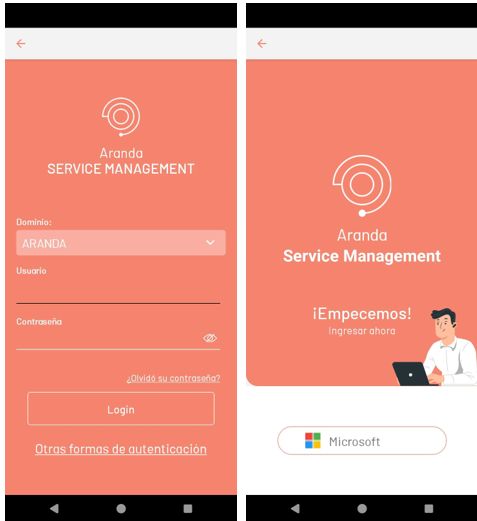
When entering through this option, the previously configured provider credentials are requested, as follows:
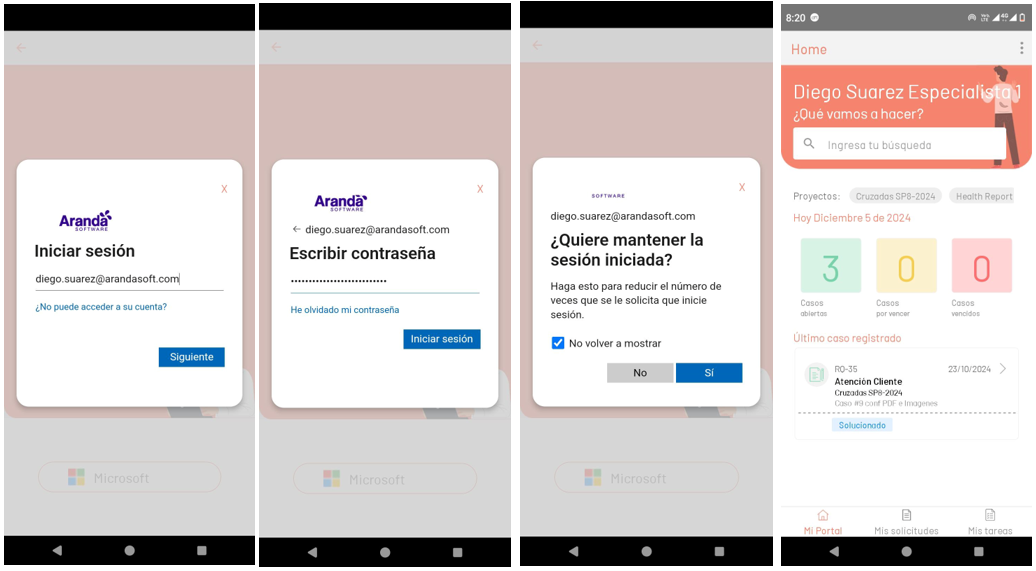
By entering the credentials, the customer will have access and will be able to navigate the AssistMe app.
|Note:| If in the ASMSAdministrator, in the General Settings > Settings, in the drop-down combo option ServiceDesk Setting is configured AllowHiddenLoginforSaml in True, the login form will be hidden and only the option Another form of authentication. See setting settings AllowHiddenLoginforSaml.
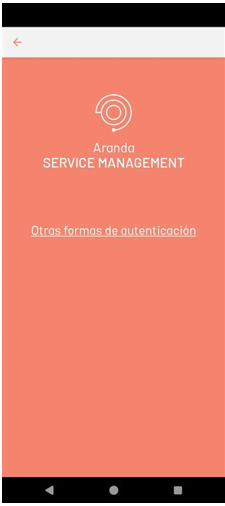
Reset password
⚐ Note: To access the APR console from the App ASMS, the UserAPRURL option must be configured View Settings.
To reset your password, click Forgot your password?.
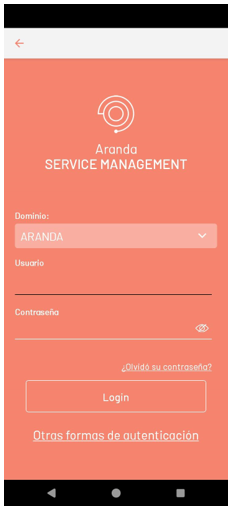
⚐ Note: To reset your password, go to Manual de Aranda Pass Recovery APR.


