Create Execution Files
1. Define a file .bat with the ADM Agent .msi installation command.
msiexec /i "Aranda Agent 9.msi" /norestart /qn AGENT_SERVER_ADDRESS=http://localhost/Conserver AGENT_PROFILE_ID=13
AGENT_PROFILE_ID=[UNIT] |
Identifier of the profile to be installed, 0 is a profile selected in the application as the default profile. |
AGENT_SERVER_ADDRESS=[STRING] |
Path of the Server. |
Create Group Policies
1. Enter the option of Group Policy Management, in the local domain, select the Group Policy Objects and click on the New.
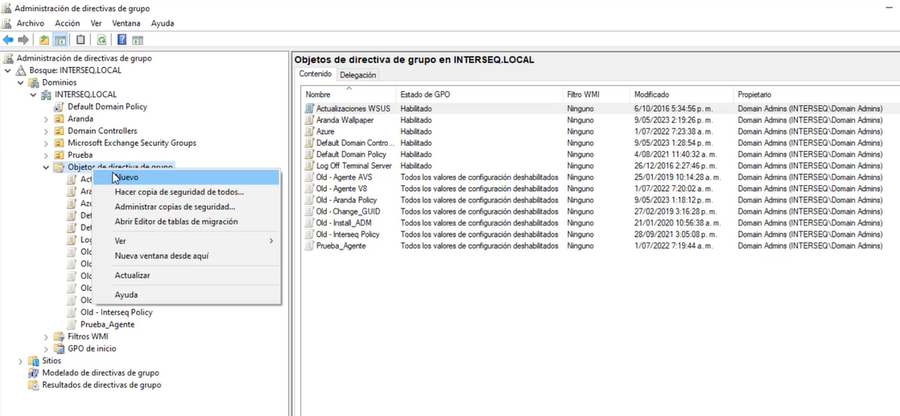
2. In the window New GPO Enter a name of the new policy. Example: ADM.
3. Select the newly created policy and click the option Edit.
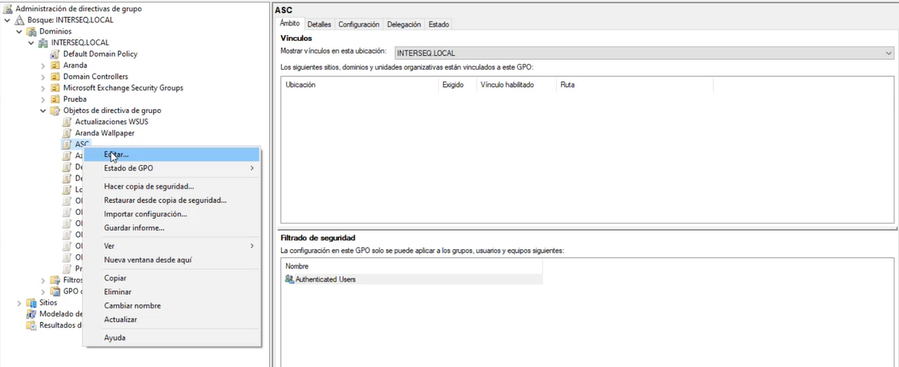
4. In the Group Policy Management Editor, select the Computer Configuration, Policies, Windows Settings option, and select the Scripts. In the information view, select the Beginning .
⚐ Note: Configure the startup policy allows the ADM agent to run at logon time.
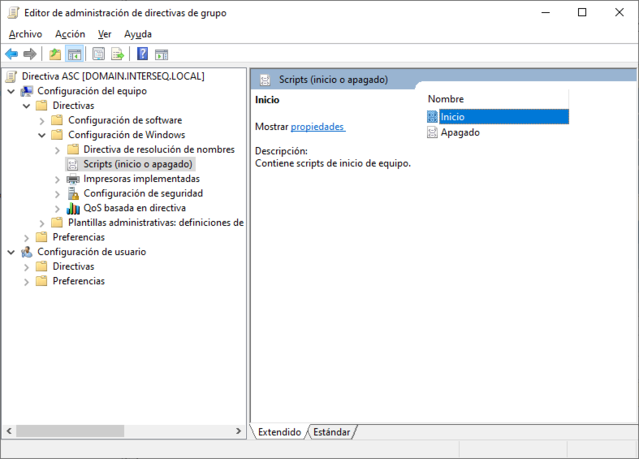
5. In the window Startup properties, select the Show Files to paste the file .bat of the ADM agent.
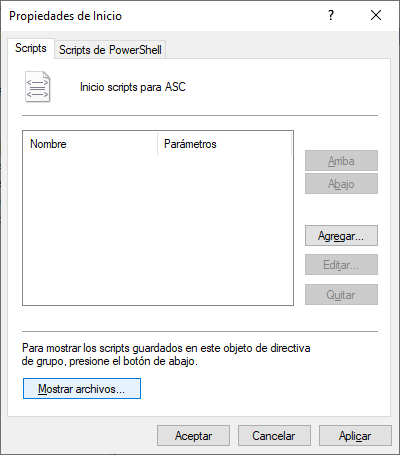
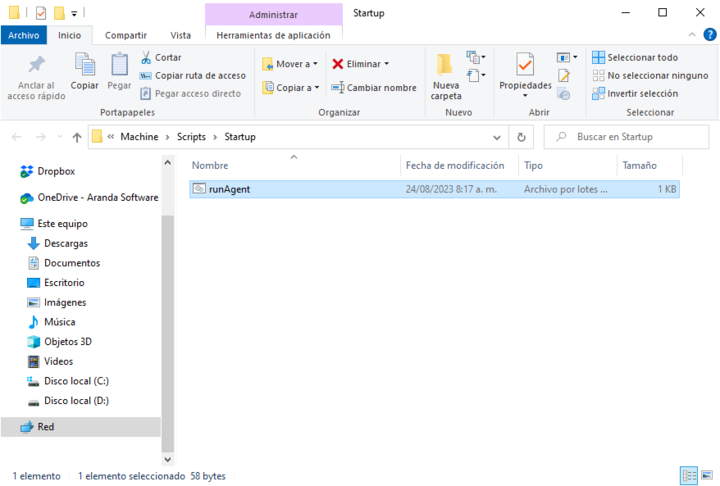
6. In the window Startup properties, select the Add and in the window Add a Script Select the Examine to select the .bat file on the ADM agent, when finished click Accept.
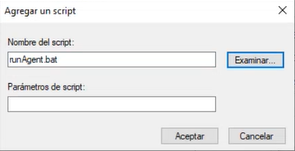
Associating the Policy with the Organizational Unit
1. Enter the option of Group Policy Management, in the local domain, select the organizational unit to which you are linking the created GPO, and click the Link an existing GPO.
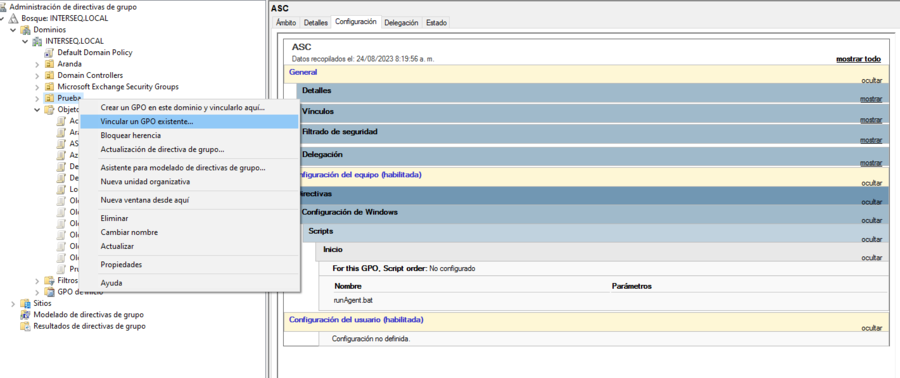
2. In the window that is enabled, select the policy of the created policy.
⚐ Note: In the information view, select the configuration to validate that the policy configured with the ADM agent is enabled.


