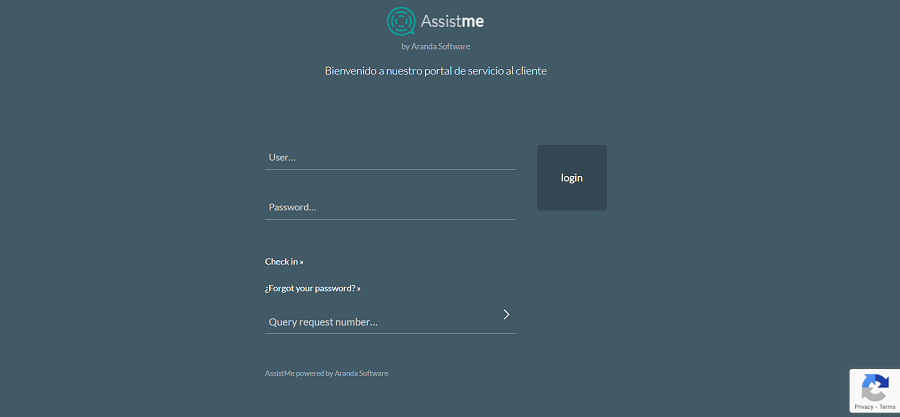In a browser Chrome, Firefox or Internet Explorer, enter the address of the AssistMe app (this information reaches each customer via email). When you load the screen you will find the following User, Password and the Enter, which must be filled in with the access data provided in the channel link email. Additionally, there is an option to query the request directly for the token, if you have it.
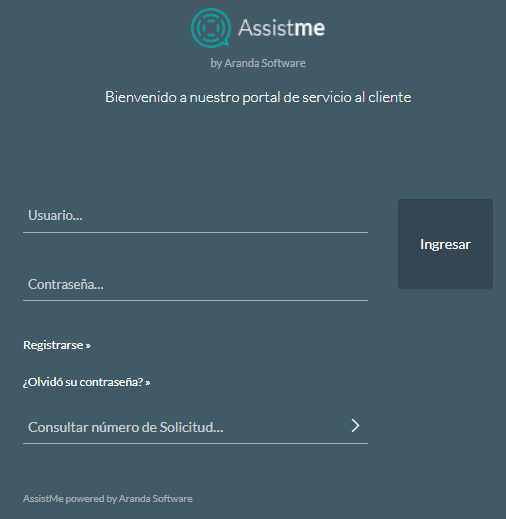
⚐ Note: When the customer logs in to the AssistME application, authentication is handled by a Token which is responsible for keeping the client’s session open taking into account the time configured in the web application, option: Profile -> Global Settings -> Application -> AssistMe Token Expiration Time (Days).
Below is an example of the email that is sent to the customer with the access data of the AssistMe login.
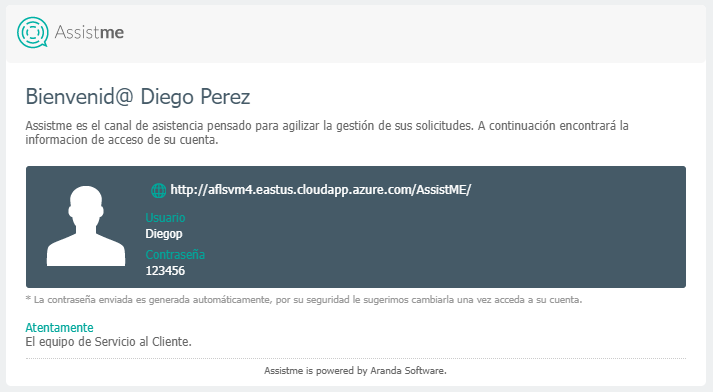
If you have a configuration to perform security validation with reCAPTCHA V2, it will be displayed in the Login of the AssistMe application.
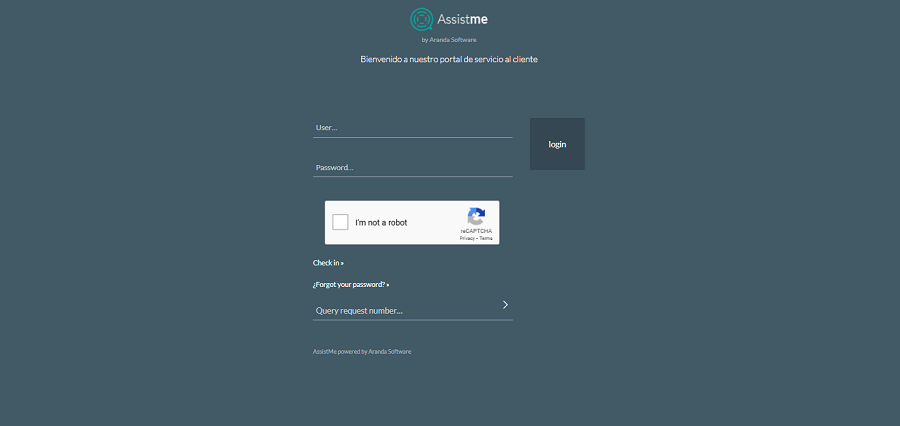
If you have a configuration to perform security validation with reCAPTCHA V3, it will be displayed in the Login of the AssistMe application.