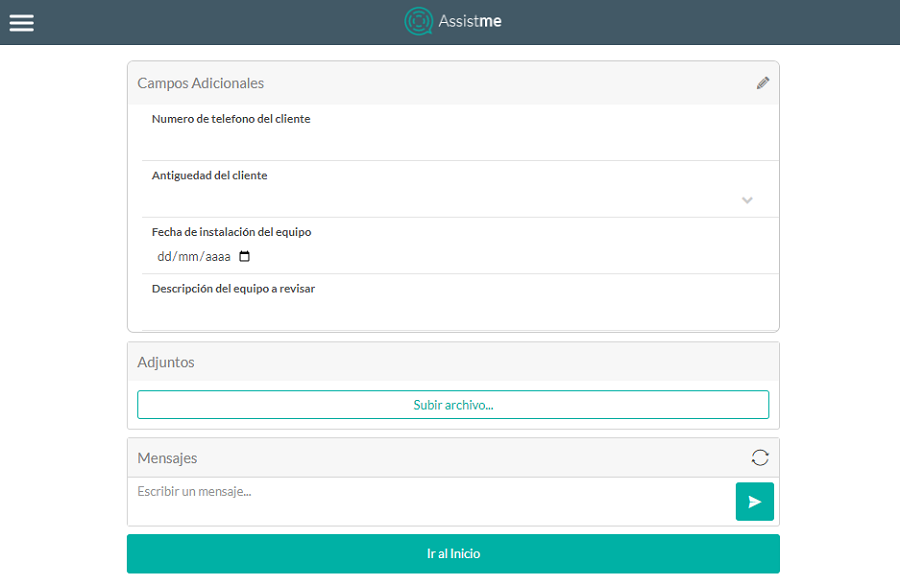This status indicates that the work order is already in the process of being attended by a specialist, the customer can verify the location of the specialist with the Location button, when an order is in this state the following information is displayed:
- Basic Info: Service, description, date of Attention, specialist, address, Application No. and date of Creation.
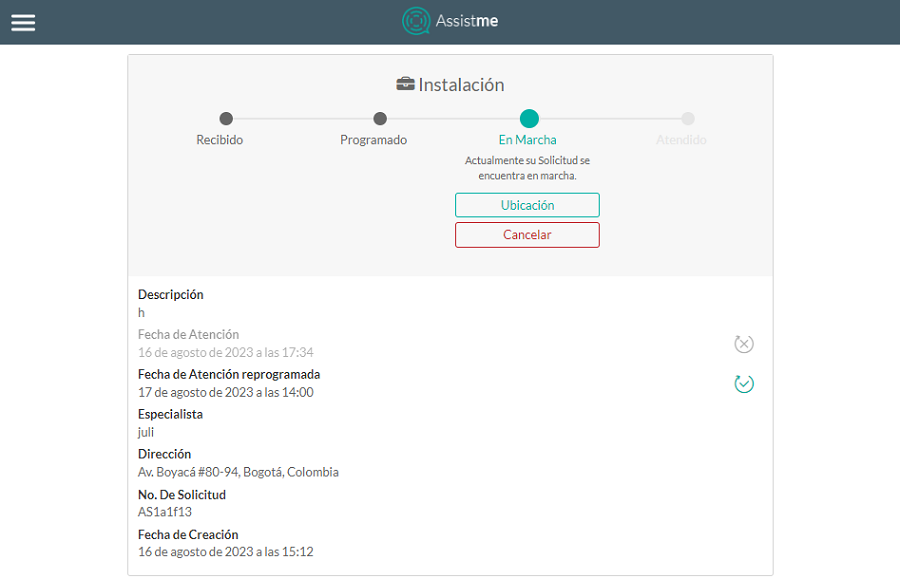
When you select the Location A map is displayed where it is possible to press the freshen To know in real time the location of the specialist, the specialist’s phone number is additionally shown in case the user needs to communicate with him, by selecting the Return The information of the order that is in status is displayed again Let’s go.
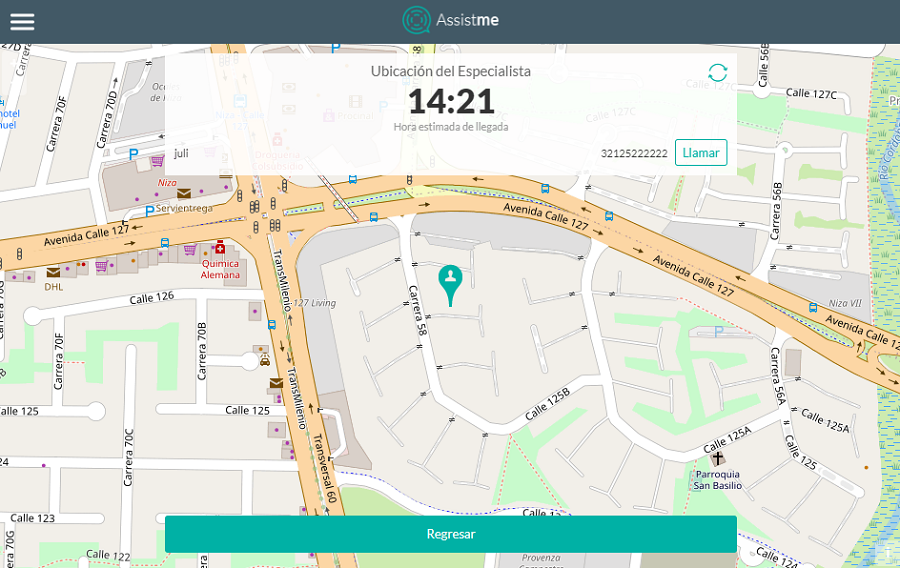
⚐ Note: In the states Received, Scheduled, and On the Go Order cancellation can be made by clicking on the Cancel in case the client requires it. The dispatcher can also cancel such orders from the AFLS app.
After the order information, the following sections will be displayed:
- Additional fields: They are displayed when the Configuring Additional Fields for Work Orders in the web console.
By selecting the edit All fields that have modification permission are enabled to perform their respective update, after making the adjustments of the information of the additional fields for the request, it is necessary to select the save
All fields that have modification permission are enabled to perform their respective update, after making the adjustments of the information of the additional fields for the request, it is necessary to select the save  where the following confirmation message is displayed Updated Information.
where the following confirmation message is displayed Updated Information. - Attachments: Allows you to upload a file to the request if necessary.
When you select the Upload file the Windows Explorer window is displayed where the file to be imported in the request must be searched and selected. - Messages: It will be possible to send messages (public notes) from the request to dispatchers, monitors or specialists.
These messages will be displayed at the bottom of the request showing the interaction between the dispatcher, monitor or specialist and the end user, when typing the message you must select the Send so that the comment is associated with the request.
so that the comment is associated with the request.
⚐ Note: While the user is inside the order, they need to click on the refresh icon in order to update the received messages.
- 2. The Go to top allows you to go back to order creation.