The authentication process on the AVS website will be executed according to the role defined by the organization to develop the different remote support management tasks. The two instances of authentication are:
Login
1. Enter the url of the Aranda Virtual Support (AVS) website.
2. To log in to the AVS app, enter the username and password assigned to you, taking into account the Authentication Fields Specifications.
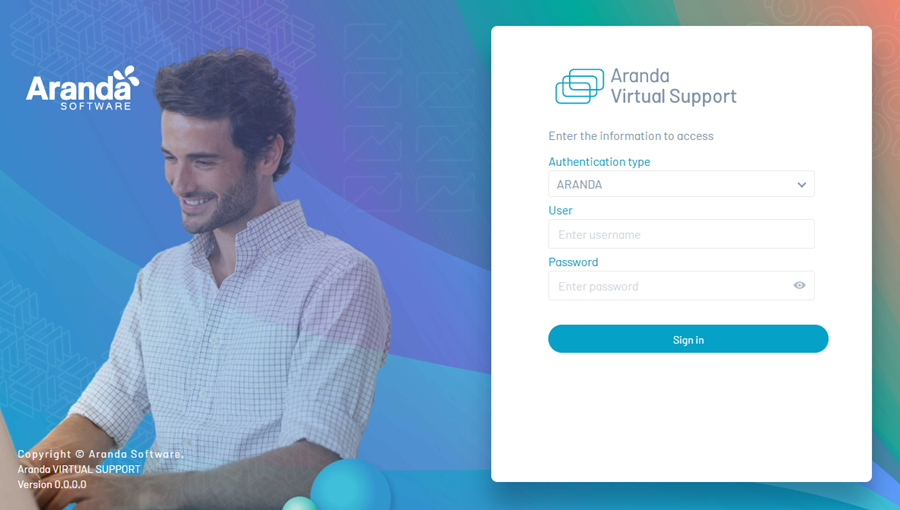
Logging Out
1. To end the session and exit the application, select the user icon in the header menu of the AVS website and click log off.
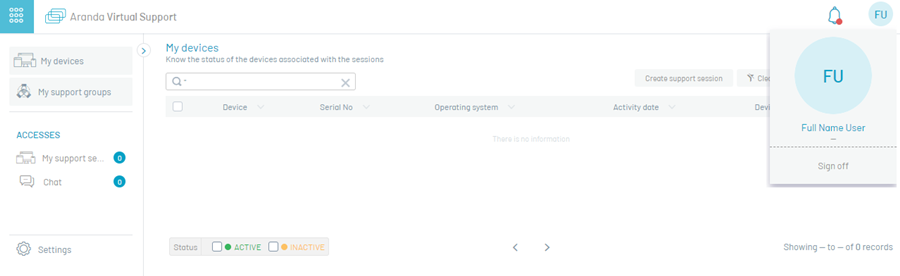
2. Once logged out, the user returns to the home screen and can log back into the AVS website.
Remember password
1. If a user of the local directory (Aranda) forgets their password, they can request a new one. In the login window, select the Aranda authentication type and click on the option Remember password.
2. In the window that is enabled, enter the email associated with the user and click the Send.
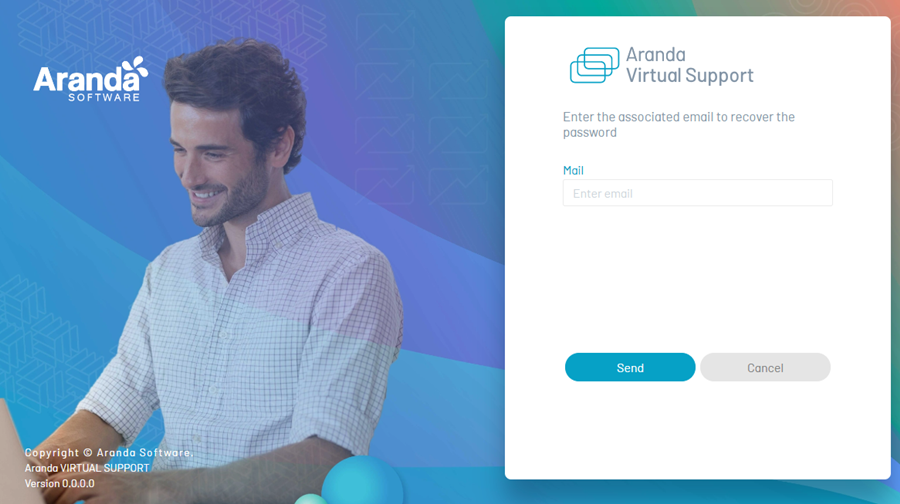
⚐ Notes:
- This option applies only to users of the local directory service. It does not apply to users synchronized through directory services (LDAP / Entra ID).
- There must be a Mail Server set as default.
3. When you enter a valid email, a message will be sent with a link to reset the password.
⚐ Notes:
- By default, the body of the email is sent in Spanish. To receive it in English or Portuguese, be sure to set up the Language in the Additional information of the window User editing.
- The reset link contains a one-time token, which expires the moment the user resets the password.
4. Clicking on the link in the email will open the window Reset password, where the user can set a new password that meets the established policies. Fill in the requested fields and click on the Change password.
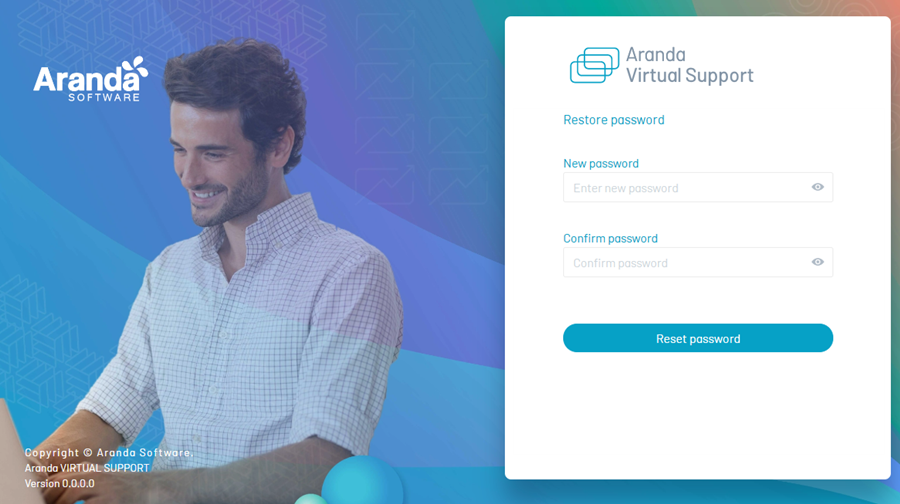
⚐ Note: The new password must comply with the policies defined by the site administrator. These policies can be active or inactive, depending on the directory service settings. Only active policies will be applied when creating or modifying the password.
reCAPTCHA
1. To improve safety in the use of the platform, it is possible to activate the reCAPTCHA functionality. This tool helps protect the site against unwanted or automated access.
If you require enabling this option, please enter the following link for more information and to configure reCAPTCHA: reCAPTCHA configuration


