The Aranda ASDK application allows the specialist user in session to register cases of type Requirement, Incident or Problem. (You must have permissions enabled.)
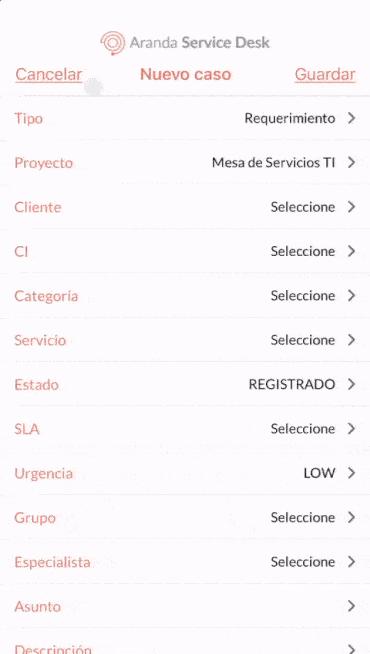
1. For case registration, in the portal of the ASDK mobile application select the option Add(+) .
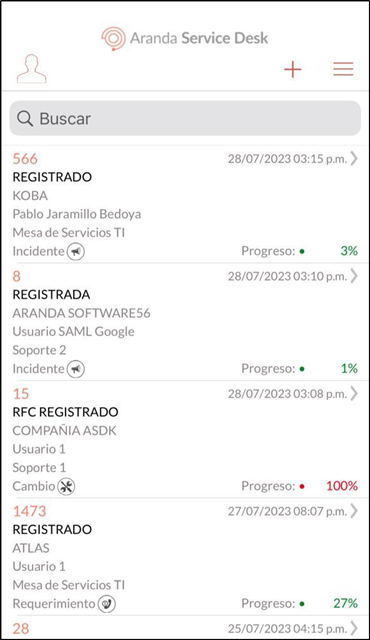
2. The window is enabled New case where you can fill in the following fields:

| Field | Obligatory | Description |
|---|---|---|
| Guy | Yes | List type field that allows you to select the type of case to be registered Requirement, Incident or Problem |
| Project | Yes | A list field that allows you to select the project to which the case is to be registered. |
| Customer | Yes | A search-type field that allows you to search and select the customer to whom the case is related. The search can be performed by name, alias or email |
| CI | No | A search-type field that allows you to search for and relate a CI (Configuration Item) to the case. The search can be performed by Responsibility and Use, Company or Service. For Problem cases, the field is required. |
| Category | Yes | It allows you to view the category tree and select a category according to the selected project and case type. |
| Service | Yes | A list field that allows you to select a service, the list is generated in relation to the selected category. |
| State | Yes | It corresponds to the status of the case to be registered. This field is auto-filled by the app. |
| SLA | Yes | A list field that allows you to select the SLA related to the case. Auto-filled field according to the selected service. |
| Urgency | Yes | A list field that allows you to select the urgency of the case. |
| Group | Yes | A list field that allows you to select the group of specialists to which the case is to be assigned. The groups associated with the service are listed. The app auto-selects the first group in the list. |
| Specialist | No | A list field that allows you to associate a specialist with the case, and lists the specialists associated with the selected group. |
| Affair | Yes | A text-type field that allows you to enter the subject of the case. |
| Description | Yes | Text-type field that allows you to enter a description of the case. |
⚐ Note:
- There are predecessor fields, that is, if one field is not filled in first, the next one is not allowed to be filled in; In these cases, the application generates the respective alert.
- When you select the category, the app asks for confirmation before proceeding. To exit this screen, press the Behind.
- At any time during the case registration process, it is possible to cancel it using the Cancel.
3. When you complete the registration click on the Save to confirm the changes made and to be able to fill in the additional fields.
⚐ Note:
- If when Save, there is a mandatory field that has not been filled in, the respective alert is generated.
- If there are no additional fields, the application finishes the case registration and displays the alert ‘Successfully created case’.
4. Enter the additional fields. Additional fields are grouped according to their settings by status, service, category, and basic fields. Select the Save to finalize the registration of the new case.
Fields marked with an asterisk are required.
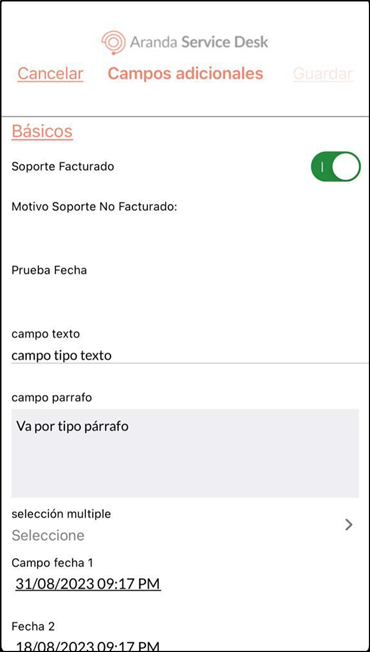
⚐ Note:
- The display of the additional fields and their enforceability depends on the configuration made in the BASDK configuration console.
- If when selecting Save, there is a mandatory field that has not been filled in, the application generates the corresponding alert.
5. When the case registration is complete, the Aranda ASDK application displays the alert Successfully created case.
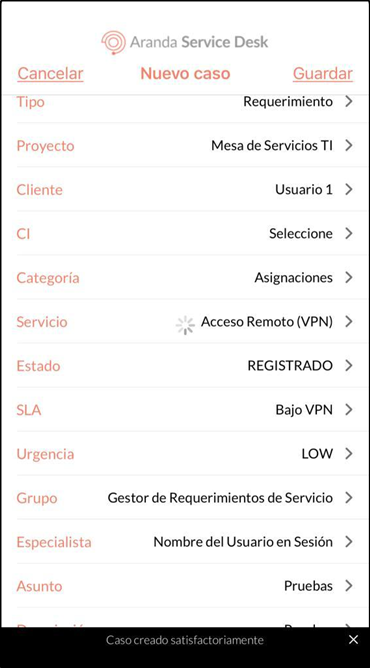
Find a Client
During case registration and when managing the field Customer, in the ASDK mobile app portal you can perform a customer search using three criteria: Name, Alias, or Email.
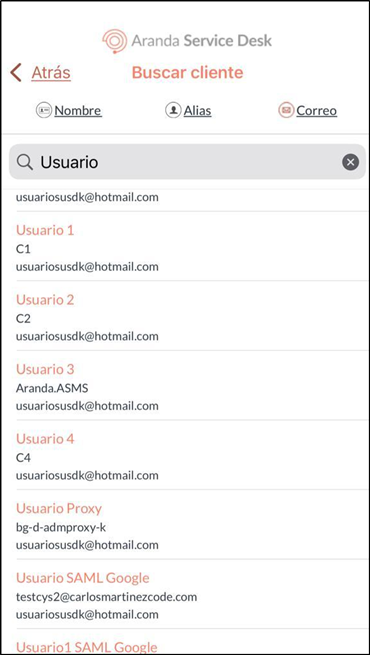
If the query does not generate results, the following message is displayed in the watermark in the application portal: No results.
Search CI
During case registration and when managing the field CI, on the ASDK mobile app portal you can perform a search using three criteria: Liability and Usage, Company or Services.
| Criterion | Conditions and Actions |
|---|---|
| Liability and Use | - Selecting a client and selecting this filter searches for the CIs for which the client is responsible. - When selecting the filter without having previously selected a client, all the existing CI’s in the project are searched. |
| Company | - It is mandatory to select a customer in order to perform the search. - Through this filter, the CI’s of the companies in which the selected client is associated are listed. |
| Services | - It is mandatory to select the category and service in order to carry out the search. - Through this filter, the CIs that are associated with the previously selected service are listed. |
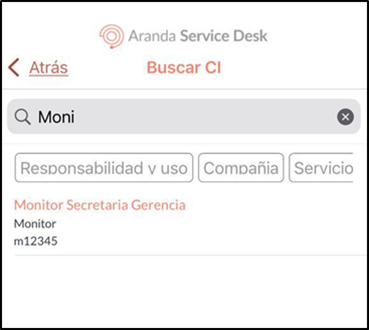
If the query does not generate results, the following message is displayed in the watermark in the application portal: No results.


