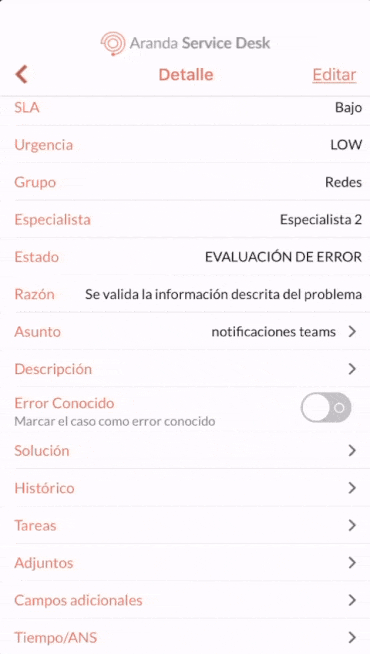1. To view and attach files to a case, select a record from the case list and in the Detail Select the field Attachments. You can also access it from the Update.
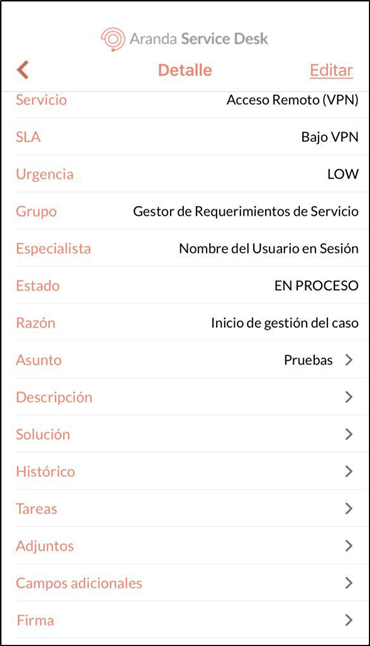
2. In the window Attachments, the list of attachments associated with the case is displayed. To attach a new file, select the (+).
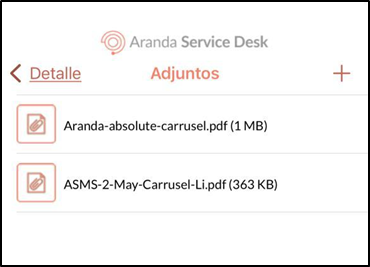
3. In the window Attachments A menu is enabled with the options available to attach a file.
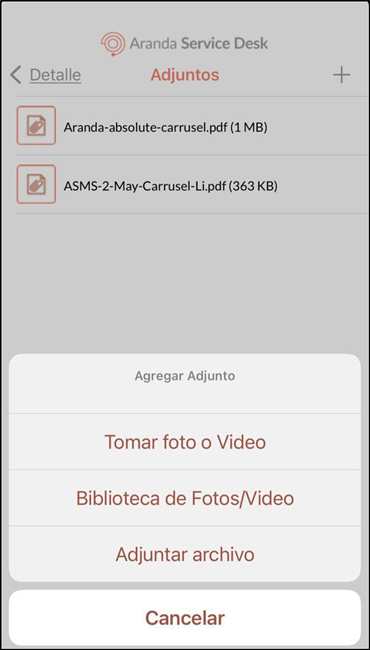
| Option | Action |
|---|---|
| Take Photo or Video | It allows the specialist user to take a picture or record a video directly from the device’s camera. |
| Photo/Video Library | Allows the specialist user to select a photo or video from the device’s photo library. |
| Attach File | Allows the specialist user to select a file from the device’s browser. |
⚐ Note:
- If the selected file exceeds the maximum size (30 MB), attachment is not allowed.
- The application only accepts files whose extensions are whitelisted by the API.
4. Select the Attach in the preview.
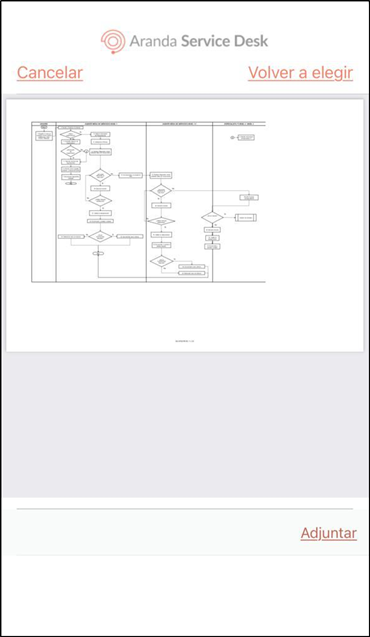
5. When the file attachment process is complete, the message is displayed File upload completed, and at the window Attachments The file is displayed the related file.
6. To delete an attachment, swipe left on the record you want to delete. Select the Eliminate and confirm the action by selecting the Yes.