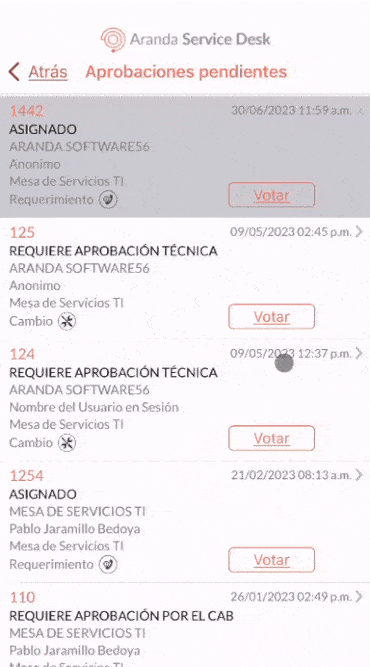1. To manage active approval processes, in the Mobile ASDK App Portal select the option Pending Approvals from the Right Floating Menu.
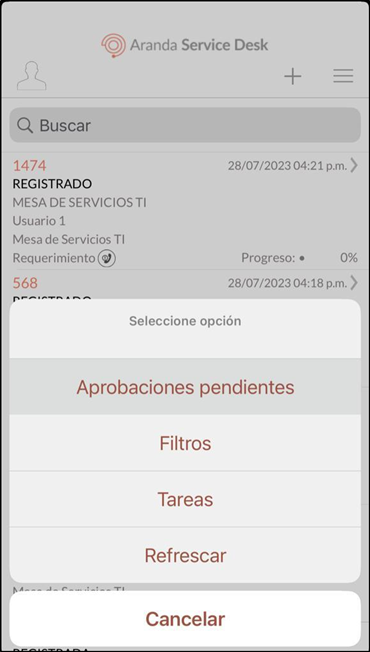
2. In the window that is enabled, the list of cases in which the specialist is responsible for voting and cases that are in the process of active voting is displayed.
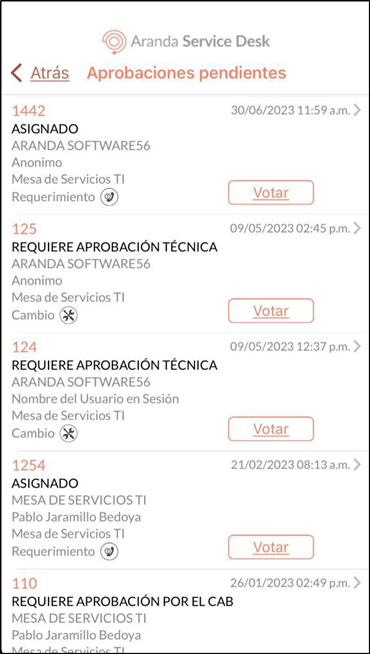
⚐ Note:
- If the Session Specialist user has the necessary permissions, they can select a case from the list and view its details.
- To exit the ‘Pending Approvals’ screen, click the Behind.
-If the specialist does not have cases pending approval, the following message is displayed in the watermark in the application portal: No results.
3. Select the Vote associated with the case, to manage the approval process.
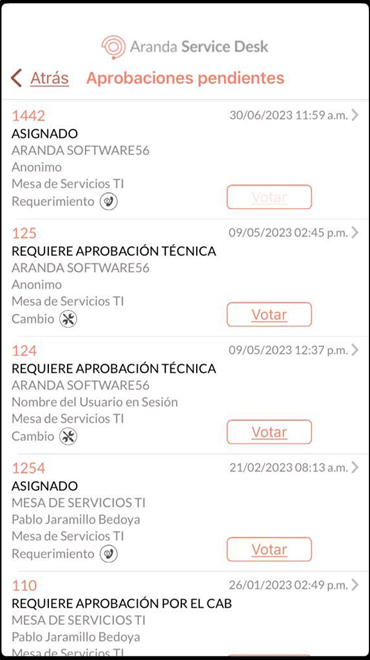
4.In the window that is enabled, the specialist user can validate the information of the case and vote.
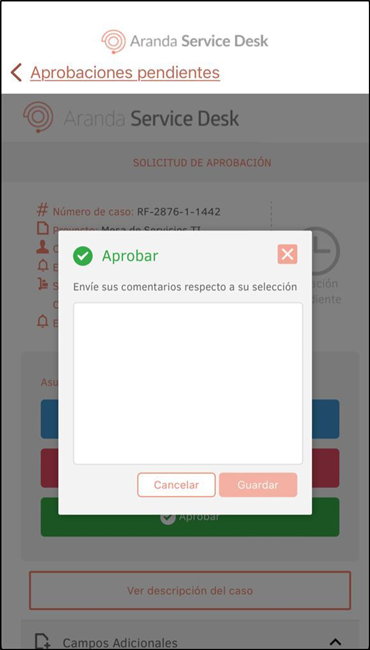
5. In the header of the Mobile ASDK App Portal select the option Pending Approvals to return to the list.
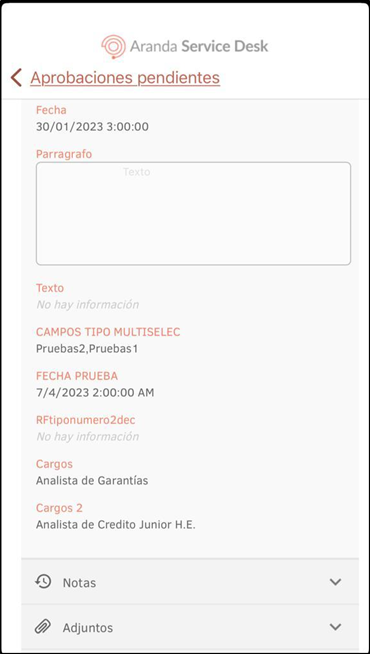
6. To update the information for pending approvals, scroll down from the top of the portal using the sustained swipe gesture. A charging indicator is displayed with the following message: Synchronizing information.