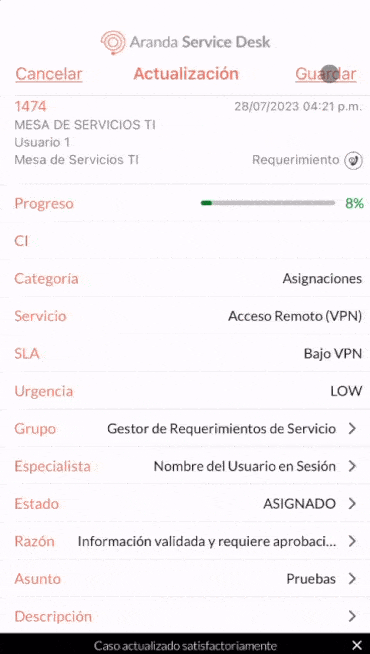1. To perform status management for a case, select a record from the case list, and in the Detail Select the option Edit.
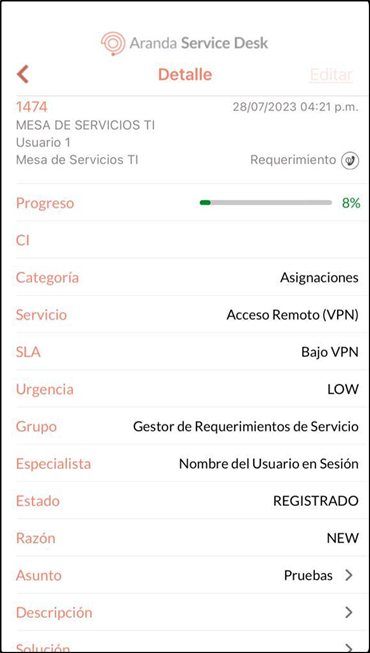
⚐ Note:
- If the case is being handled by another specialist, the following message is generated: Cannot be edited due to being locked by the specialist (Specialist Name) from (date and time). Ç
- If the case has an active Voting Process and the session specialist is not responsible for voting, the message is generated Voting Process and it is not allowed to manage the status of the case.
- If the selected case has an active Voting Process and the Session Specialist is responsible for voting, the Vote. You can use the button to manage voting, but you are not allowed to manage the status of the case.
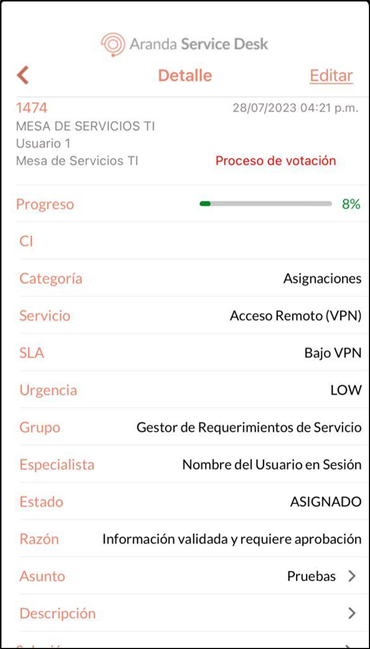
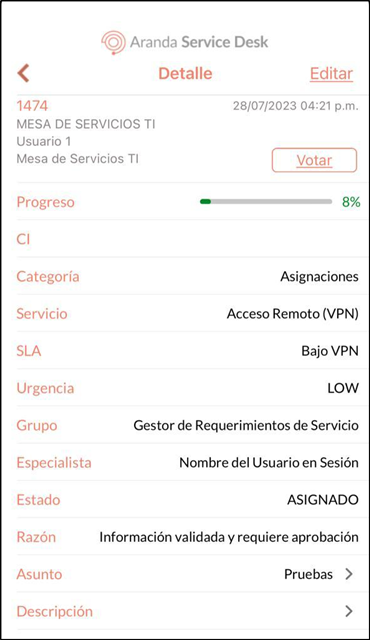
2. In the window Update Select the field State.
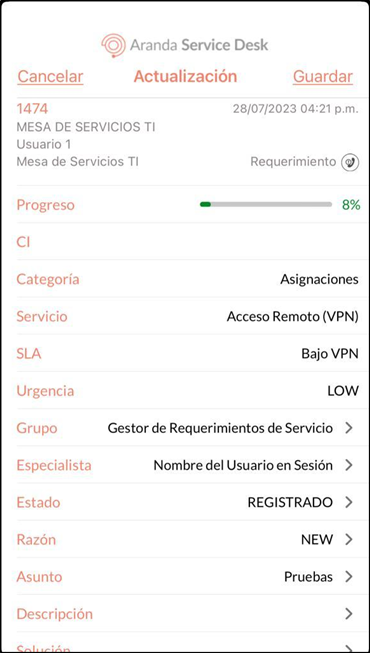
3. In the window State, The list of available states for a transition is displayed. Select the new status for the case.
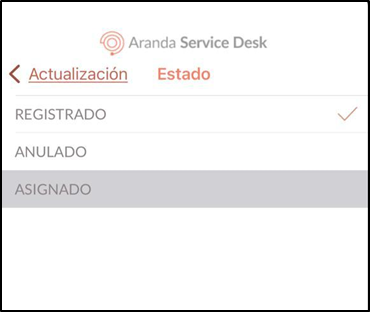
4. Select the field Reason. In the window that is enabled, the list of reasons associated with the state transition is displayed. Select the reason applicable to the case. If there is only one transition, the app automatically selects it.

5. Select the Save to finalize case status management
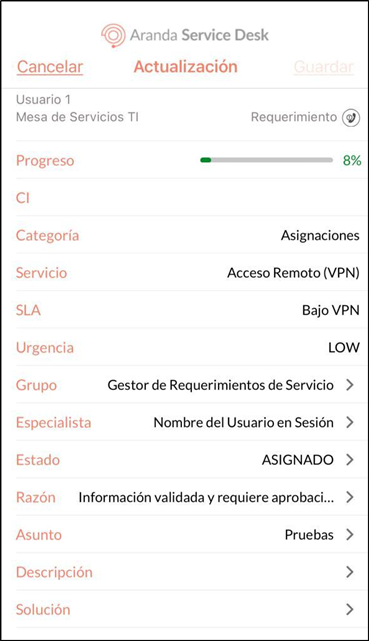
⚐ Note: If there are any additional fields required for the new state, they must be managed, as the application does not allow saving the new state.
7. If the case management was successful, the message is displayed:Case Satisfactorily Updated returning to the case listing window.