Anonymous Login
1. For login with anonymous access, in the Aranda Service Management Management Console, configure a user. (active)
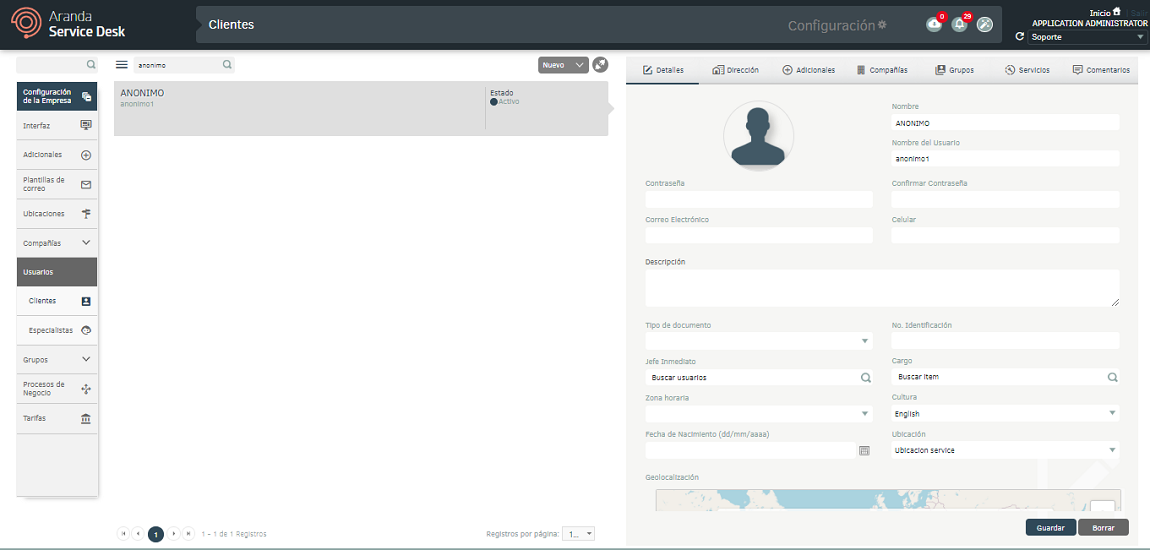
2. To set up the anonymous session, log in to the ASMS Admin Console, in the General Settings from the main menu, select the Projects. Define a project and in the detail view select the Defaults. In the respective field, enable the check Enable anonymous access and associate the created user with the project in the previous step.
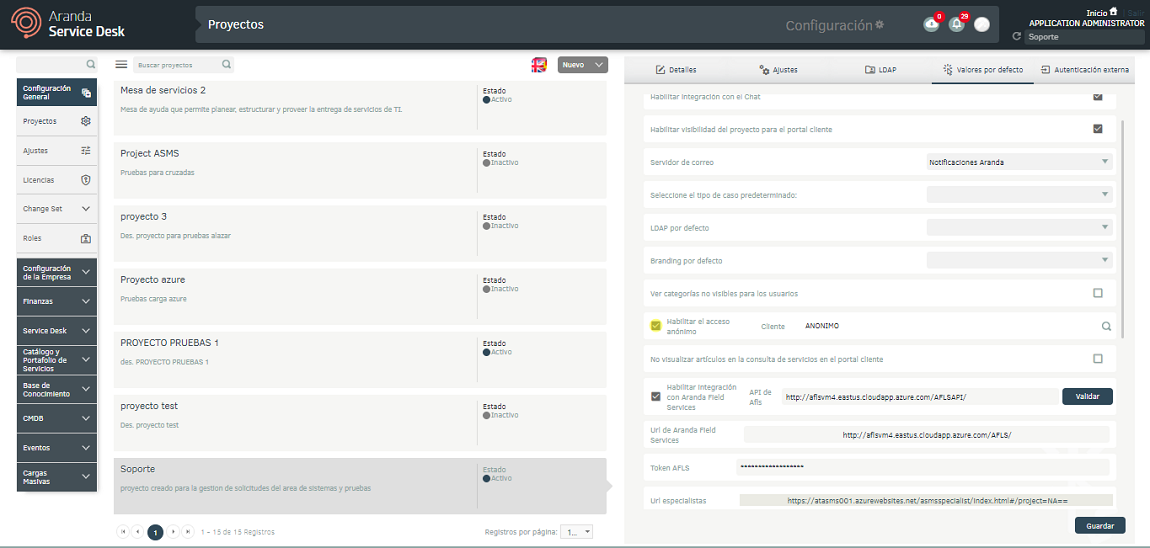
3. Once you have the check active and the associated user, in the Assistme Mobile console select the option Configure URLs.
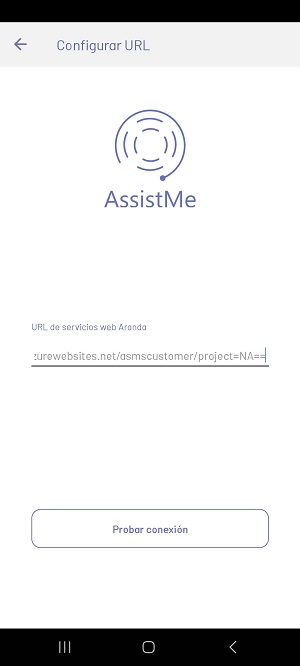
⚐ Note: The URL to enter anonymous access must be complete and the value of the project set at the end of each URL.
Example: https://atasms001.azurewebsites.net/asmscustomer/ + /project=NA==
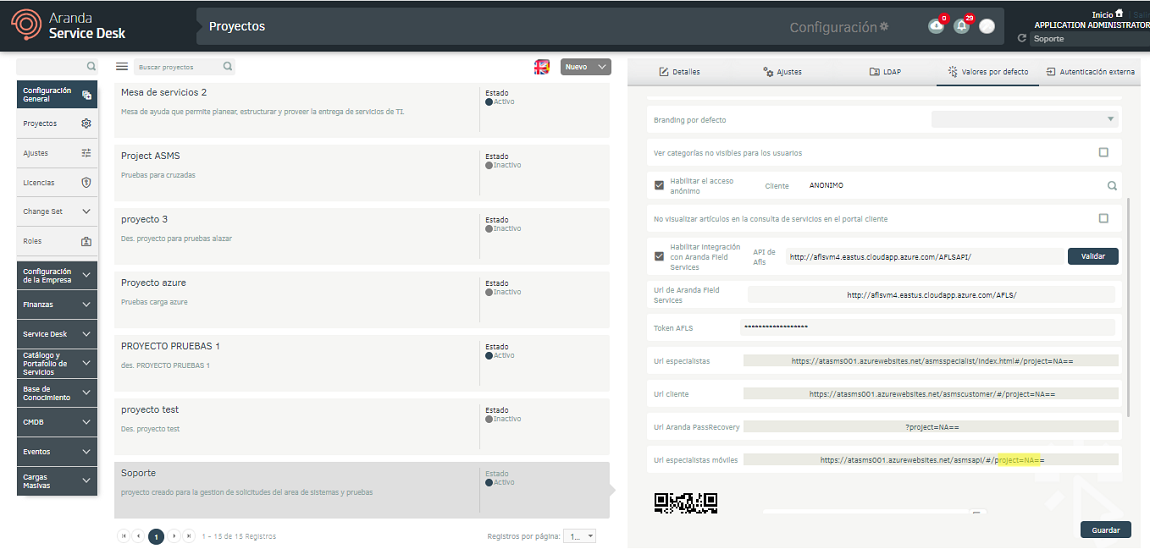
4. In the Assistme mobile console, click Test Connection. You will be able to view the login of the application and as the only option enabled the Access without registration.
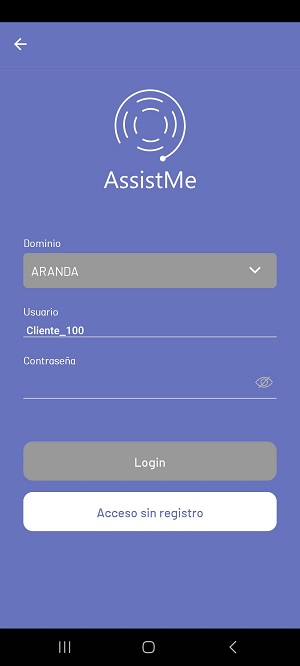
5. By accessing this option, the user enters the app’s menu and will be able to view the services and categories that the client has associated with them for the creation of cases.
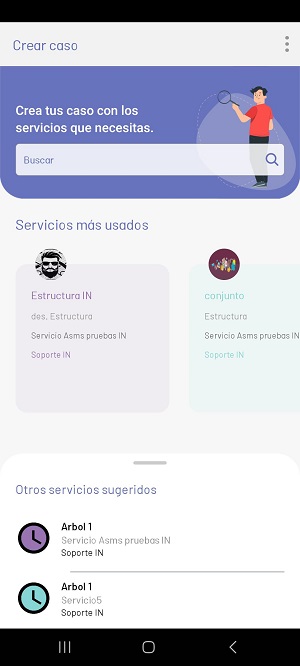
6. When you complete the item information and click on *Create The window with a URL is enabled for case management.
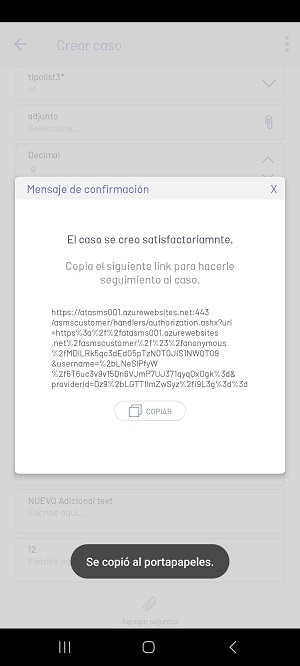
7. Once the link is obtained, enter the browser with the URL and you will be able to view the information of the created case.

⚐ Note: Once the link is copied and closed, it will return to the application login.


