Filtering and sorting assigned orders
In the upper right corner of the mobile console is the menu to display the filters by status and the criteria for sorting the work orders assigned to the field specialist:
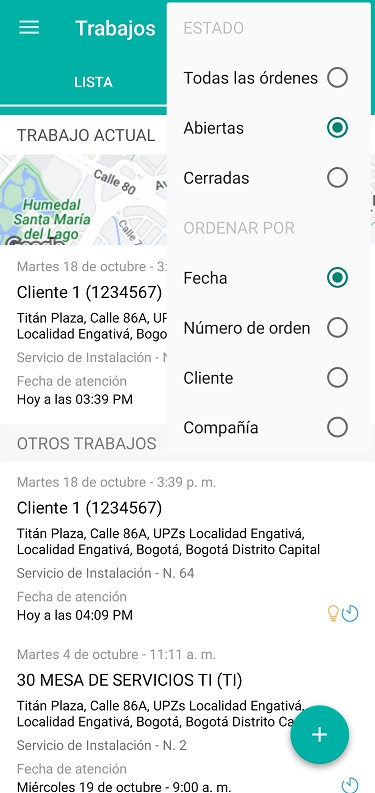
Work Order Details
By tapping any of the orders in the list, you will be able to view the details of that work order.
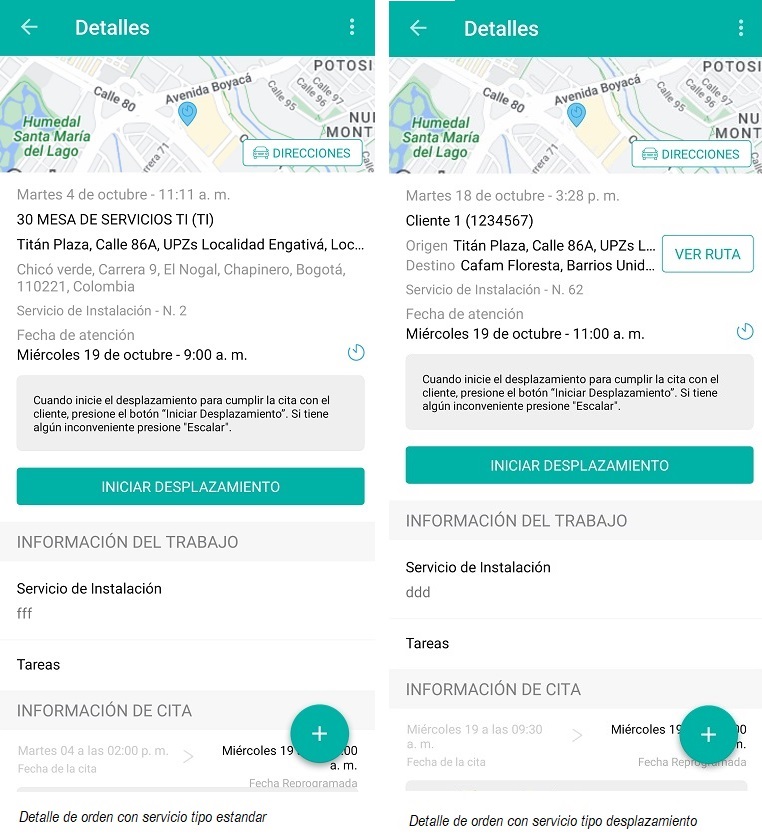
On the details screen, the field specialist will be able to update the status of the order as they progress through the previously configured stages of the service.
In the case of an order with a Displacement type service, the specialist may also use the option SEE ROUTE to view the proposed route through the map application that the device has configured by default.
Changing Statuses
The change of statuses allows reporting of service times, service pauses and order closure.
The menu at the top right of the details screen will display all available state transitions (from those previously configured in the workflow model) and the main transition will be identified with a star.
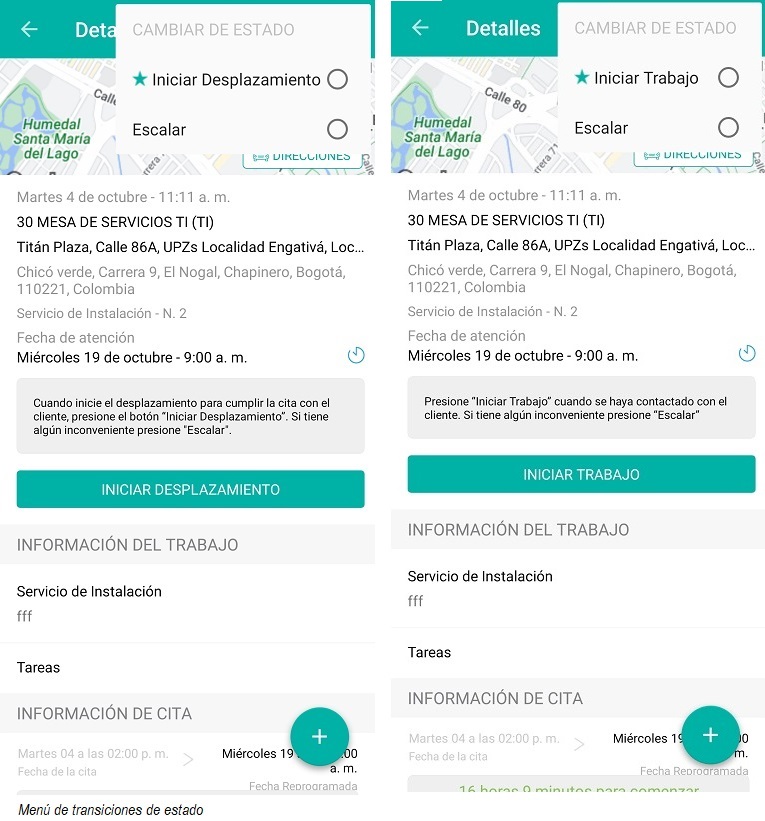
The following state transitions are configured in the main model that comes in AFLS:
- Start scrolling: reports the moment in which the specialist begins the journey to the location of the work order.
- Start work: reports the moment in which the specialist begins the specific activities of the service.
- Climb: Reports when the field specialist is unable to fulfill the work order for some reason (inventory issue, customer issues, etc.). Escalates to AFLS dispatcher.
- Pause: reports when the specialist pauses activities. Order execution time information is not recorded until the activity is restarted (this depends on model settings, timers, etc.)
- End: reports when the specialist finishes the service.
When selecting the transition with which the order status will be changed, you will be asked to choose a reason (from those previously configured in the model workflow):
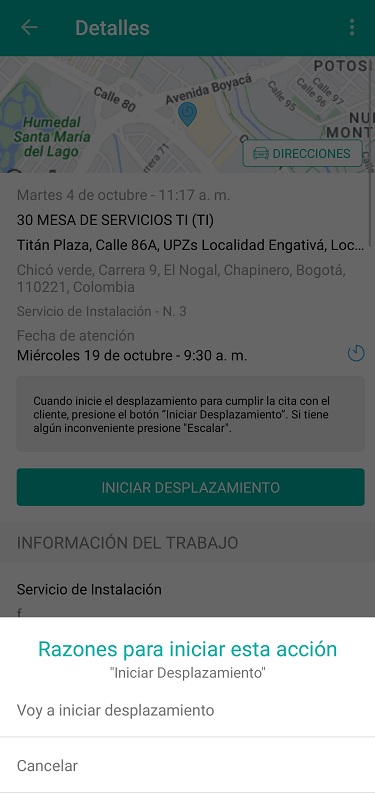
Visualization of reasons
⚐ Note: All changes will be visible to the monitor so that you can track and make any necessary modifications.


