Two new workgroups must be set up in ASDK (WhatsApp Manager and WhatsApp Client) and two new users (wmanager and wclient) must be created. These users must be associated with the respective previously created workgroups and then assigned the two permissions corresponding to each workgroup as follows:
| Workgroup and user | Permissions in the Admin console Aranda Service Desk BLOGIK |
Permissions in the Specialist Console Aranda Service Desk FRONT END |
|---|---|---|
| WhatsApp Manager -> wmanager | • APPLICATION EXECUTE • TEAMS MANAGER |
|
| WhatsApp Client -> wclient | • APPLICATION EXECUTE • TEAMS CLIENT |
The “wclient” user must have a named license.
⚐ Note: If you have any password security settings such as (password change on first login), you must pass those validations before you can use the Bot.
- If the customer is making use of the services of the Production Bot provided by Aranda in the arandasoft.com domain, they do not have to make any further prior configurations in Aranda Service Desk and can advance to the Configuring the Bot Environment.
- If the customer has their own implementation of the bot, they must do the following:
1. Enter the server where the Aranda Service Desk application is installed.
2. Go to the USDKV8 installation path (usually C:\inetpub\wwwroot\USDKV8) and locate the Web.config file.
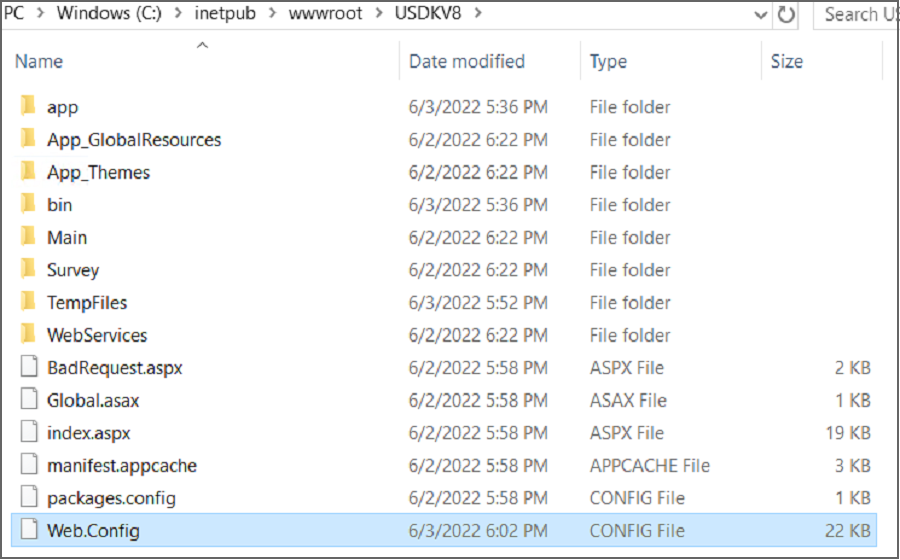
3. Open the file with a text editor and locate the following line:
<add name="Content-Security-Policy" value="script-src 'self' 'unsafe-inline' 'unsafe-eval' https://jsonip.com/; object-src 'none';form-action 'self'; frame-ancestors 'self' teams.microsoft.com *.teams.microsoft.com teams.cloud.microsoft *.teams.cloud.microsoft *.arandasoft.com"></add>
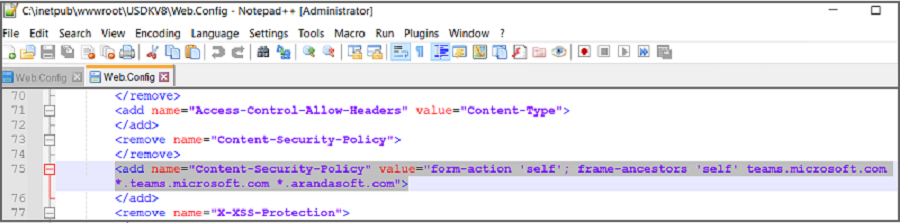
4. Enter the DNS of the environment or appservice where the bot is hosted. Example:
<add name="Content-Security-Policy" value="script-src 'self' 'unsafe-inline' 'unsafe-eval' https://jsonip.com/; object-src 'none';form-action 'self'; frame-ancestors 'self' teams.microsoft.com *.teams.microsoft.com teams.cloud.microsoft *.teams.cloud.microsoft *.arandasoft.com" *.dnsambiente.com"></add>
5. Go to the ASDKV8 installation path (usually C:\inetpub\wwwroot\ASDKV8) and locate the Web.config file.
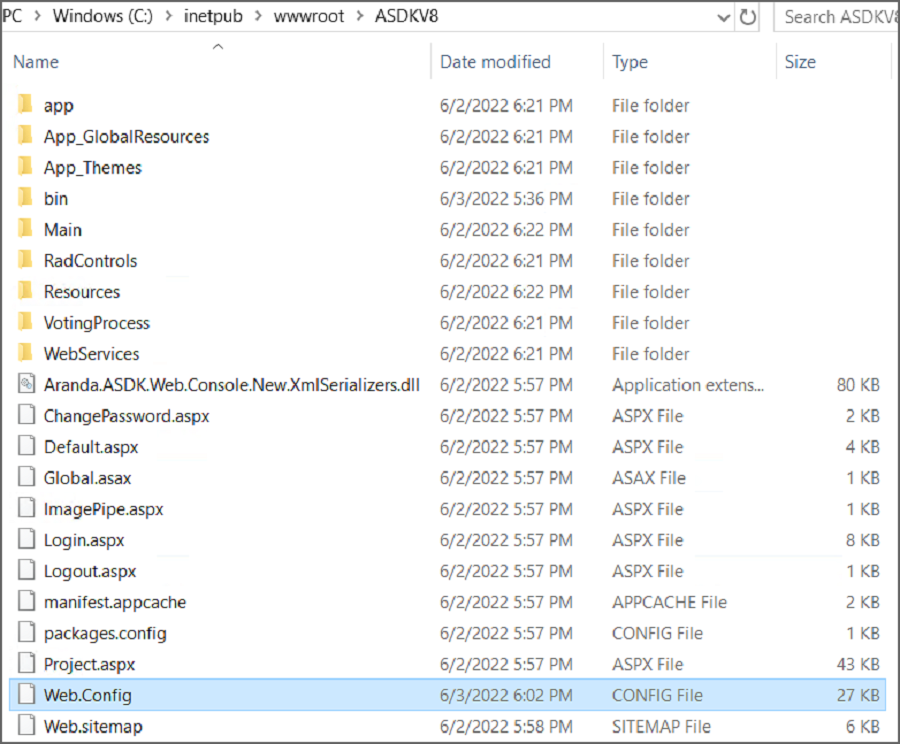
6. Open the file with a text editor and locate the following line:
<add name="Content-Security-Policy" value="script-src 'self' 'unsafe-inline' 'unsafe-eval' https://code.highcharts.com https://maps.googleapis.com/; object-src 'none'; form-action 'self'; frame-ancestors 'self' teams.microsoft.com *.teams.microsoft.com teams.cloud.microsoft *.teams.cloud.microsoft *.arandasoft.com" />
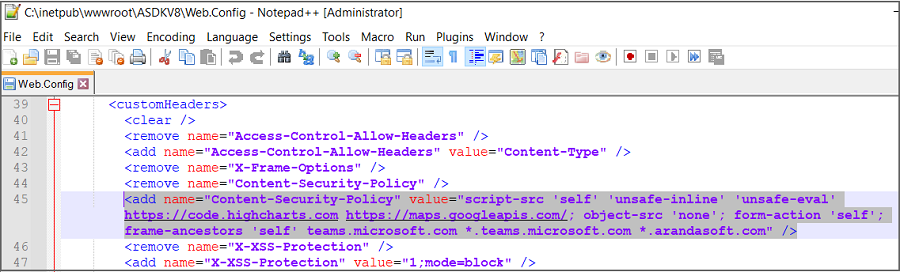
7. Enter the DNS of the environment or appservice where the bot is hosted. Example:
<add name="Content-Security-Policy" value="script-src 'self' 'unsafe-inline' 'unsafe-eval' https://code.highcharts.com https://maps.googleapis.com/; object-src 'none'; form-action 'self'; frame-ancestors 'self' teams.microsoft.com *.teams.microsoft.com teams.cloud.microsoft *.teams.cloud.microsoft *.arandasoft.com" *.dnsambiente.com" />
8. Save the changes and restart the IIS.
⚐ Note: Each time you perform an update to the Aranda Service Desk (ASDK) product, you must perform these configurations.


