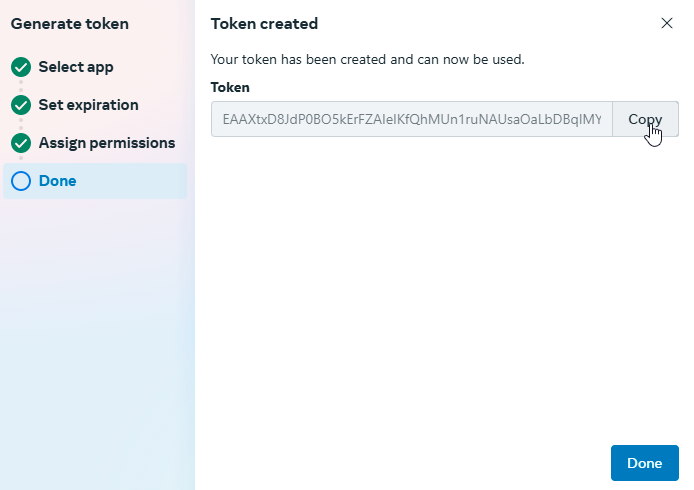To continue with the configuration of the Meta Application, a permanent token must be generated which can be configured by entering Business Setup, where relevant information such as the business configuration and the name of the application being configured will be displayed.
1. For token configuration, log in to the Meta console in the Business Settings section Users from the Main Menu select the option System Users; Click the Add
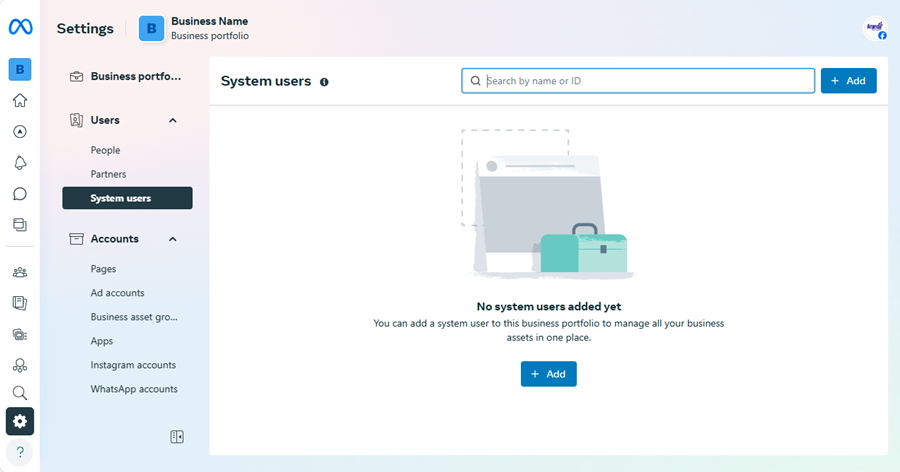
2. The window is enabled Create System User Enter a username and assign the role Administrator; Click the Create System User.
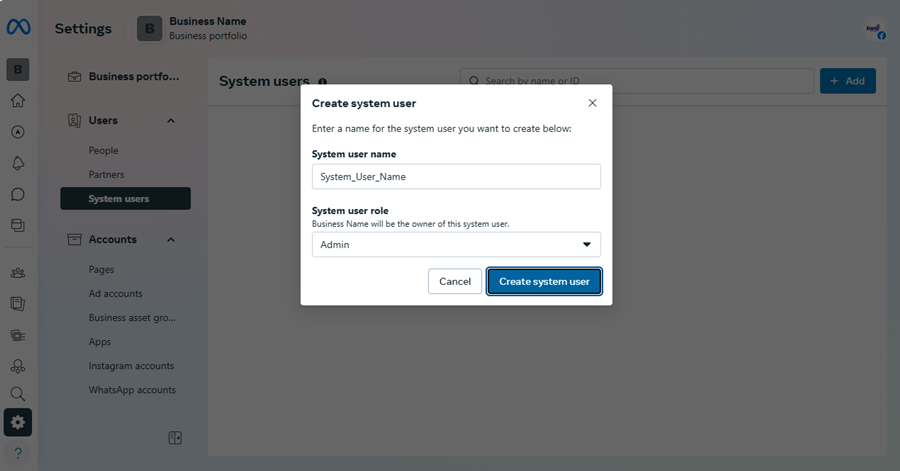
Add App
3. Once the System Administrator user has been created, they will appear in the list of System Users. Click the system user’s name to display the overlay image of the asset mapping. Click the Assign assets to display the Select Assets and Assign Permissions window.
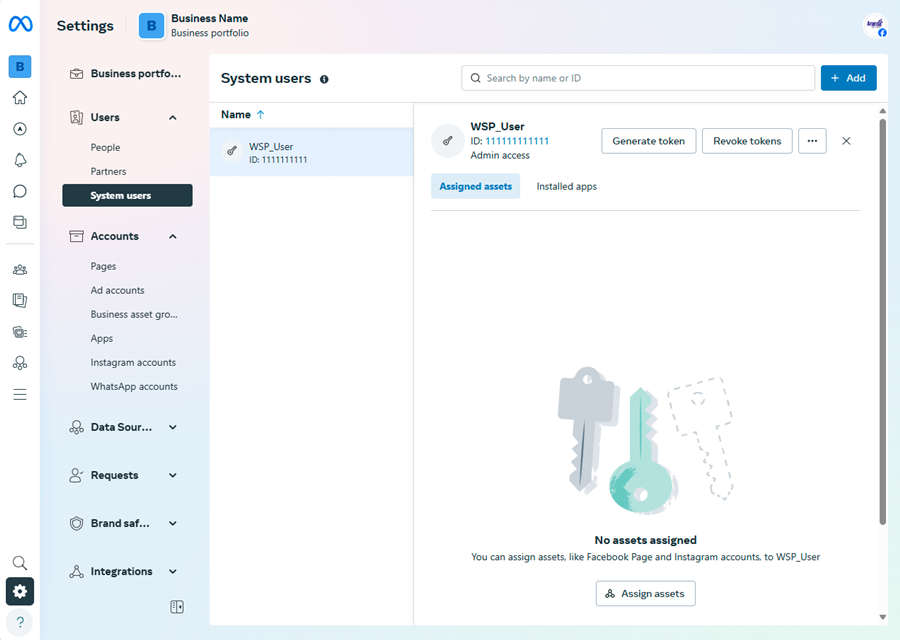
4. The window is enabled Assign Assets to User Name where you can configure the following information:
- In the Select Asset Type section, select the Applications.
- In the Select Assets section, turn on the Check for the name of the app being configured.
- In the Application section, activate the check Full Control Manage App.
To finish click on the Assign assets and in the confirmation window click the Ready.
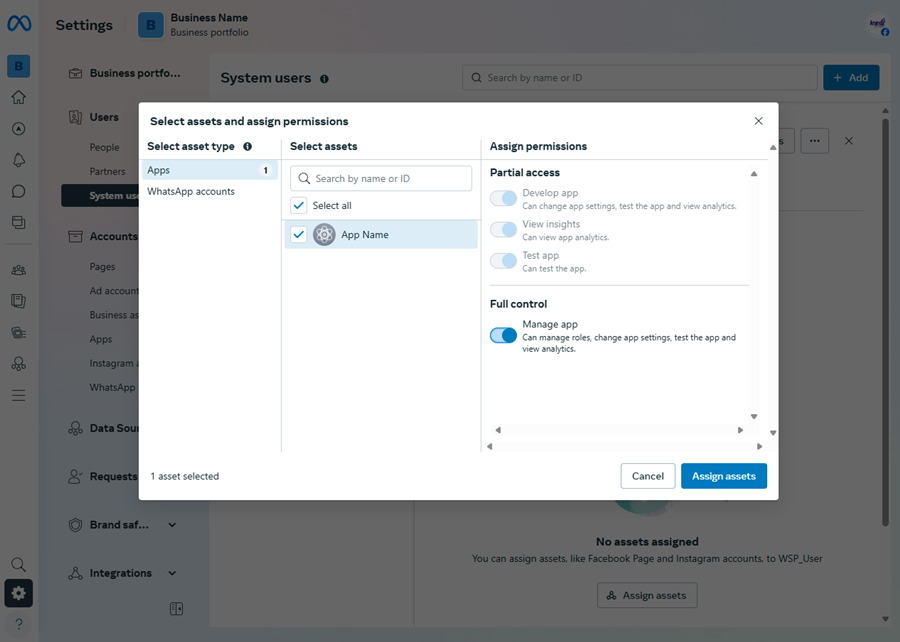
5. When returning to the dashboard System Users, load the page to confirm that the system user has been granted permission Full app control. Granting permissions may take a few minutes; Reload the page if the app doesn’t appear as an assigned asset. For the generation of the token, in the System Users; In the information view, click the Generate Token.
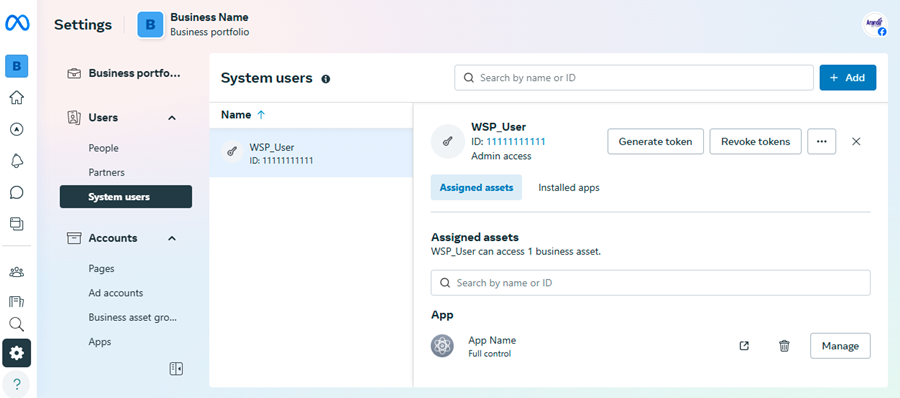
4. In the window Generate Token, select the app, choose token expiration (never), and assign the app the following three Graph API permissions:
- business_management
- whatsapp_business_management
- whatsapp_business_management
Search for “business” to find these permissions quickly:
When enabling permissions, click the Generate Token.
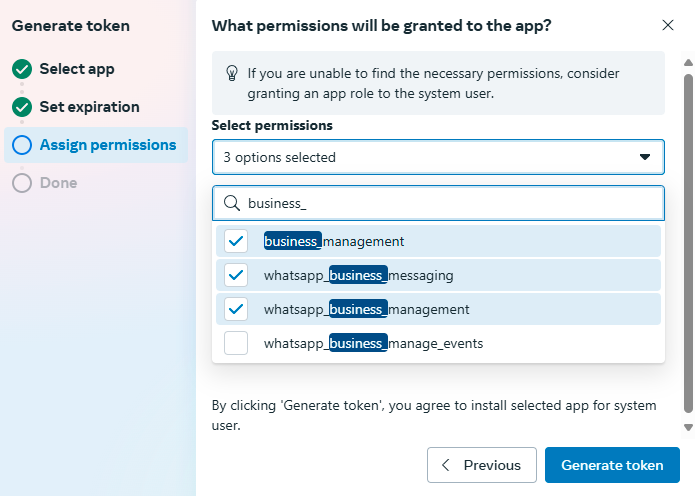
5. A window is displayed with data related to the user, the application and an access identifier “Token Permanent Access”, which must be stored securely for later configurations in the Bot’s environment. When finished, click on the Accept.