When you consider adding the number that the customer has destined for the Bot, this will be the number to which the end users who are associated in the Aranda Service Desk Database can write to it.
1. To set up and add a number, go to Meta for Developers, select the option (My applications), then click on the application name that was initially created, adding a number increases the number of conversations that can be started for free, for more information go to the following links: https://developers.facebook.com/docs/whatsapp/messaging-limits/ https://developers.facebook.com/docs/whatsapp/pricing/
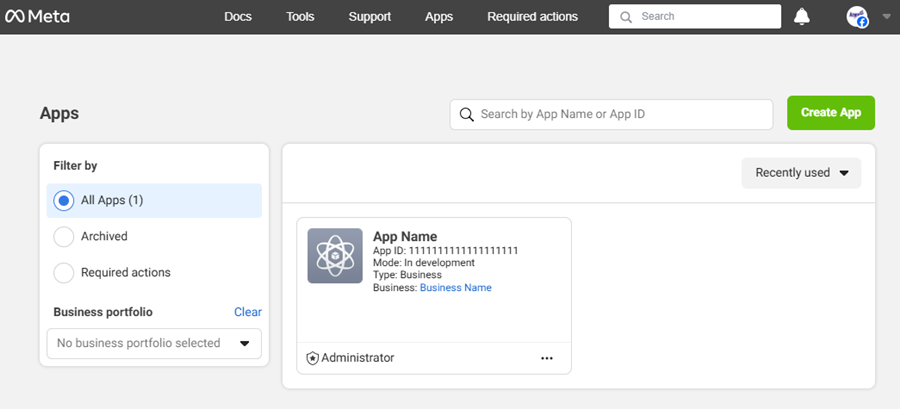
2. In the WhatsApp from the main menu, select the API Configuration; In the form that loads in the section, look for the option Step 5: Add a phone number and click on the Add Phone Number.
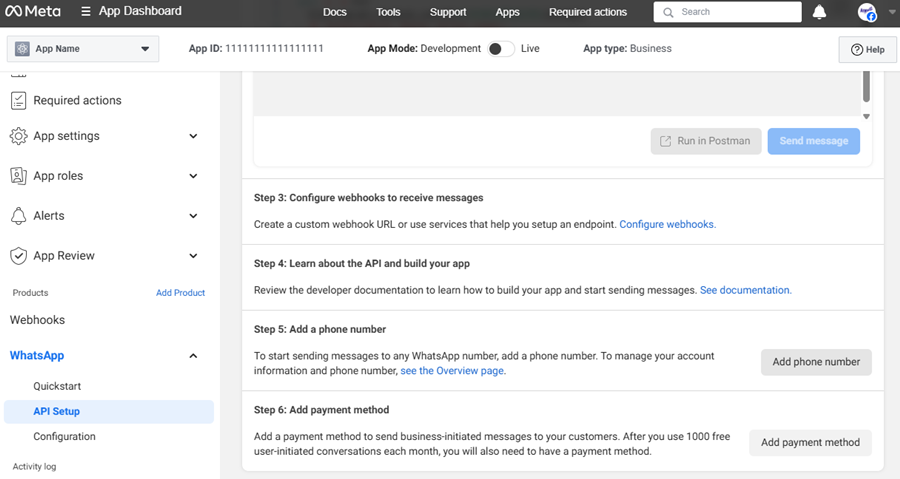
3. In the window Fill out your business information you will be able to fill in the requested fields such as Legal Company Name, Email and Company Website; select the Country and add the address (optional). Click the Following.
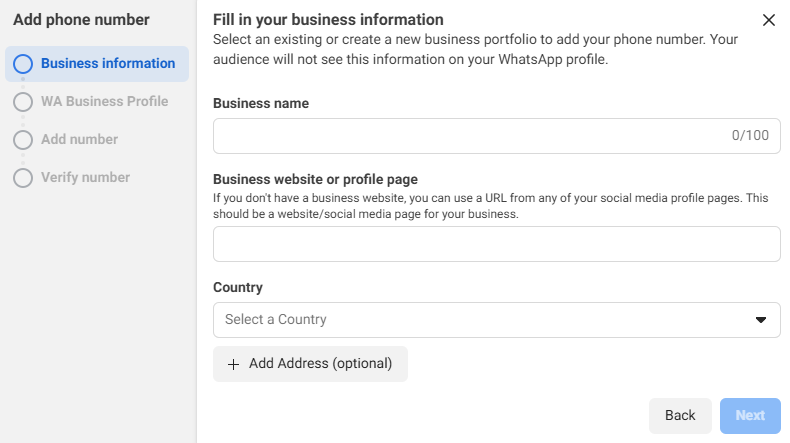
4. In the window Create a WhatsApp Business profile you will be able to enter the fields such as WhatsApp Business Profile Name, Time Zone, Category, and Business Description (Optional). Click the Following.
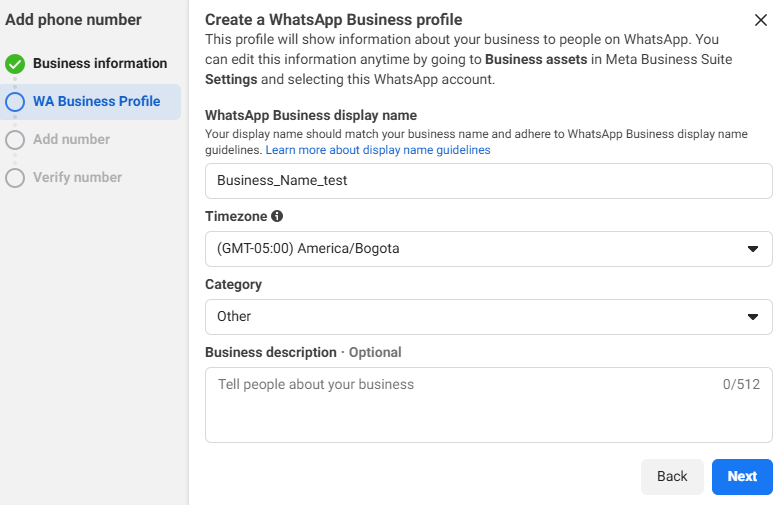
5. In the window Add a phone number for WhatsApp you will be able to type the number and select the country code; In the field Choose how you want to verify your number select a verification option (Text Message - Phone Call) and click the Following.
⚐ Note: The number that is added must not be associated with any WhatsApp account.
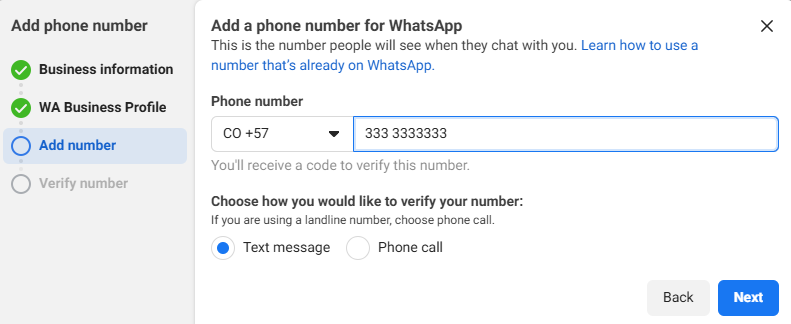
6. En la ventana Verifica tu número de teléfono en el campo Código de verificación, ingrese el código entregado por parte de meta y haga clic en el botón Siguiente.
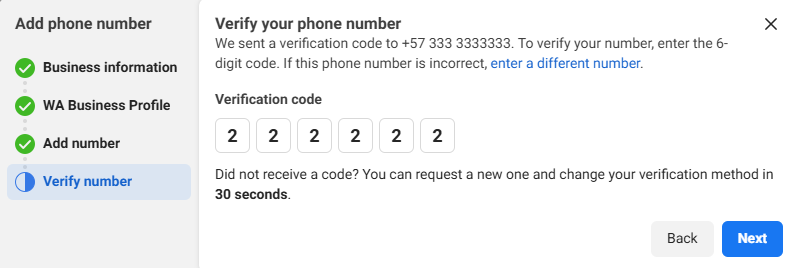
Con los pasos anteriores se agrega el número a la aplicación, si se cuenta con plantillas personalizadas luego de agregar el número se deben crear las plantillas.


