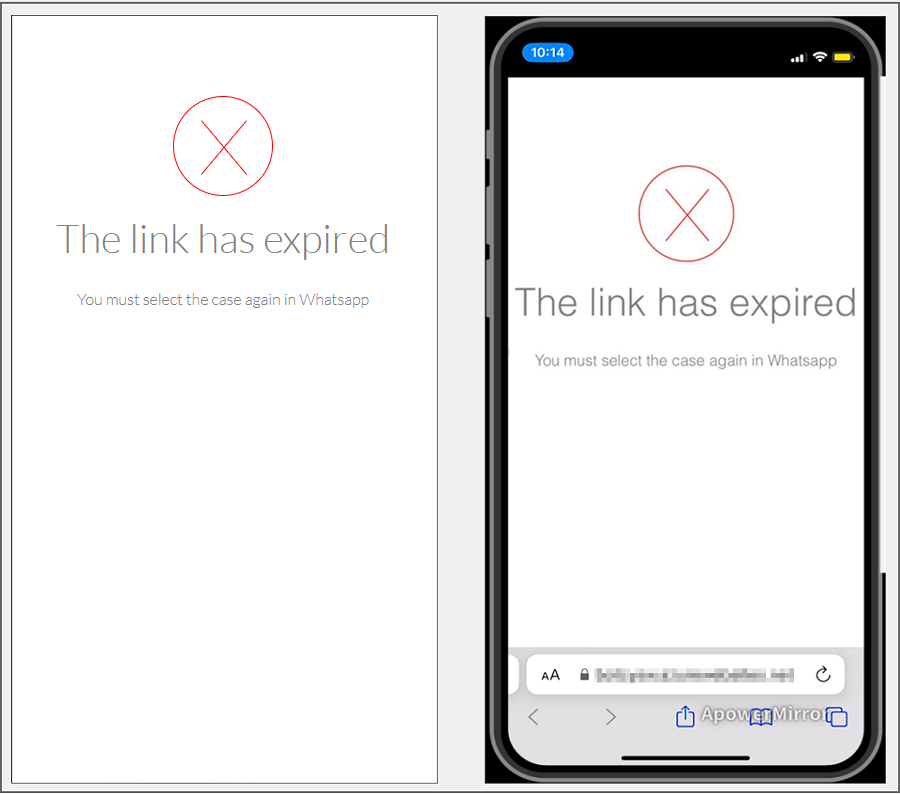1. To invoke the Bot, start a chat with the contact number via the WhatsApp web or mobile app. After that, type any text and the Bot will respond with a greeting message and display the available options. Select the option List Items by writing the number 6 as an answer.
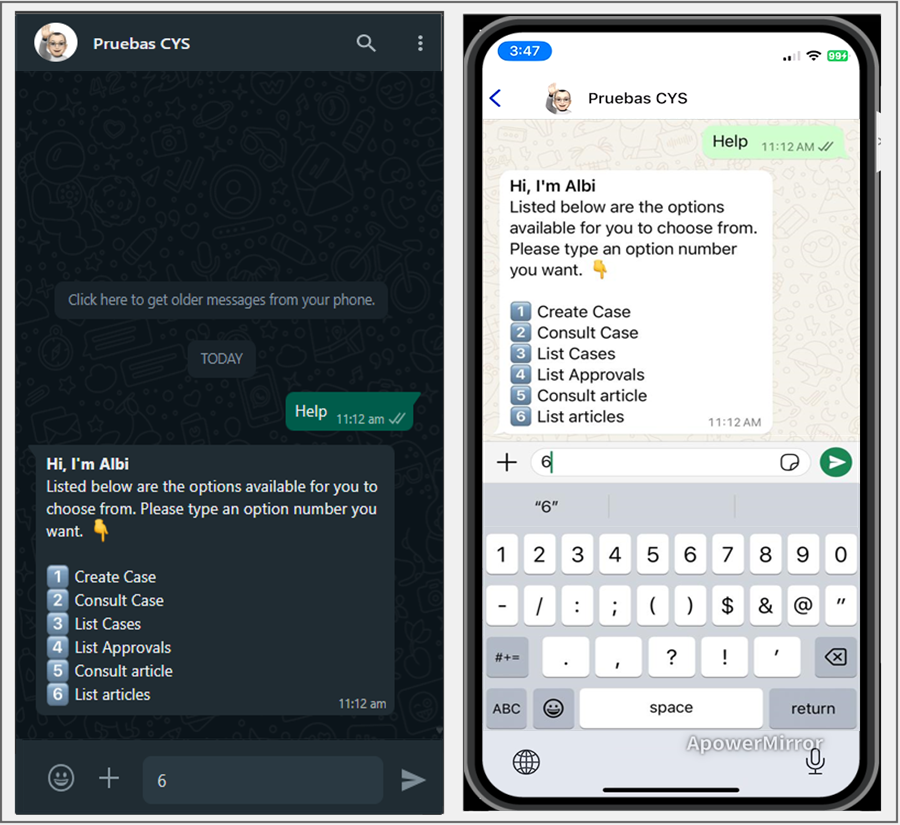
2. The Bot receives the user’s response and performs a search of the articles related to the user in session. If the user in session does not have associated articles, the Bot delivers as a response There are no items available at the moment. and the List Items Ends.
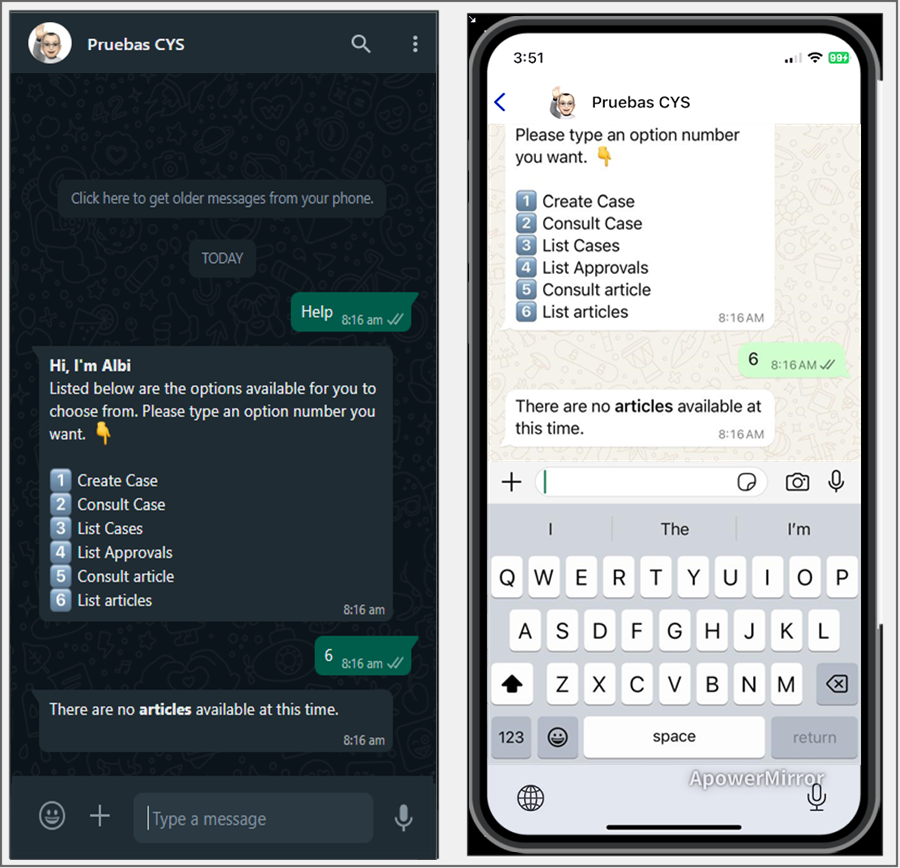
3. If the user in session has one or more associated articles, the Bot provides as a response the number of articles associated with the user (maximum 15 articles); The Articles.
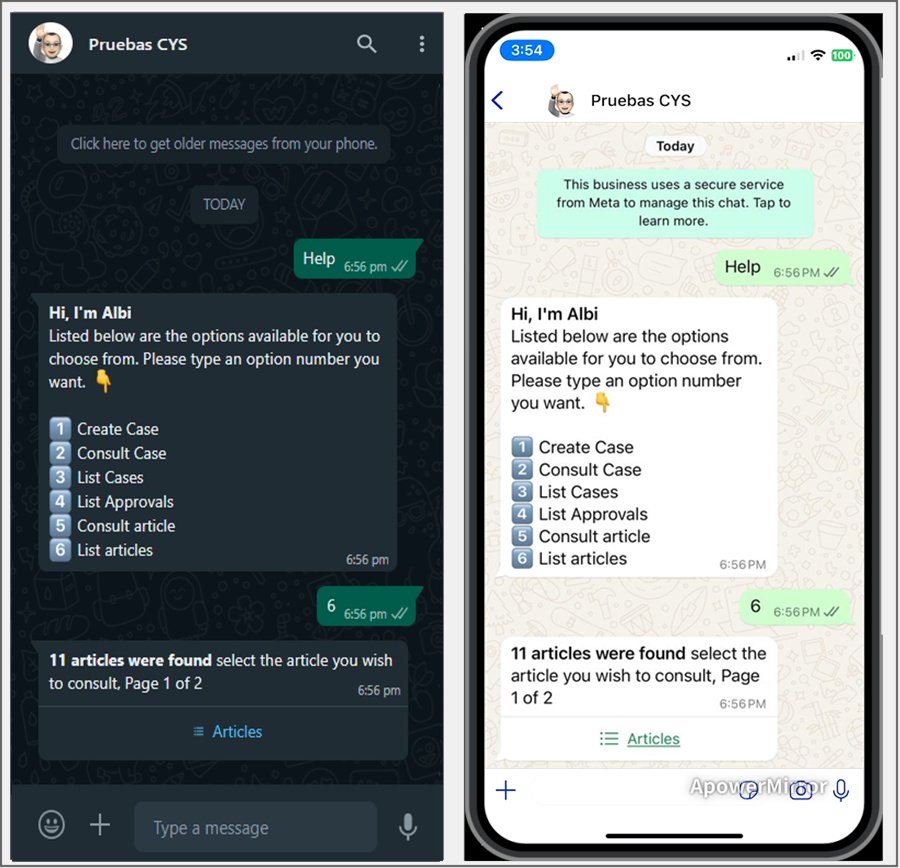
4. When you select the Articles, the list of items is displayed. Select the article you want to view and click Send.
If the listing contains more than 10 items, 9 are listed and the option is enabled Following, which will be sent as a response to the chat generating a second list of articles.
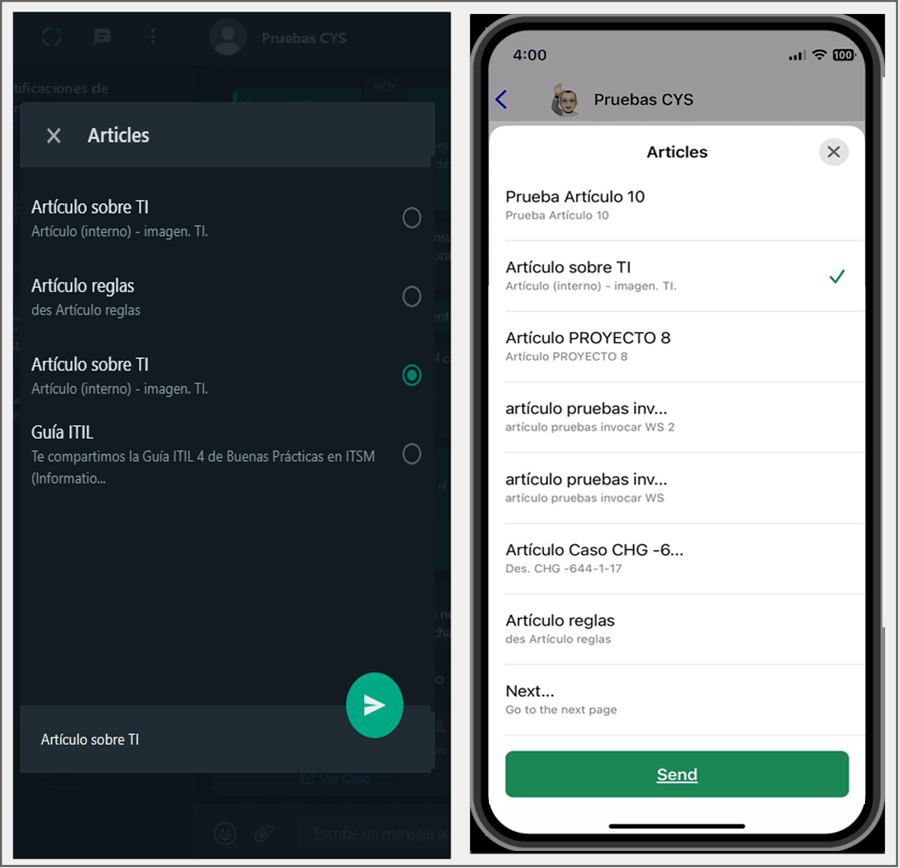
5. The selected article is sent as a reply in the conversation. The Bot responds with a message notifying the selected item and asks to click on the link.
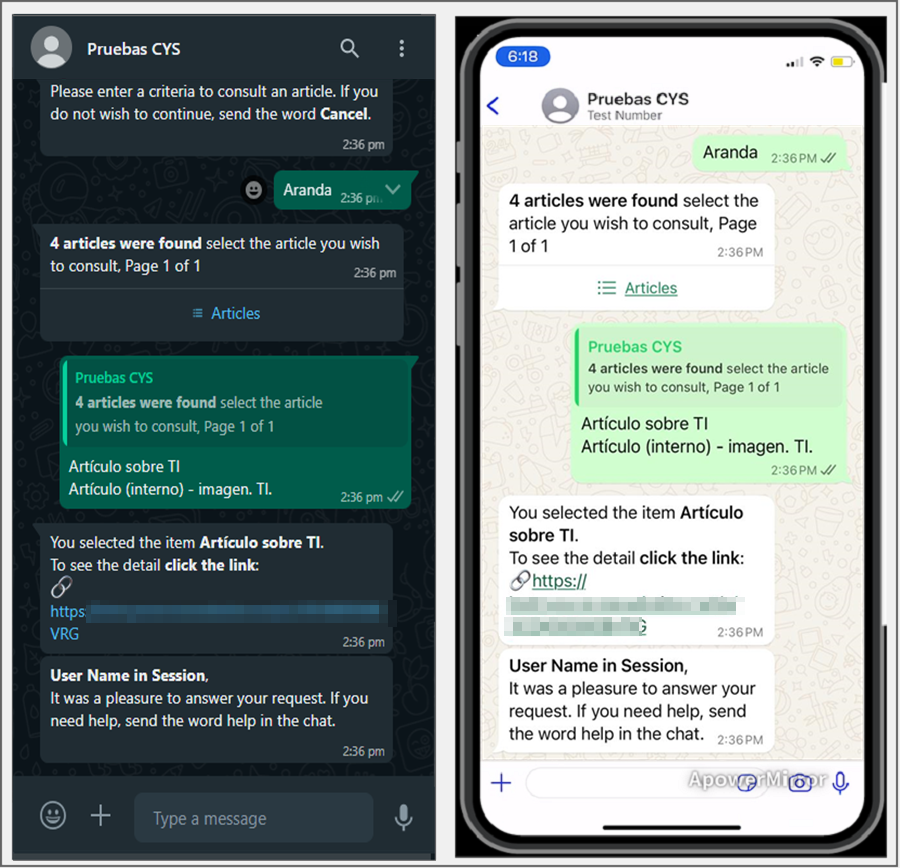
6. Clicking on the link opens a new window with the form to view the article.
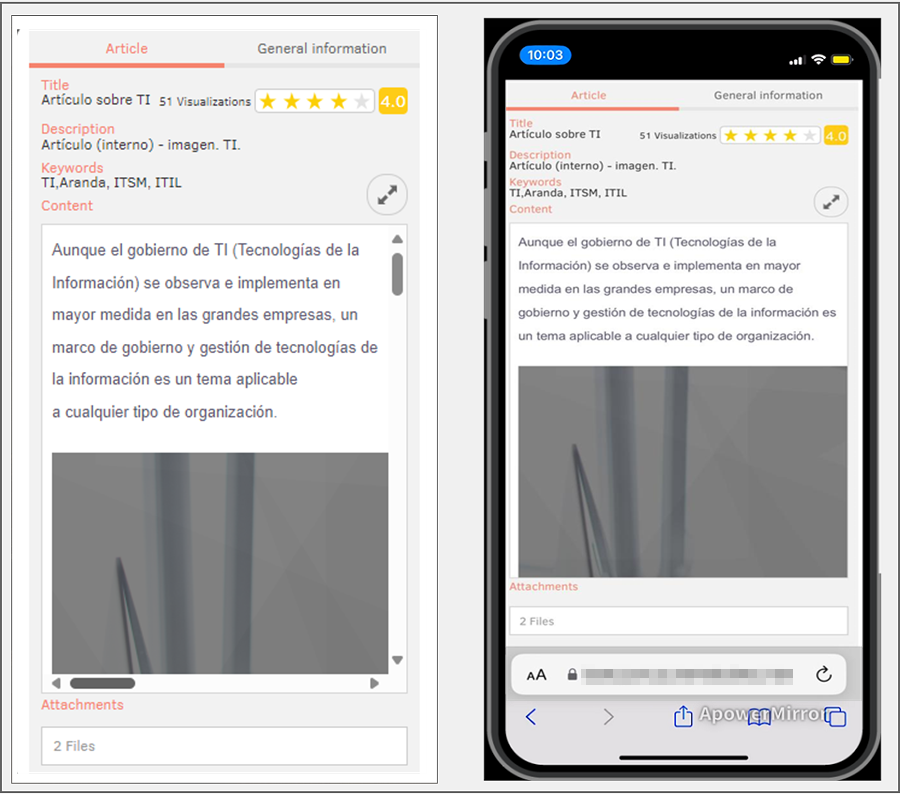
7. The generated link is for single use. If you use the link and want to see the same article again, repeat the query and select the item from the listing, to generate a new link. If you try to log in with a created link, the app will notify you with the following alert: