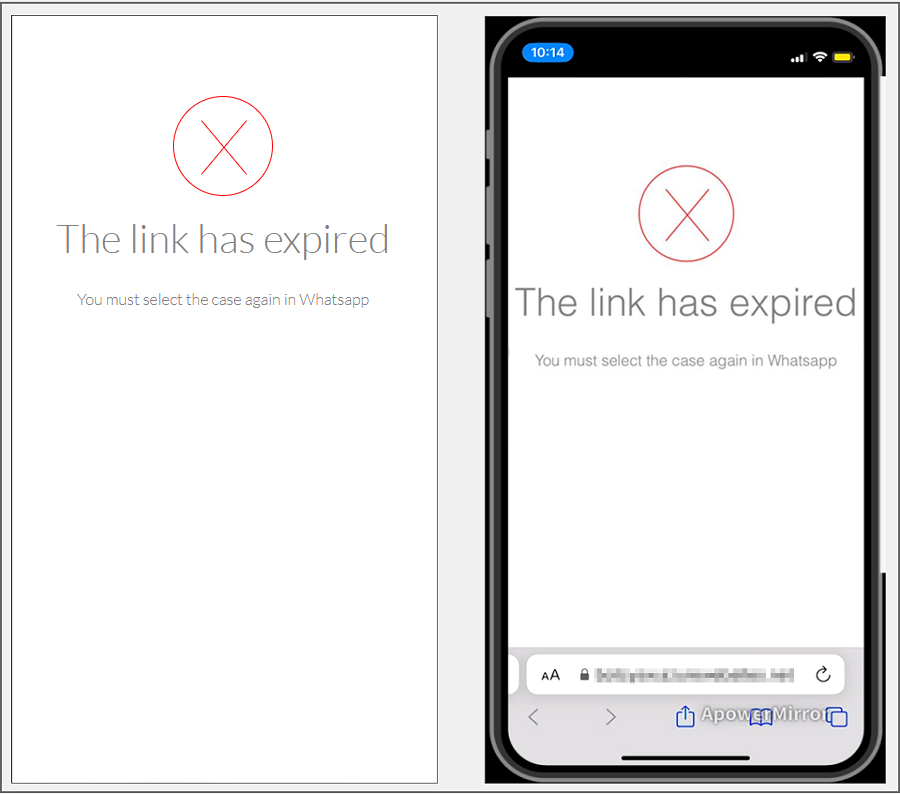1. To invoke the Bot, start a chat with the contact number via the WhatsApp web or mobile app. After that, type any text and the Bot will respond with a greeting message and display the available options. Select the option View Articles by writing the number 5 as an answer.
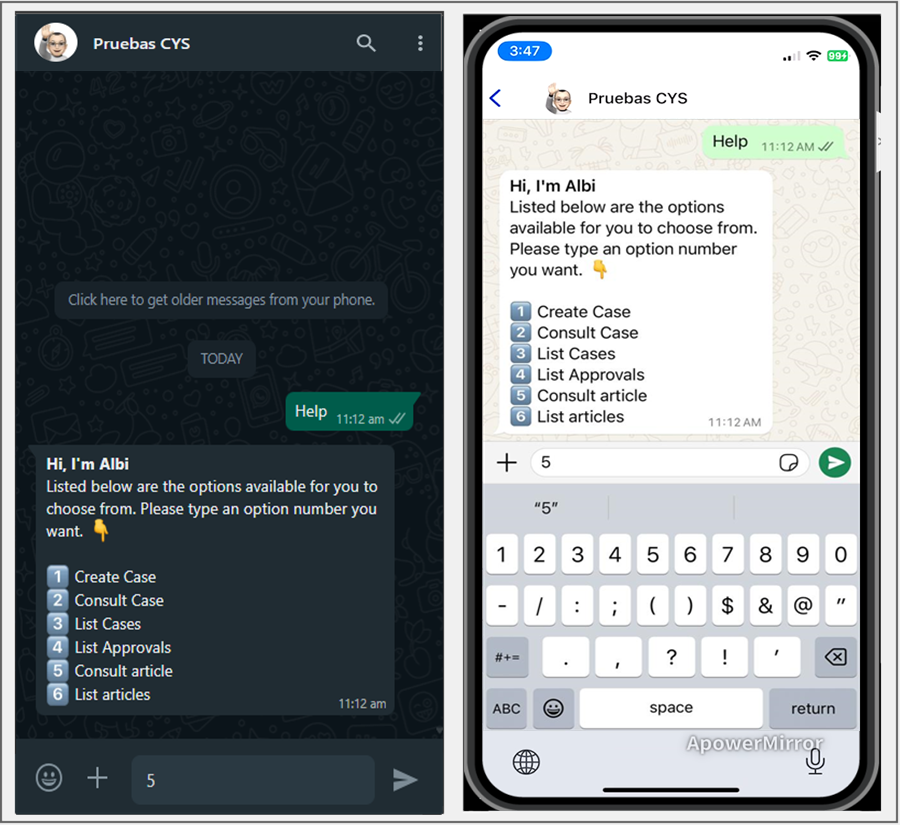
2. The Bot receives the user’s response and displays the following message:
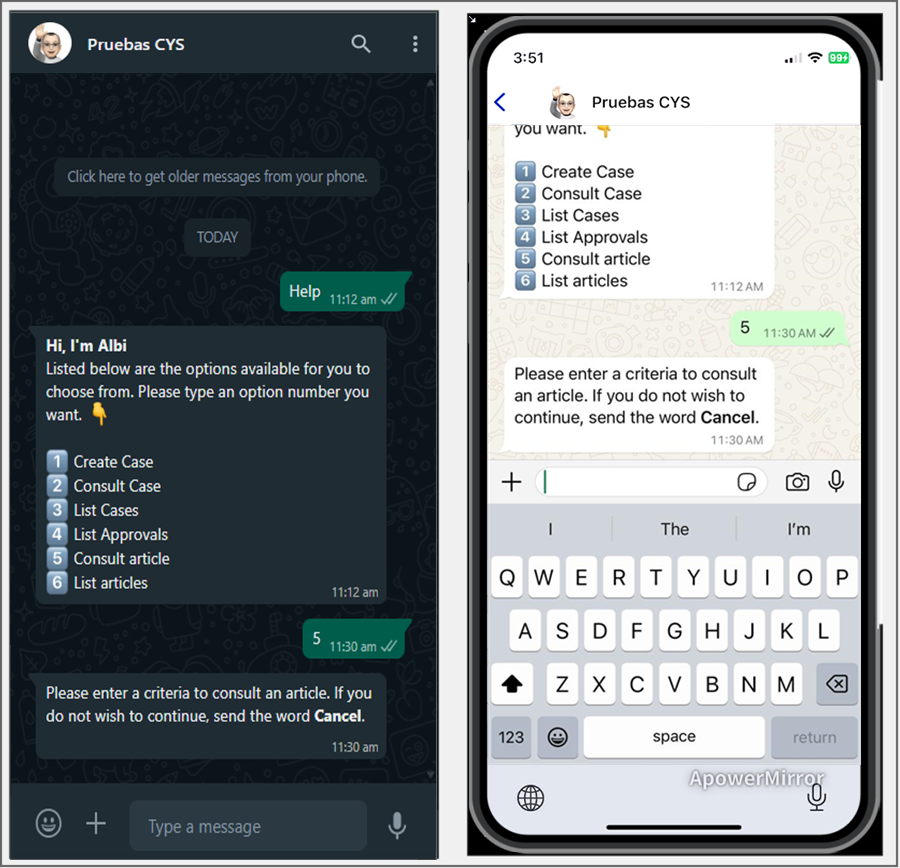
3. Enter the text you want to view and click Send. For article searches, the Bot searches for articles taking into account the following operators and fields:
Operator searches LIKE (looks for the characters entered)
- ctg_caption (Category Name)
- statusDescription
- ReasonDescription
Precise searches with CONTAINS-ABOUT (the engine omits separators, connectors, stopwords)
- fl_str_solution_description (Description)
- fl_str_solution_content (Content)
- fl_str_solution_title (Title)
- fl_str_solution_id (Id)
- fl_str_solution_keyword (Keywords)
4. If no matches are found for the search criteria entered, the Bot responds with the following message:
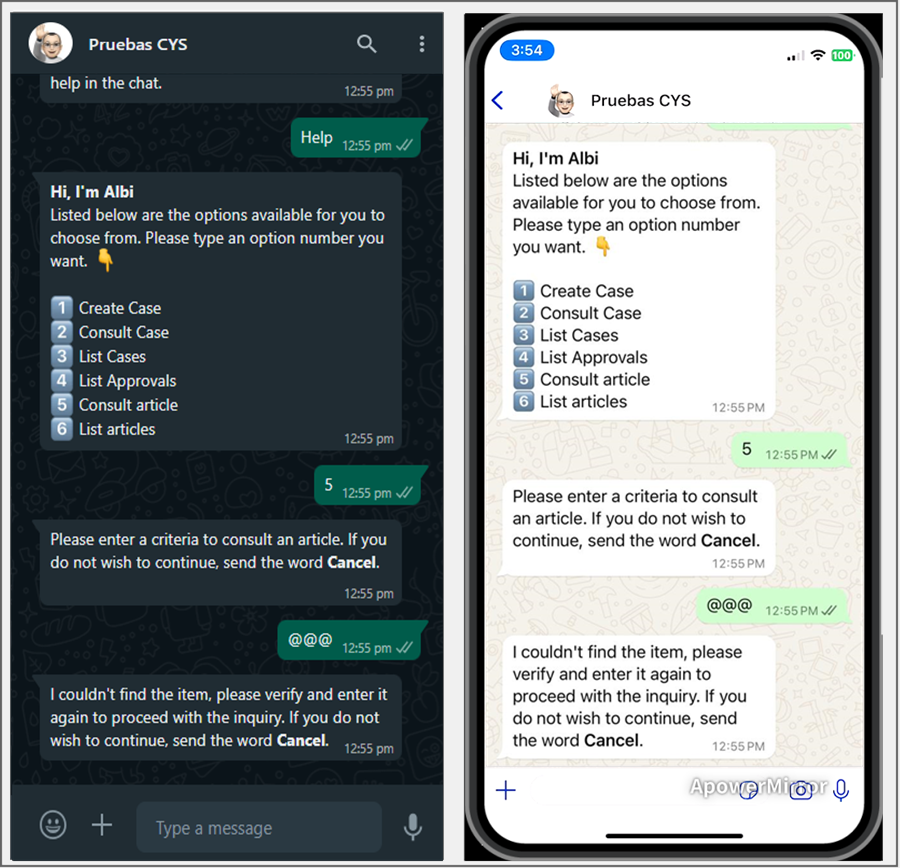
You can make a new query with a new criterion, if you do not want to continue with the article query, please send the word Cancel and the Bot will respond with the following message:
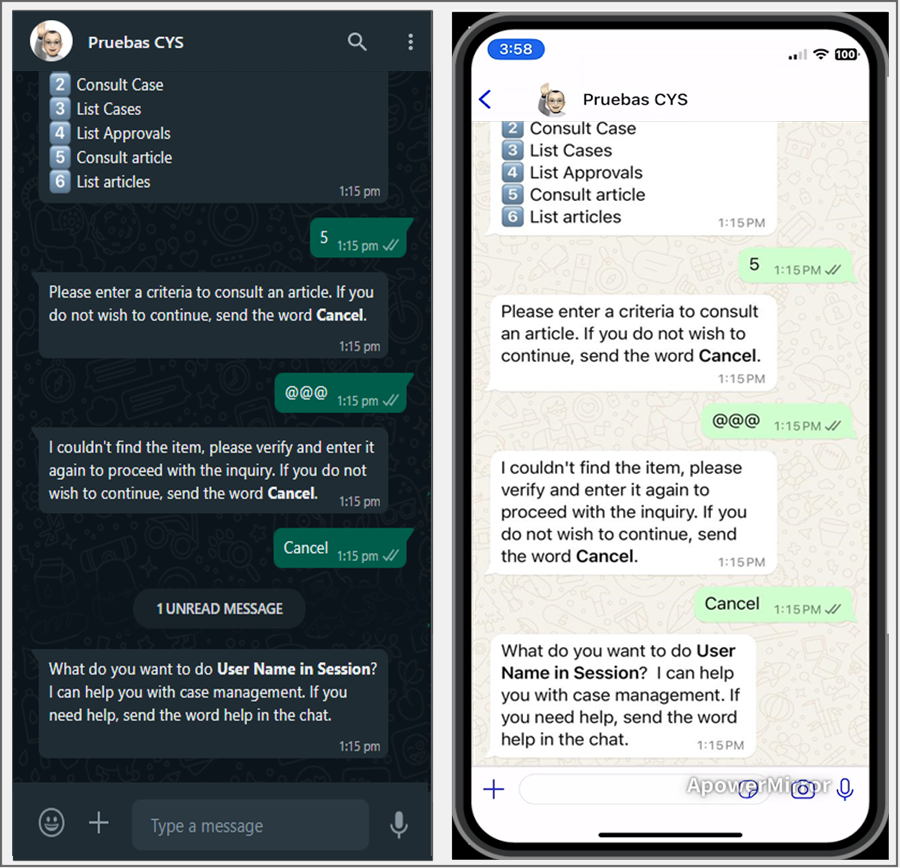
5. When the search result yields one or more matches, the Bot delivers the number of articles found (maximum 15 articles) as a response; The Articles.
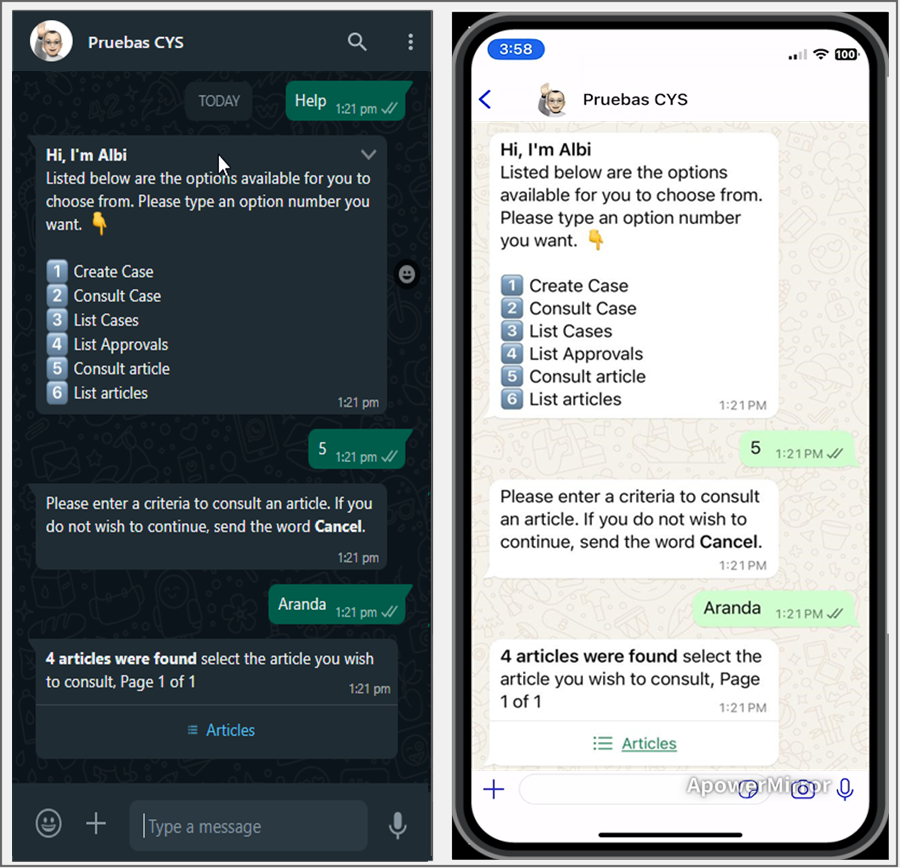
6. When you select the Articles, the list of found items is displayed. Select the article you want to view and click Send.
If the listing contains more than 10 items, 9 are listed and the option is enabled Following, which will be sent as a response to the chat generating a second list of articles.
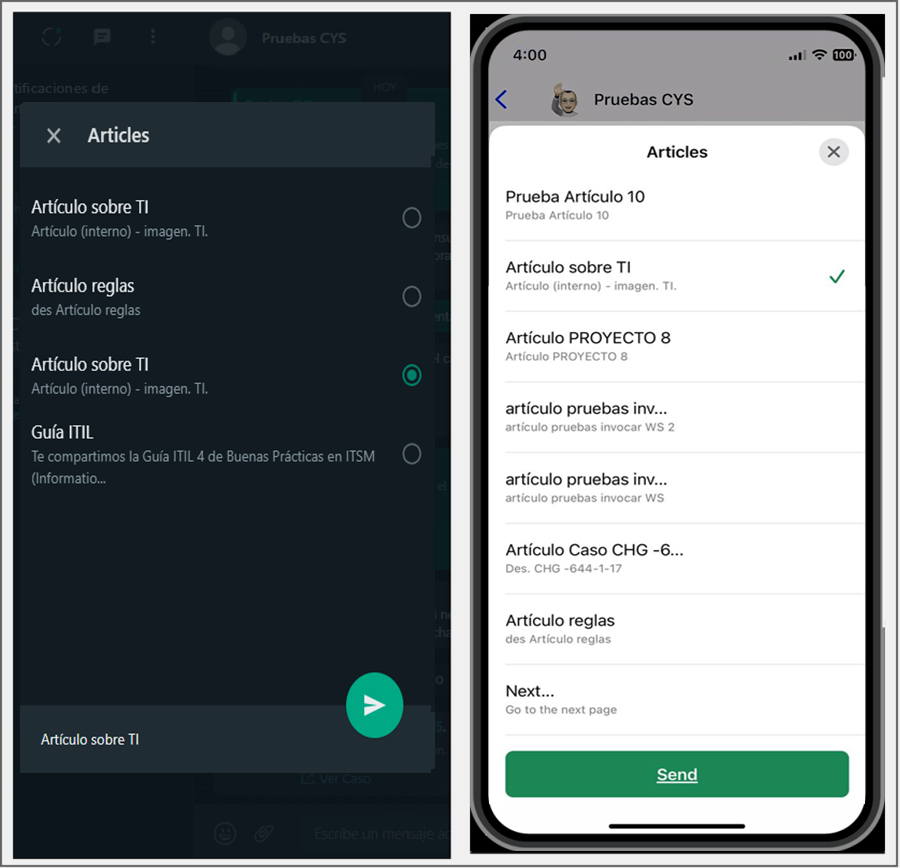
7. The selected article is sent as a reply in the conversation. The Bot responds with a message notifying the selected item and asks to click on the link.

8. Clicking on the link opens a new window with the form to view the article.
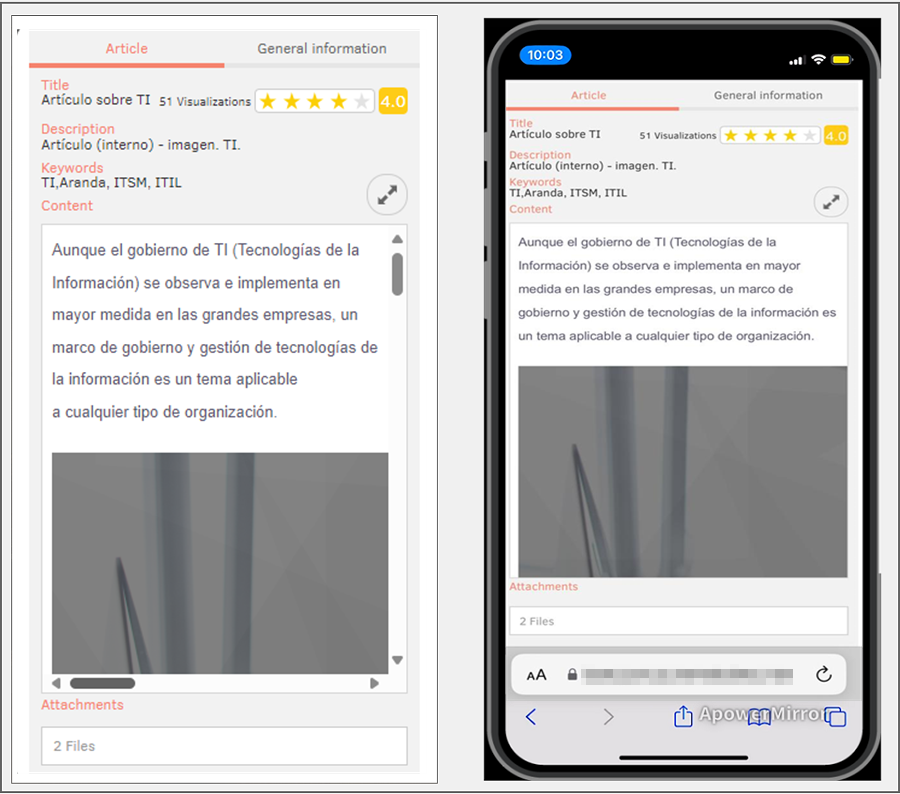
9. The generated link is for single use. If you use the link and want to see the same article again, repeat the query and select the listing article to generate the link again. If you try to log in with a created link, the app will notify you with the following alert: