To access the personalized support chat click on the How can we help you? at the bottom right of the console.
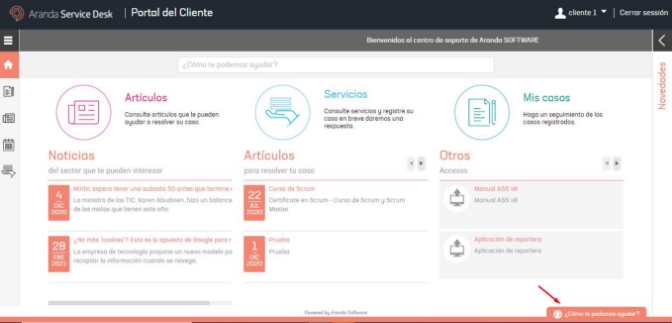
The chat welcome window will be displayed.

Before starting a conversation with a specialist, you can view the cases recorded by case number, service, category, or subject. You can also search for services or categories to create cases and view published articles.
To view a case by case number, type the number and press the Enter key.
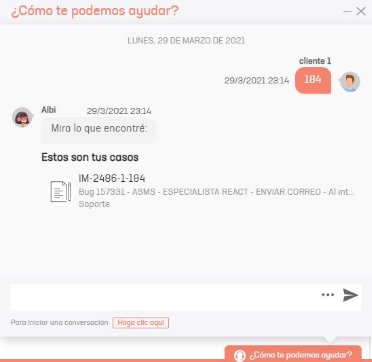
Click on the case to view the basic information of the case.

Click the Case Detail to see the complete information of the case.
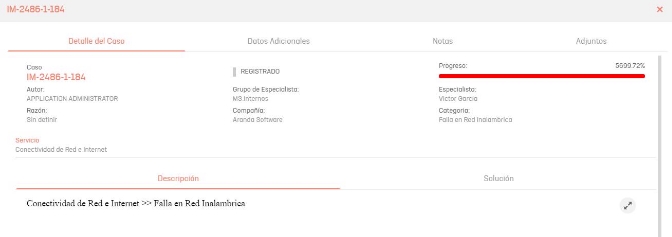
Click the Historical to view notes added to the case. You can also add new notes by clicking the Add Note.**
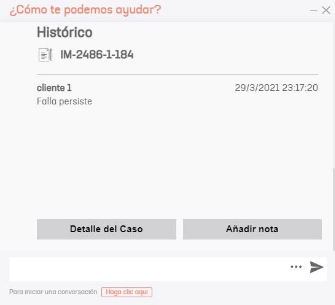
To create a case via chat, type in the name of a service or category and press the Enter key.

Select a service or group of services, and then choose the appropriate category.
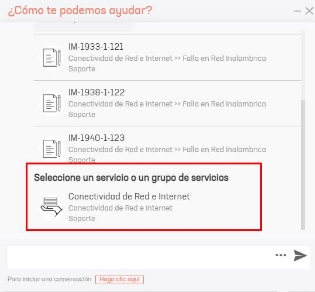
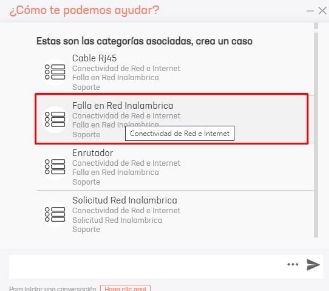
The form to create the case will open, fill it out and click on the Create Case.
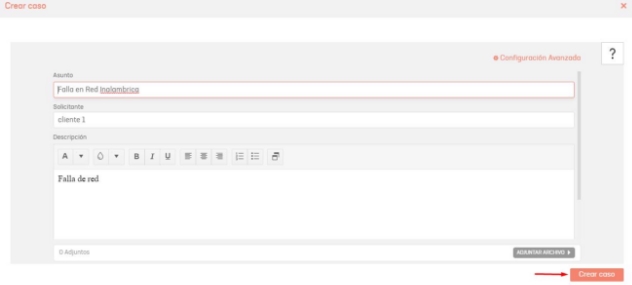
If you want to start a conversation directly with a specialist, use the Click here.
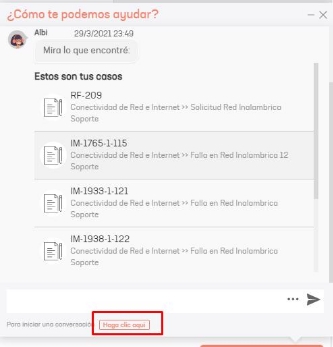
The following window will be displayed:
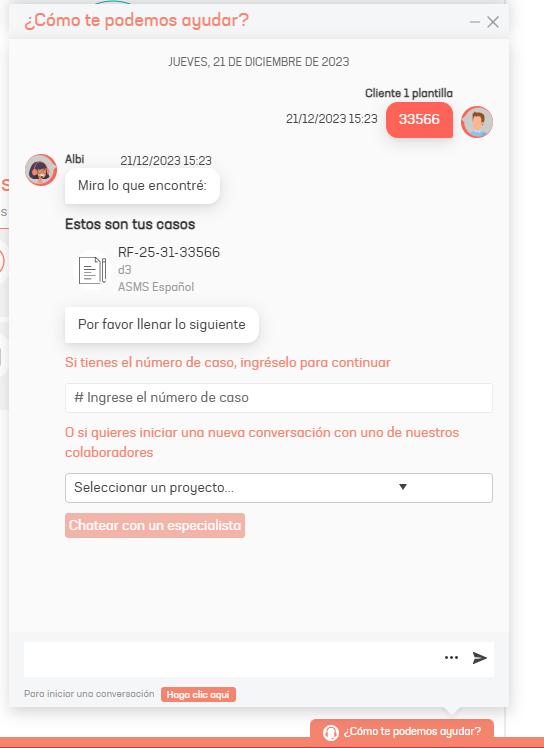
To query a specific case, type the case number, choose the project and click on the Enter.
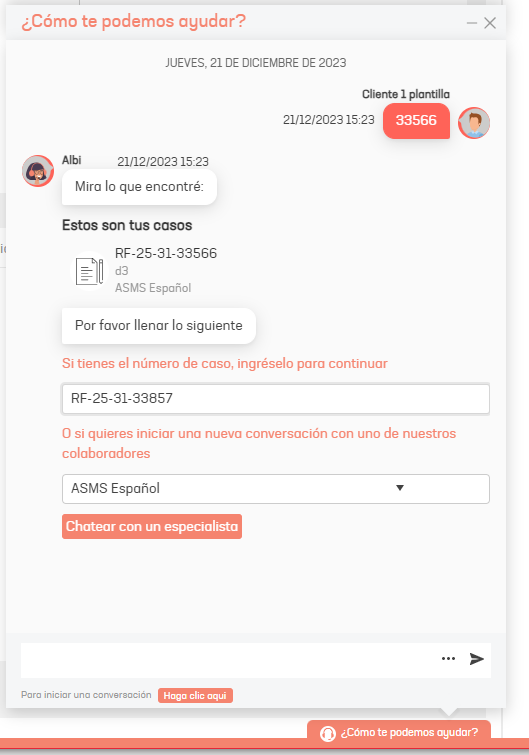
Note: The search for cases is only done on cases that are open.
During the conversation you can send files to the specialist by clicking on the attach icon.
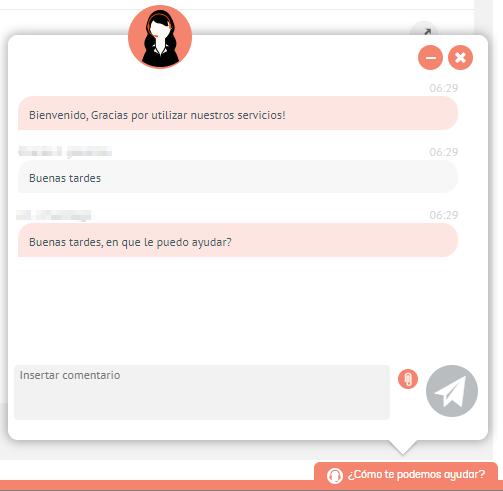
At the end of the conversation, the window to rate and comment on the service will be activated.

⚐ Note: The conversation will be added to the case history.
In case a specialist is not available at the start of the conversation, you can leave an offline message, which will be added as a note to the case. Alternatively, you can wait for a specialist to become available to start the conversation.
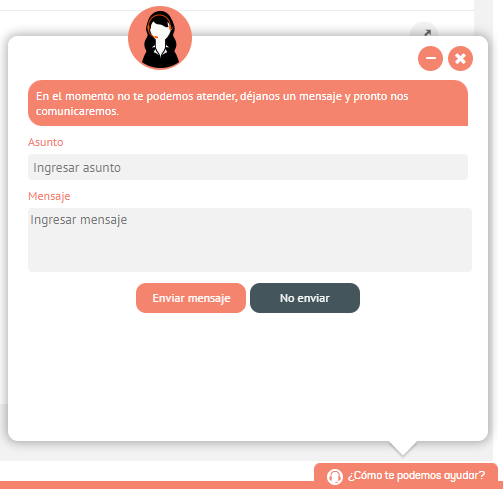
To create a case via chat, in the chat welcome window select the project and click the Enter.

During the conversation, the specialist will create the case for you.

At the end, after qualifying the service, you can consult the case in the View Cases.
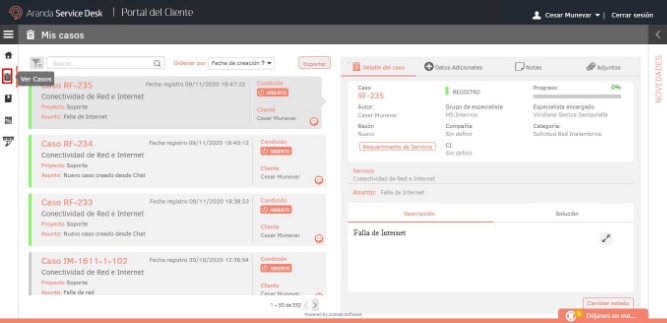
If a specialist is not available in the chat, you can leave a message. By clicking Send message The case will be created automatically and you can consult it in the View Cases.



