My Assets
This functionality allows the user to visualize the Cis of which it is responsible or makes use. The listing provides an organized view of the assets associated with the user.
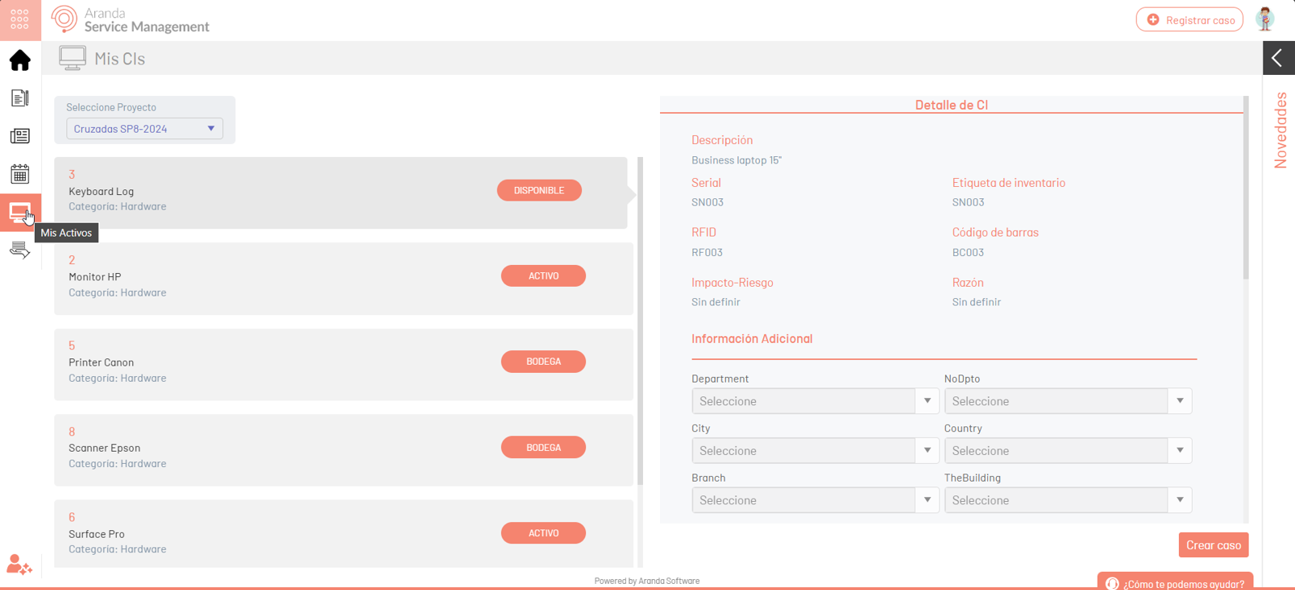
Steps to view the associated assets:
- Click on the My Assets section.
- In the My Assets view, the CIs for projects that the user is responsible for or makes use of will be displayed.
- Each IC in the list is presented on a card that shows: ID, name, and category.
- When you select an IC, detailed information about it is displayed.
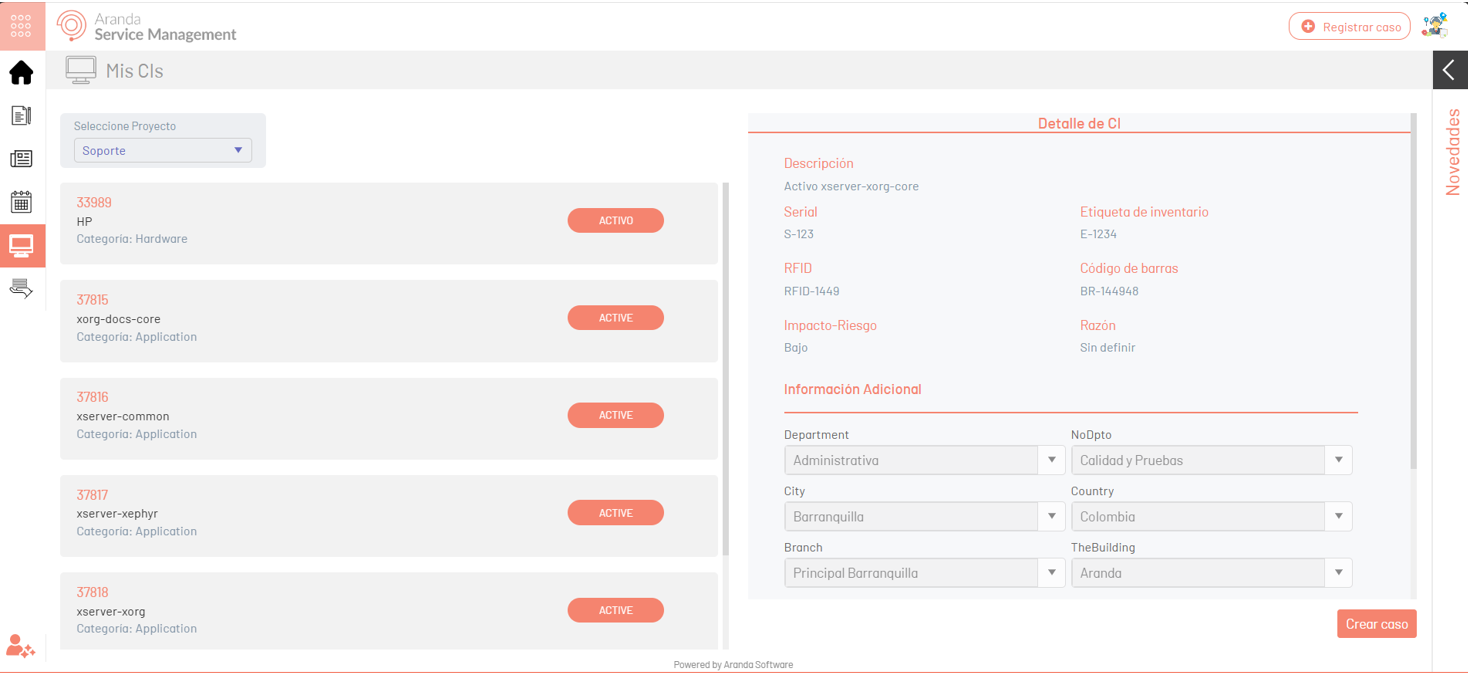
Create Case from a CI
To start the process of creating a case, click the *Create Case. The case creation window is enabled, where you can select the service, category, and case type.
At the top, a label will be displayed with information about the CI selected. To associate it with the case being created, click the Select.
Clicking on the Cancel, the console will return to the session My Assets, where you can select another CI to start the process of creating a case.
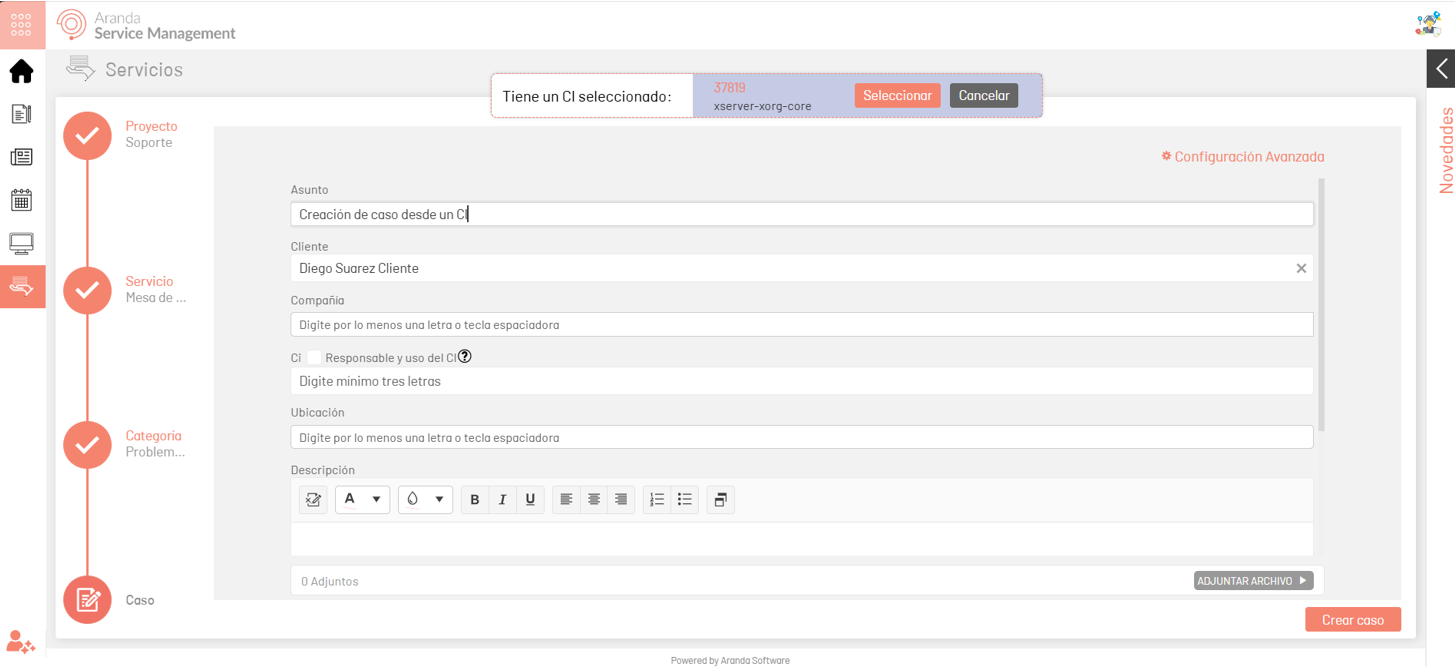
⚐ Note: If on the console ASMSAdministrator, in the Service Management > Interface, you configure a service type and operating model that do not allow the CI to be displayed in the Customer console, when you try to create a case, a message will be displayed indicating that the field is not available.
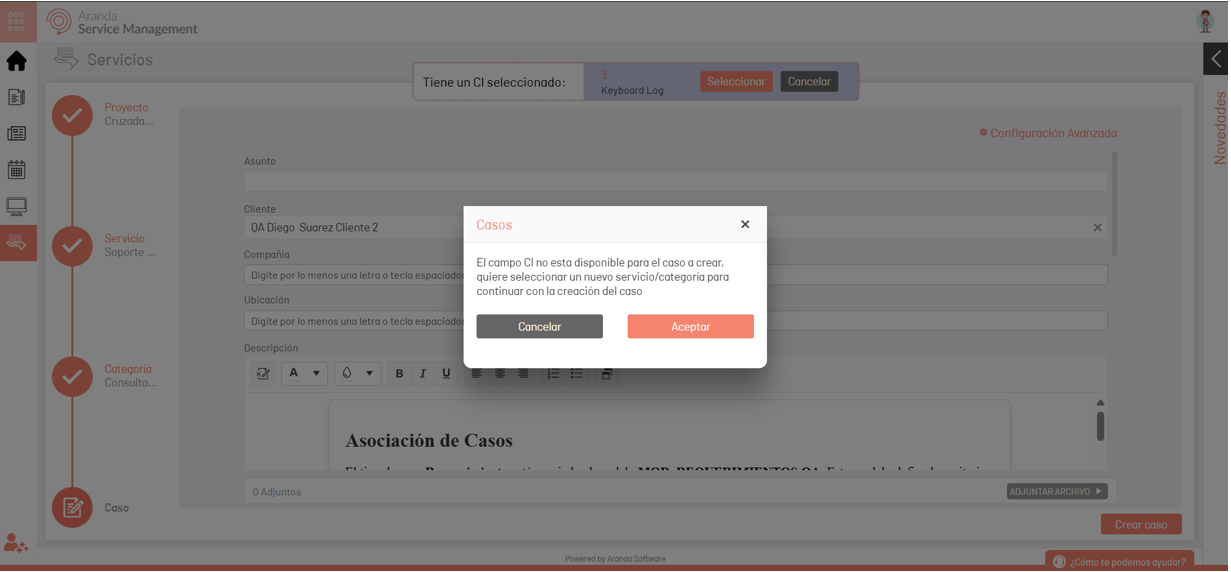
The user will have the following options:
- Clicking Cancel will return you to the My Assets view to select another CI.
- When you click OK, you can return to the services view to select a different service and category that has the CI field enabled.


