To view a case, click My Cases. You can also access it from the View Cases in the left pane of the console.
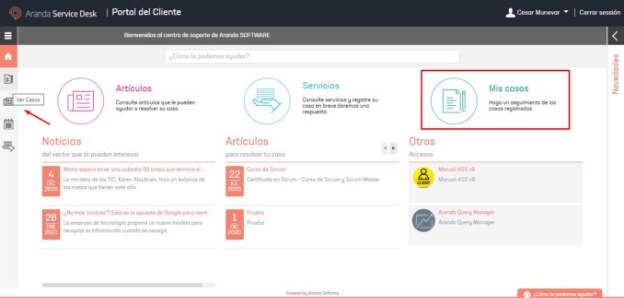
The list of cases you have registered will be displayed.
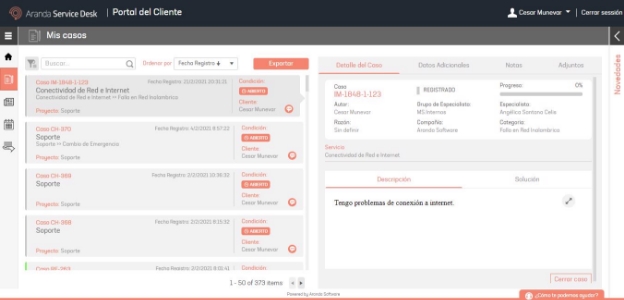
You can filter the list by case status (open, closed, or all) or by case type (incident, change, or service requirement). To do this, click on the filter button and mark the criteria by which you want to filter the list.
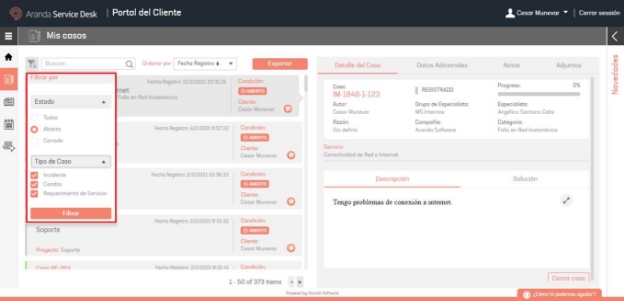
Use the search bar at the top to search for cases by case number, subject, or description.
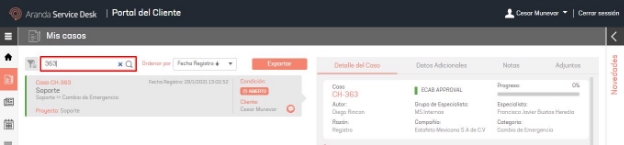
You can sort the list of cases by date in ascending or descending order and by case number. To do this, click Sort by and select the criteria by which you want to sort.
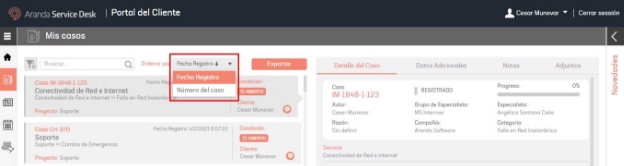
To export the list of cases, click on the Export at the top of the screen.
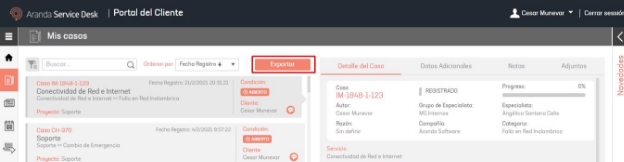
Fill in the file name and click the Save.**
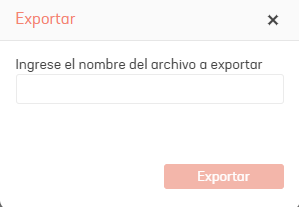
When you select a case, on the right side of the screen you will see the Case Detail, Additional Data, Notes and Attachments.
The tab Case Details Present the basic information of the case.
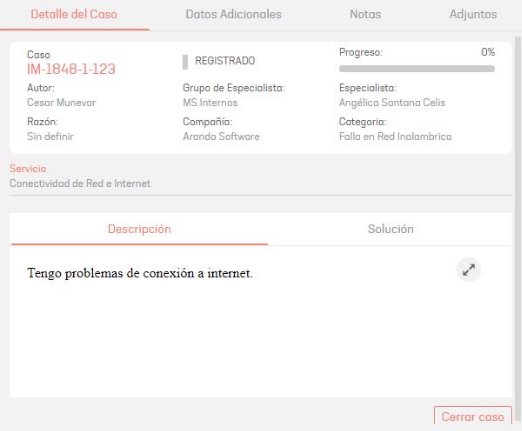
On the Additional Data You can view or modify additional case information.

On the Notes You can view or add notes related to the case.

Use the filter bar to search for notes by their description. Each note added will show the date it was created.

On the Attachments You can view or add files related to the case.



