1 To perform the configuration using QR, on the home screen of the ASDK Mobile application, select the camera icon and grant the requested permissions.
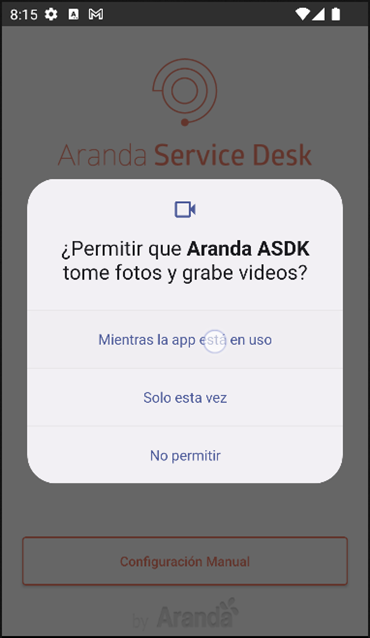
2. The QR scanner is enabled and proceed to scan the code provided by the platform administrator.

3. Upon successful scanning of the QR code, the app stores the settings and redirects to the login screen.
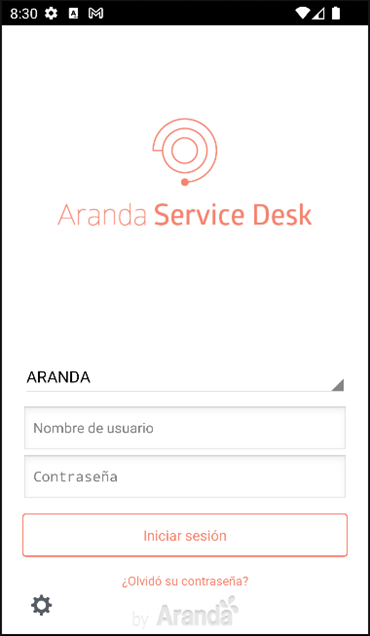
⚐ Note: In the event that it is necessary to return to the previous screen, select the settings icon at the bottom of the screen.
- In the QR configuration, the Branding configured by default is displayed from the BASDK console. The ASDK mobile app displays the text color and app logo.


