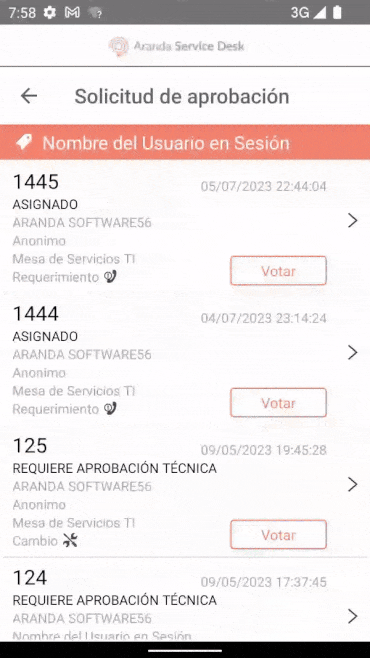1. To manage active approval processes, in the Mobile ASDK App Portal select the option Pending Approvals from the Floating Menu.
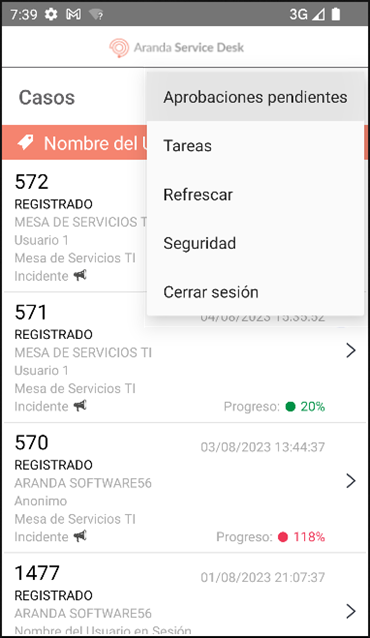
2. In the window that is enabled, the list of cases in which the specialist is responsible for voting and that are in the process of active voting is displayed.
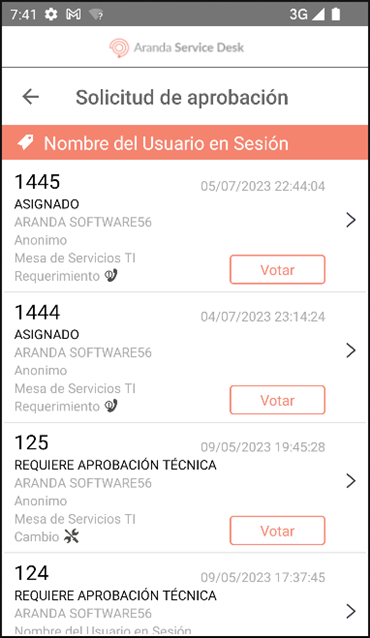
⚐ Note:
- If the Session Specialist user has the necessary permissions, they can select a case from the list and view its details.
- To exit the ‘Request for Approval’ screen, simply press the Back (back icon).
- If the specialist does not have cases pending approval, the following message can be displayed in the application portal: No more data.
3. Select the Vote associated with the case, to manage the approval process.
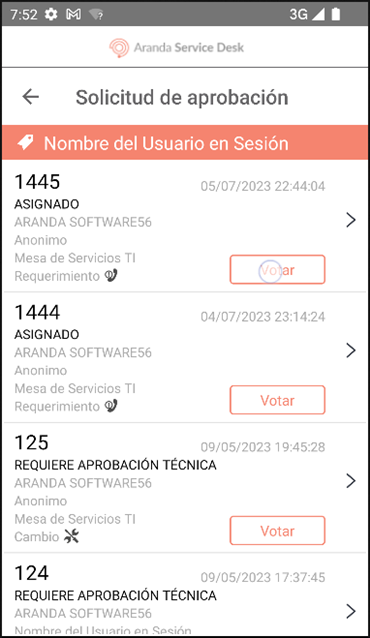
4. In the window that is enabled, the specialist user can validate the information of the case and vote.
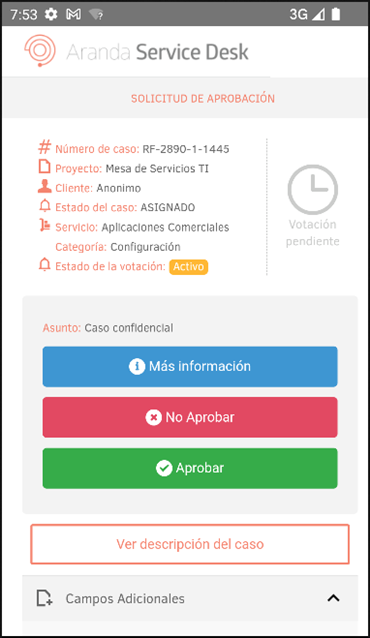
5. In the application portal, make a sustained scroll with the mouse, from left to right to return to the updated case registry list.