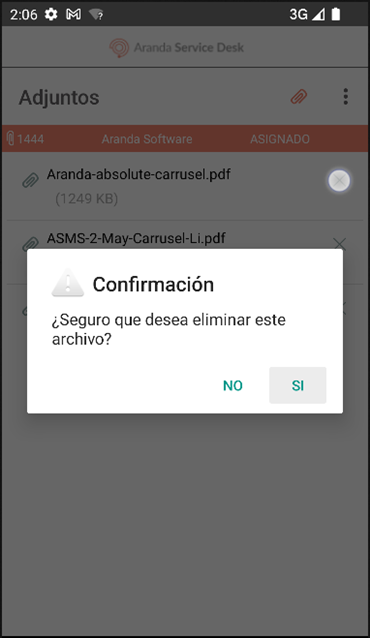Attachment Management
1. To view and attach files to a case, select a record from the case list and in the Details Select the field Attach.
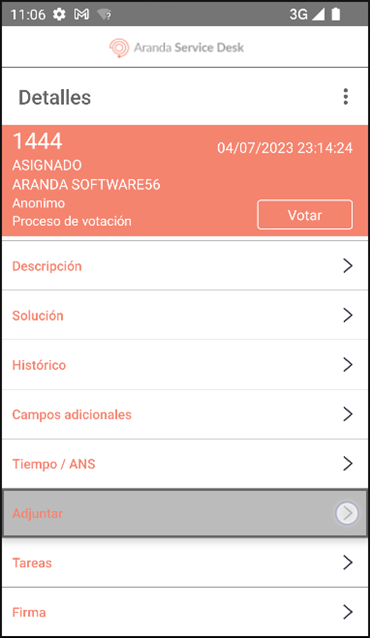
2. In the window Attachments, the list of attachments associated with the case is displayed. To attach a new file, select the paper clip icon (Search).
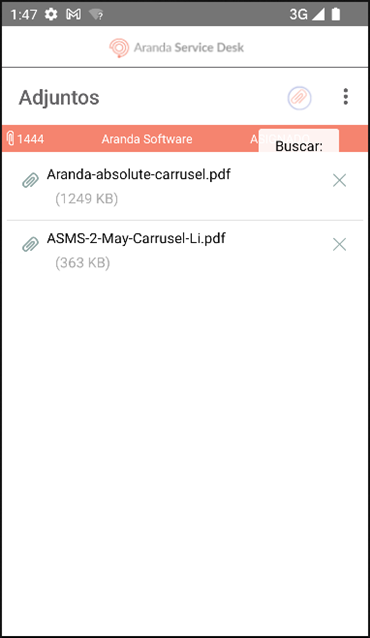
3. The Aranda ASDK mobile application redirects the specialist user to the device’s file explorer. Here, you can select the item you want to attach.
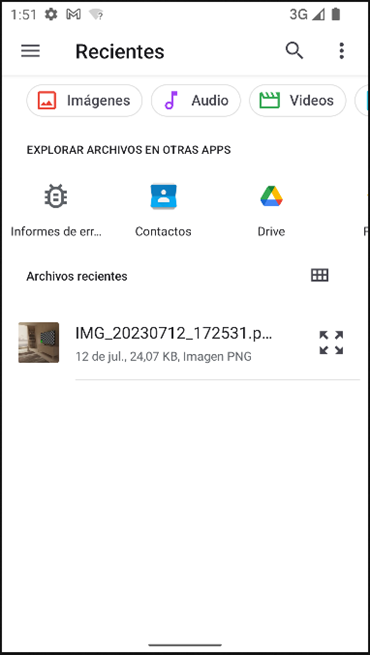
⚐ Note:
- If the selected file exceeds the maximum size (30 MB), attachment is not allowed.
- The application only accepts files whose extensions are whitelisted by the API.
4. When the file attachment process is complete, the message is displayed File upload was successful, and at the window Attachments The file is displayed the related file.
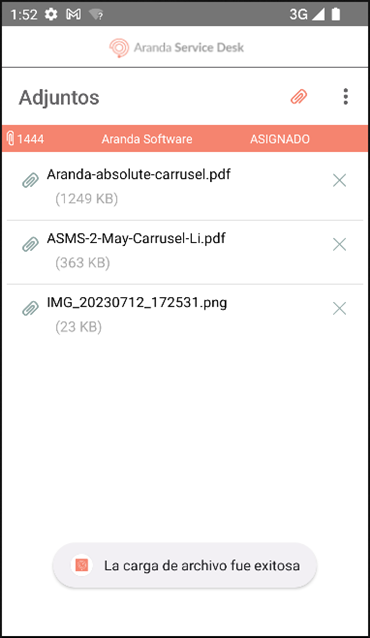
6. To delete an attachment, select the X associated with the item you want to delete and confirm the action by selecting the YES.