When logging in to the Aranda ASDK mobile application, the specialist user is redirected to the application portal where they can carry out the procedures to which they have permission.
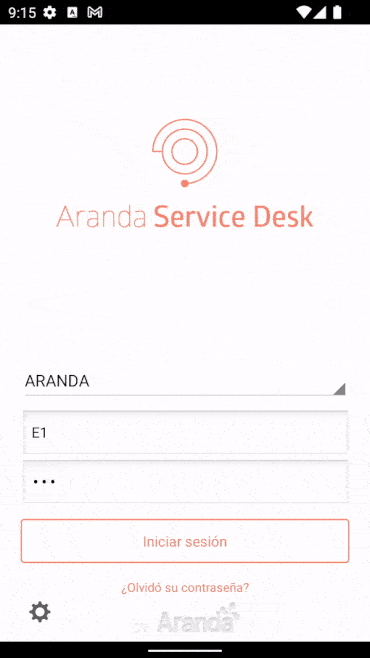
| Option | Description |
|---|---|
| Floating Menu | Displays a menu of options: - Pending approvals: The cases pending voting in which the user specialist in session is responsible are listed. - Tasks: List the tasks associated with the Session Specialist user. - Freshen: Updates the information of the cases associated with the Specialist user in session. - Safety: The Session Specialist user can manage the password change if they have the permissions. - Log off: The Session Specialist user logs off. |
| New (+) | It allows the specialist user to register cases of the type Requirement, Incident or Problem. |
| Search (magnifying glass) | It allows you to search for cases associated with the specialist user in session by applying filters. |
| Cases | General list of cases associated with the specialist user in session |
| Label | Allows you to display the name of the specialist in session. |
General list of cases
In the portal of the ASDK mobile application, you can view the general list of Requirement, Change, Incident and Problem cases in all the projects to which the specialist user in session belongs. Cases are presented in blocks of fifty (50) records, organized by the global case ID.
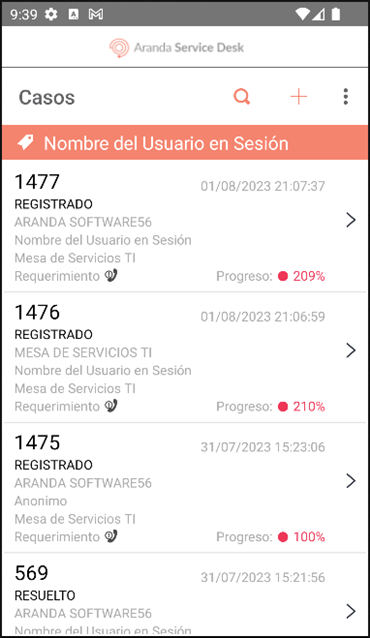
To update the listing information, enter the floating menu and select the option Freshen.
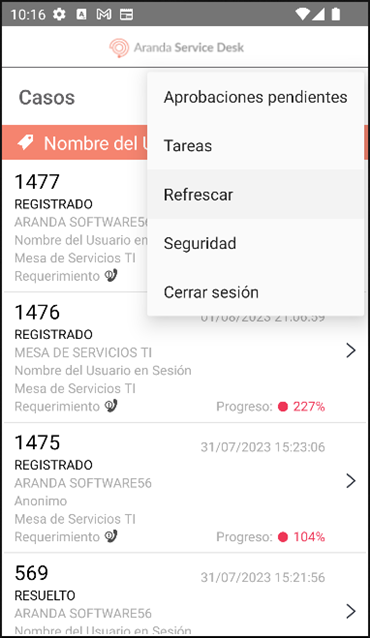
The list generated is made up of a case card that makes it easier for the specialist user to identify it, this card is made up of the following parameters:
| # | Description |
|---|---|
| 1 | It corresponds to the Id of the case by project. |
| 2 | It corresponds to the date of registration of the case. |
| 3 | Corresponds to the current status of the case |
| 4 | It corresponds to the name of the company that is associated with the case, if it does not have a company it is shown blank. |
| 5 | Corresponds to the name of the user associated with the case, for Problem type cases the field is always shown blank |
| 6 | It corresponds to the name of the project to which the case is associated. |
| 7 | It corresponds to the type of case Requirement, Incident, Change or Problem. |
| 8 | It corresponds to the progress of the case, which indicates the percentage of attention that the case has. |
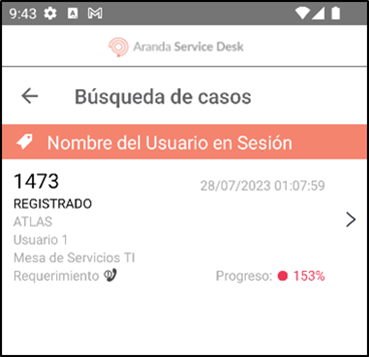
Safety
1. In the Mobile ASDK App Portal select the Safety from the Floating Menu.
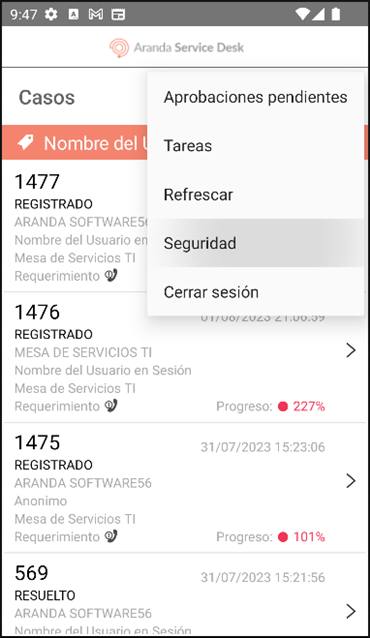
2. Enter the respective credentials and select the Save (view icon) to update the password of the Session Specialist user.

⚐ Note:
- If you do not require password refreshing, select the return icon located at the top of the portal.
- If any of the data entered is incorrect, the application notifies the possible cause that prevents the action, remaining on the screen Safety. - If you do not have the necessary permissions to change the password, by selecting the Save (view icon), the message is generated You do not have permissions to perform this action.
Log off
1. In the Mobile ASDK App Portal select the Log off button from the Floating Menu to end the current session.
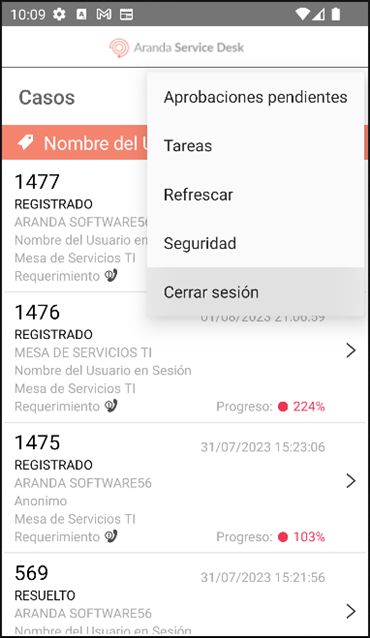
2. The application asks to confirm the logout. Select the option YES to be redirected to the login screen.
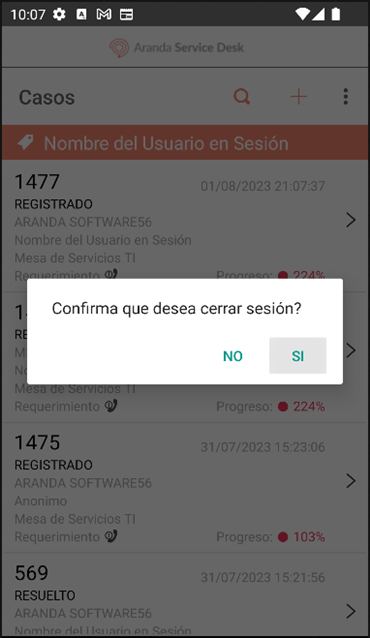
⚐ Note: If the specialist user selects the NO, the app does not end the session and remains on the current screen.


