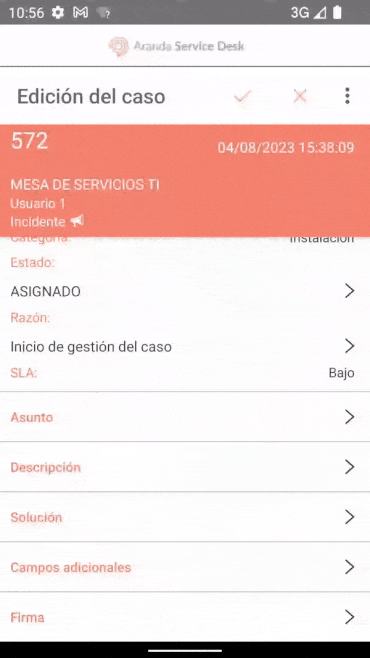Case Status Management
1. To perform status management for a case, select a record from the case list and from the window’s floating menu Details Select the Edit.
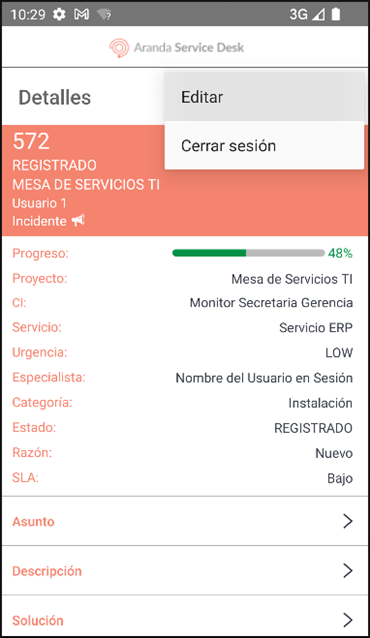
⚐ Note: < Brazil>
- If the case is being handled by another specialist, the following message is generated: Case Blocked by (Specialist Name) Since (Date and Time).
- If the case has an active Voting Process and the session specialist is not responsible for voting, the message is generated Voting Process and the status of the case cannot be managed.
- If the selected case has an active Voting Process and the Session Specialist is responsible for voting, the Vote. You can use the button to manage voting, but you are not allowed to manage the status of the case.
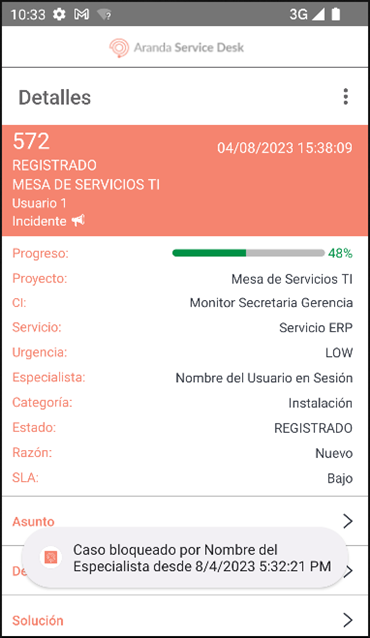
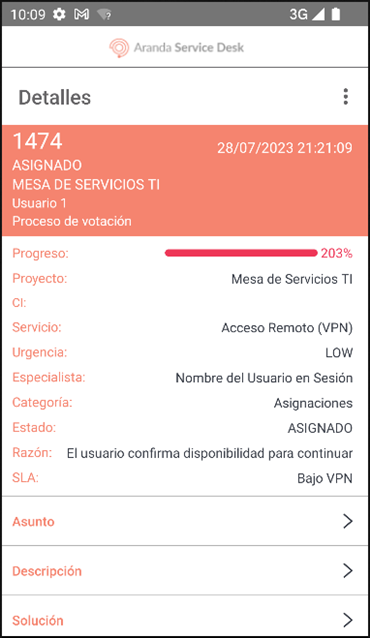
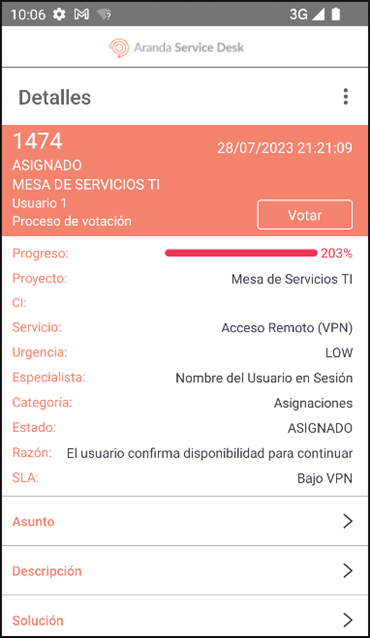
2. In the window Case Edition Select the field State.
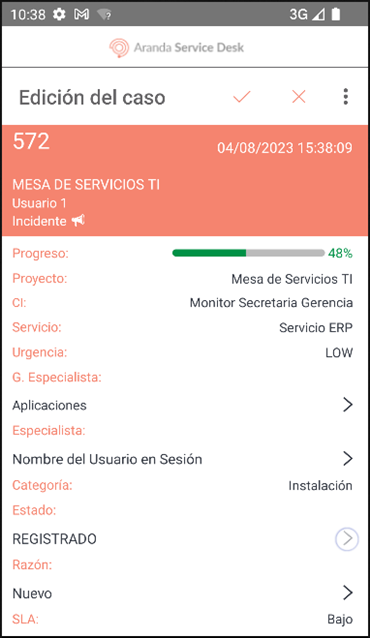
3. In the window State Selection, displays the list of available states for transitioning. Select the new status for the case.
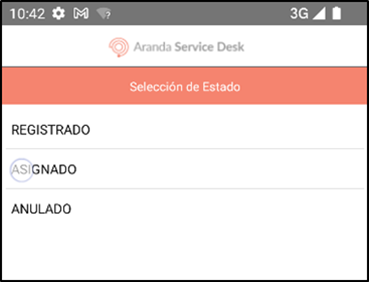
4. Select the field Reason. In the window that is enabled, the list of reasons associated with the state transition is displayed. Select the reason applicable to the case. If there is only one transition, the app automatically selects it.
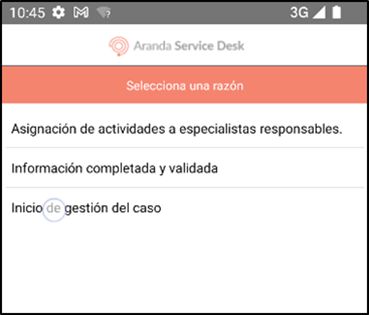
5. Select the sight icon (Save) to finalize the management of the status of the case.
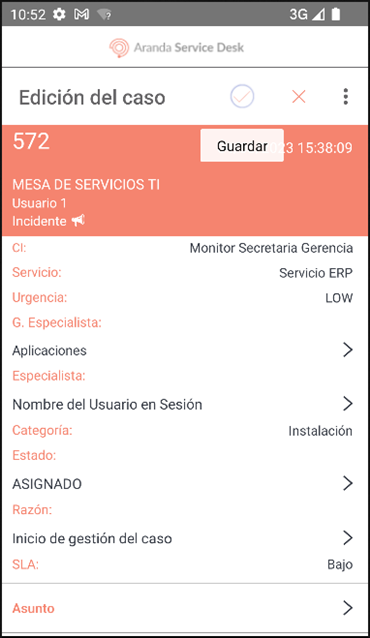
⚐ Note: If there are any additional fields required for the new state, they must be managed, as the application does not allow saving the new state.
6. If the update is successful, the application redirects the specialist user to the Details.