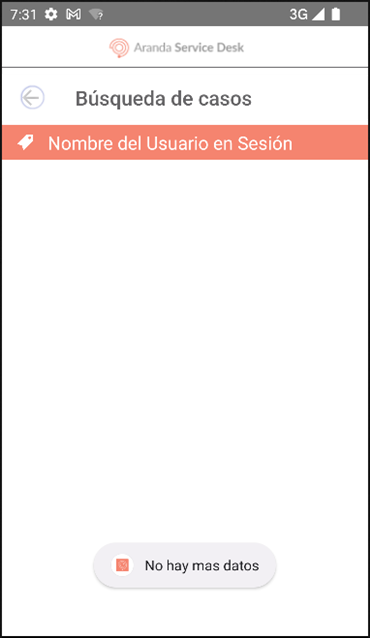1. For more precise searches, in the Mobile ASDK App Portal select the option Search (magnifying glass icon).
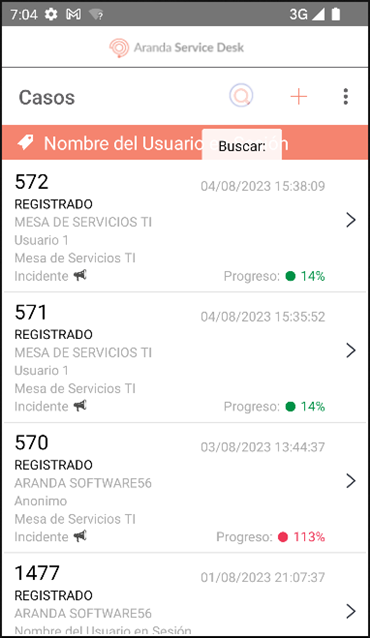
2. In the window that is enabled, enter the following criteria and click the To find at the top of the screen.
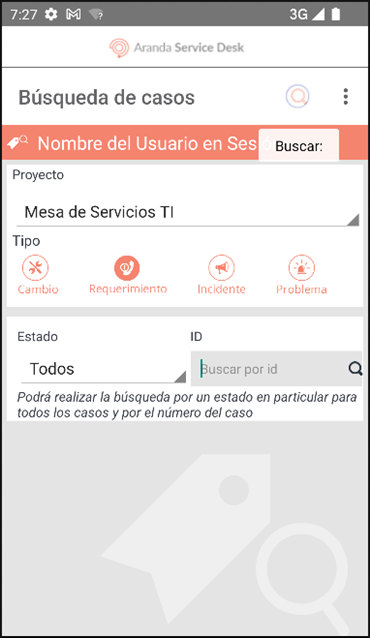
| Field | Description |
|---|---|
| Project | A list field that allows you to select the project |
| Guy | Radio button that allows you to select the type of case to search for Requirement, Problem, Incident or Change |
| State | A list field that allows you to select the status. The list is generated according to the status flow of the selected project. The item All Default |
| ID | A numerical field that allows you to enter the identification number of a case, in order to refine the search. |
⚐ Note:
- The results of the generated query only take into account cases where the specialist in session is responsible.
- To exit the ‘Case Search’ screen, make a sustained swipe to the right on the left side of the screen.
3. When you select the To find, redirects to the Case Search where a list of cases organized by the global ID of the case in relation to the configured criteria(s) is displayed.
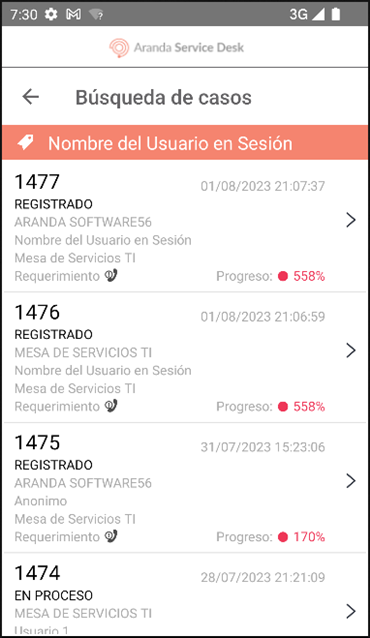
If the query does not generate results, the following alert is generated in the application portal: No more data. To modify the search criteria on the screen Case Search, select the Back (back icon).