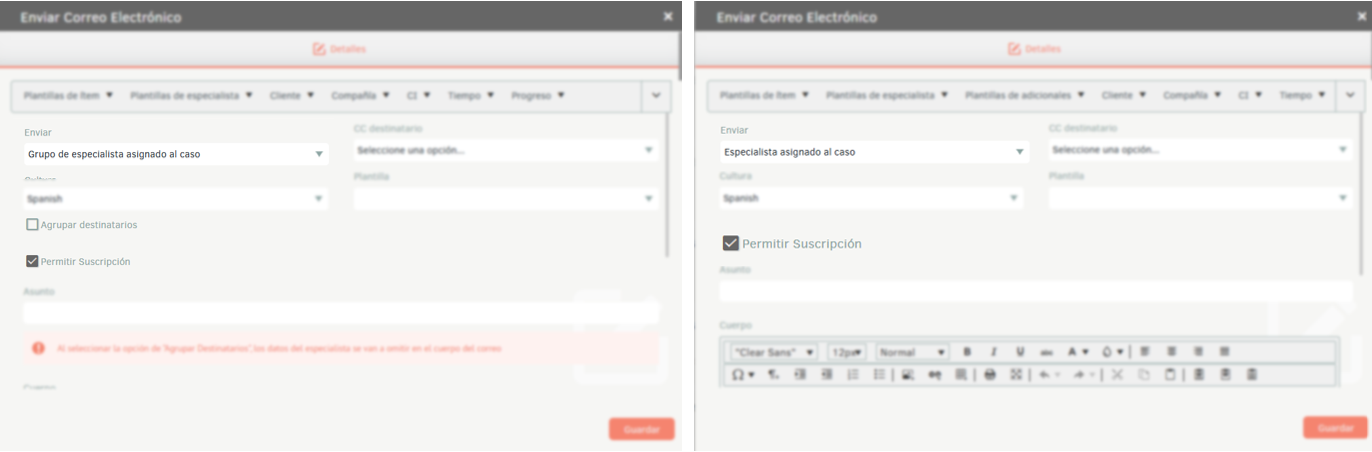Favorite Cases
- To mark a case as a Favorite, log in to the ASMS Specialist Console, in the Cases section of the main menu, select an option associated with the cases (Assigned to me, From my Groups, from my Projects) and in the information view you will be able to view the list of cases created.
- Identify the case you want to mark as a favorite and click on the respective icon
 . The icon will change color, indicating that the case has been added to the favorites list.
. The icon will change color, indicating that the case has been added to the favorites list.
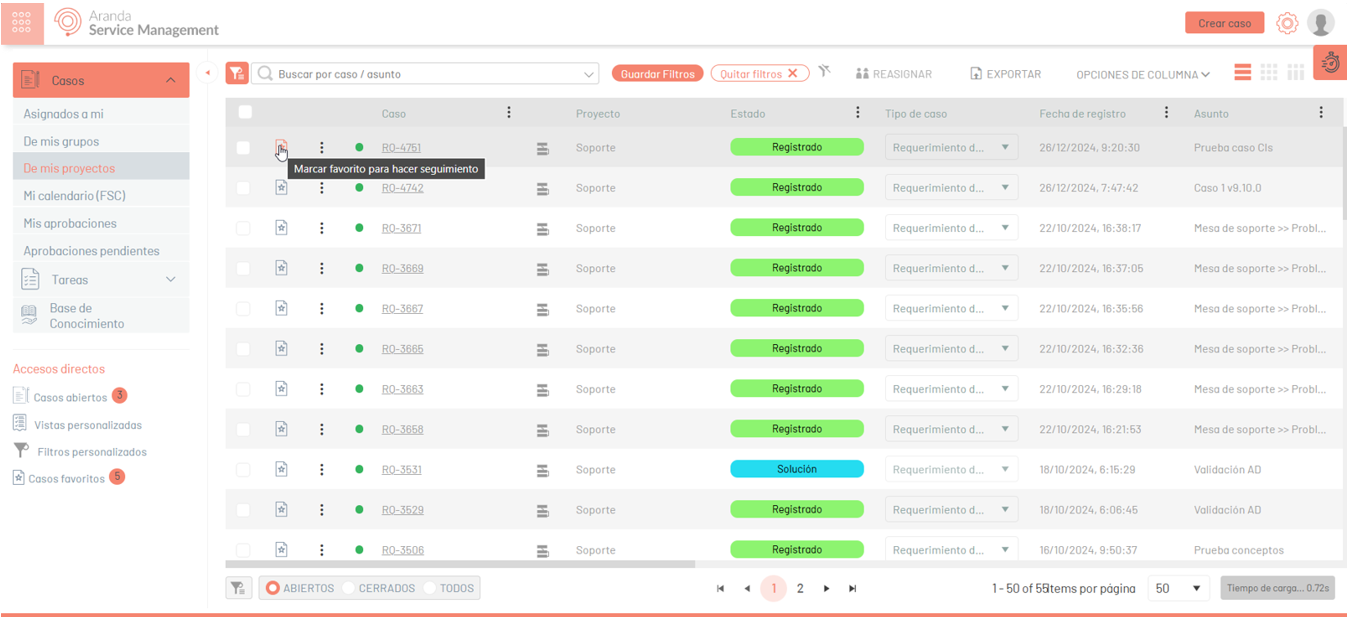
- In the Shortcuts section of the main menu, select the Favorite Cases. In the information view you will be able to view the list of aggregated favorite cases.
The Favorite Cases option in the main menu will display a counter indicating the number of favorite cases added.
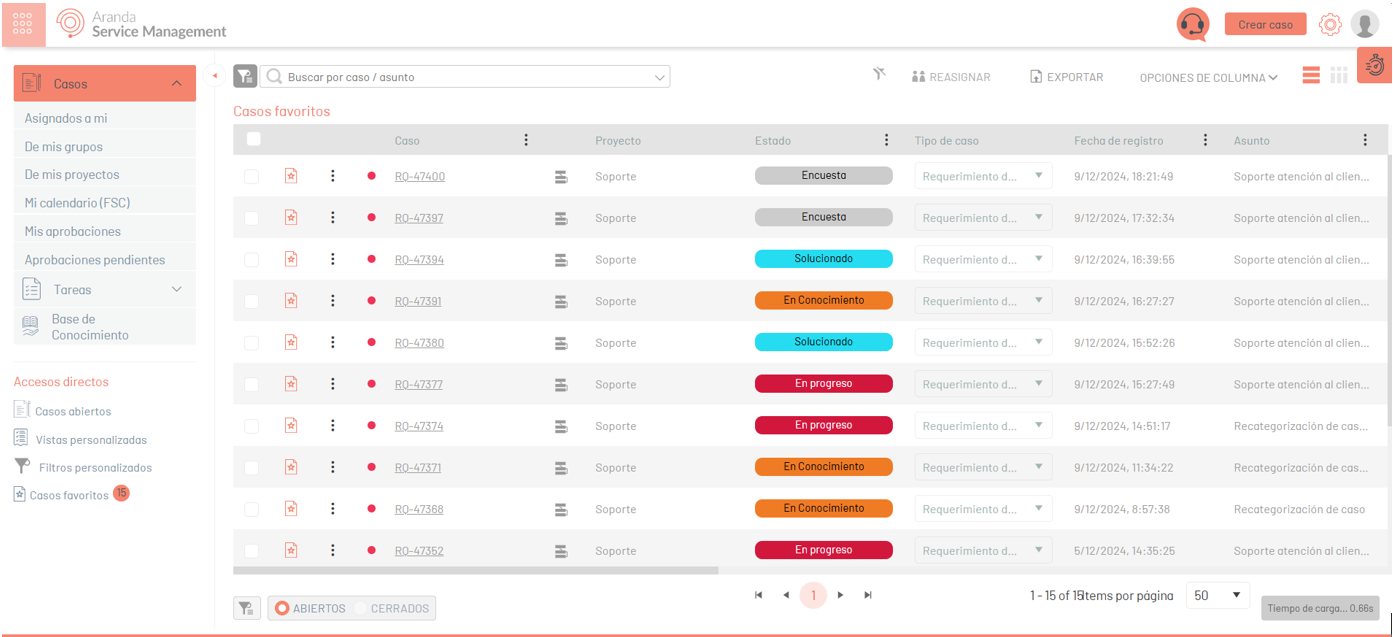
⚐ Note:
- The specialist user will be able to manage the case from the view of Favorite cases.
- Once the case is finished, it will no longer be visible in the view Favorite cases.
- You can uncheck a case as a favorite by clicking on the corresponding icon.
Notify Users with Favorite Cases
With this option, you can configure the sending of emails using Rules, to notify users who have marked cases as favorites, when meeting the rule settings.
- Enter the ASMS administration console, in the Service Management section of the main menu, select the Rules option.
- Configure the basic rule information, define the conditions and in the types of actions, select the option Send Email
- In the Send field, from the drop-down list, select one of the available options:
- Specialist assigned to the case
- Specialist group assigned to the case
- By selecting one of the above options, you will be able to display the checkbox Allow Subscription.
When you select this check box, the rule will include users who have the case marked as a favorite to receive email notifications.